Configuring summarization criteria – Rockwell Automation FactoryTalk Metrics User Guide User Manual
Page 52
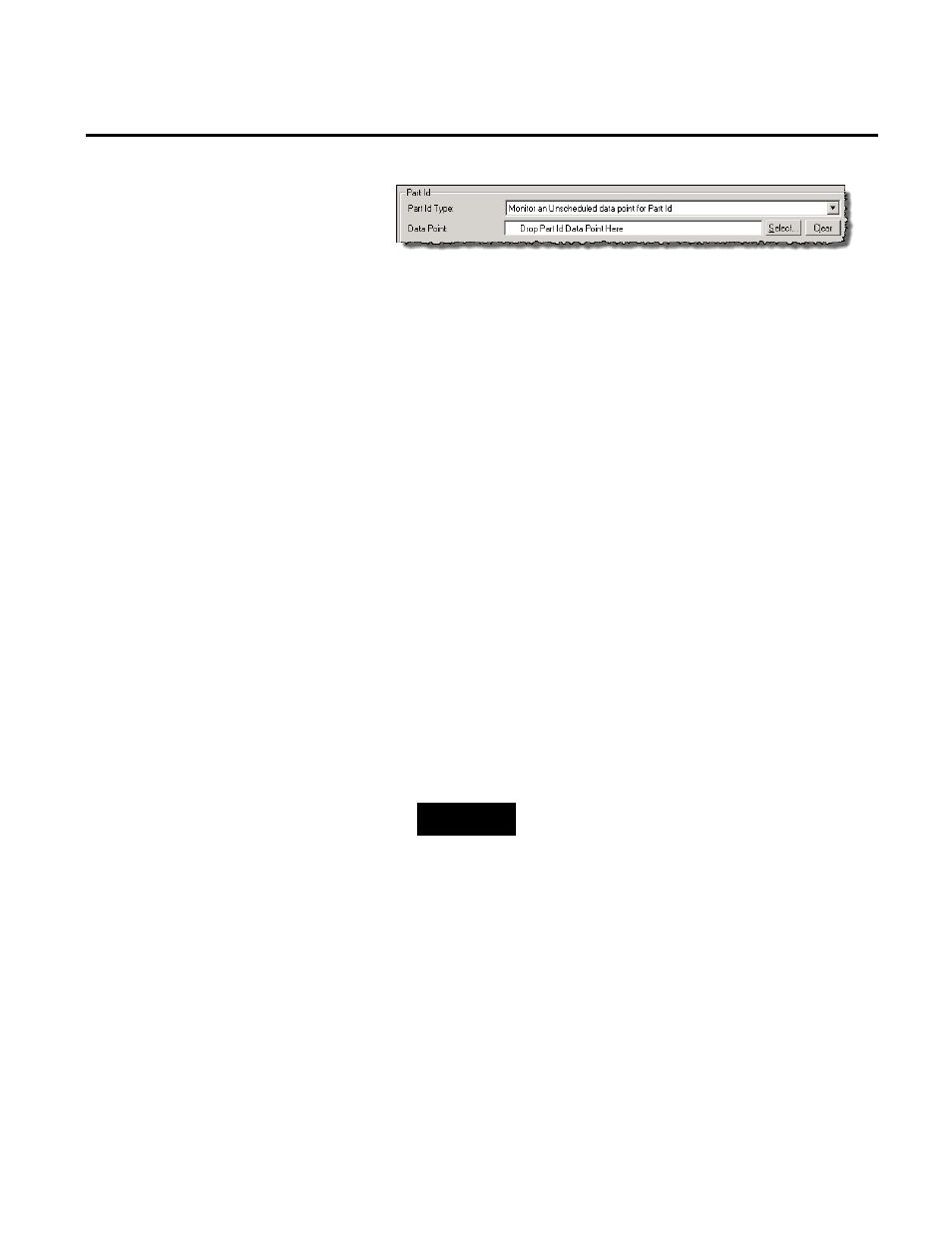
Chapter 3 Collecting Performance Data
Select this option if you want to monitor a data point in the
control system to determine the type of part being produced.
Changes in the Part Id value allow FactoryTalk Metrics to
track operation conditions to the type of part being produced.
If FactoryTalk Metrics knows what kind of part the activity
area is producing, you can obtain the OEE rating for the
activity area when it is producing a specific type of part:
1. Click Select.
The Select Data Point dialog box appears.
2. Under Filtering Tools, in the FT Transaction Manager
Topic/Device list, select the device from which you want
to load data points.
3. At the top of the dialog box, click Refresh Points.
The Data Points area at the bottom of the dialog box is
populated with data points for the selected device.
4. Double-click the data point that you want to use.
The data point appears in the Data Point box in the
Configure Performance Parameters dialog box.
TIP
To delete the data point that you have selected, click
Clear.
How do I access the dialog box?
1. On the Configure menu, click FactoryTalk Metrics >
Performance Parameters.
The Manage Performance Parameters dialog box appears.
2. Select the activity area for which you want to associate
machine states, and then click Configure.
The Configure Performance Parameters dialog box appears.
Configuring Summarization
Criteria
52
Rockwell Automation Publication PLTMT-UM001M-EN-P-June 2014
