Aggregate, Group, Format – Rockwell Automation FactoryTalk Metrics User Guide User Manual
Page 220: Aggregate group format
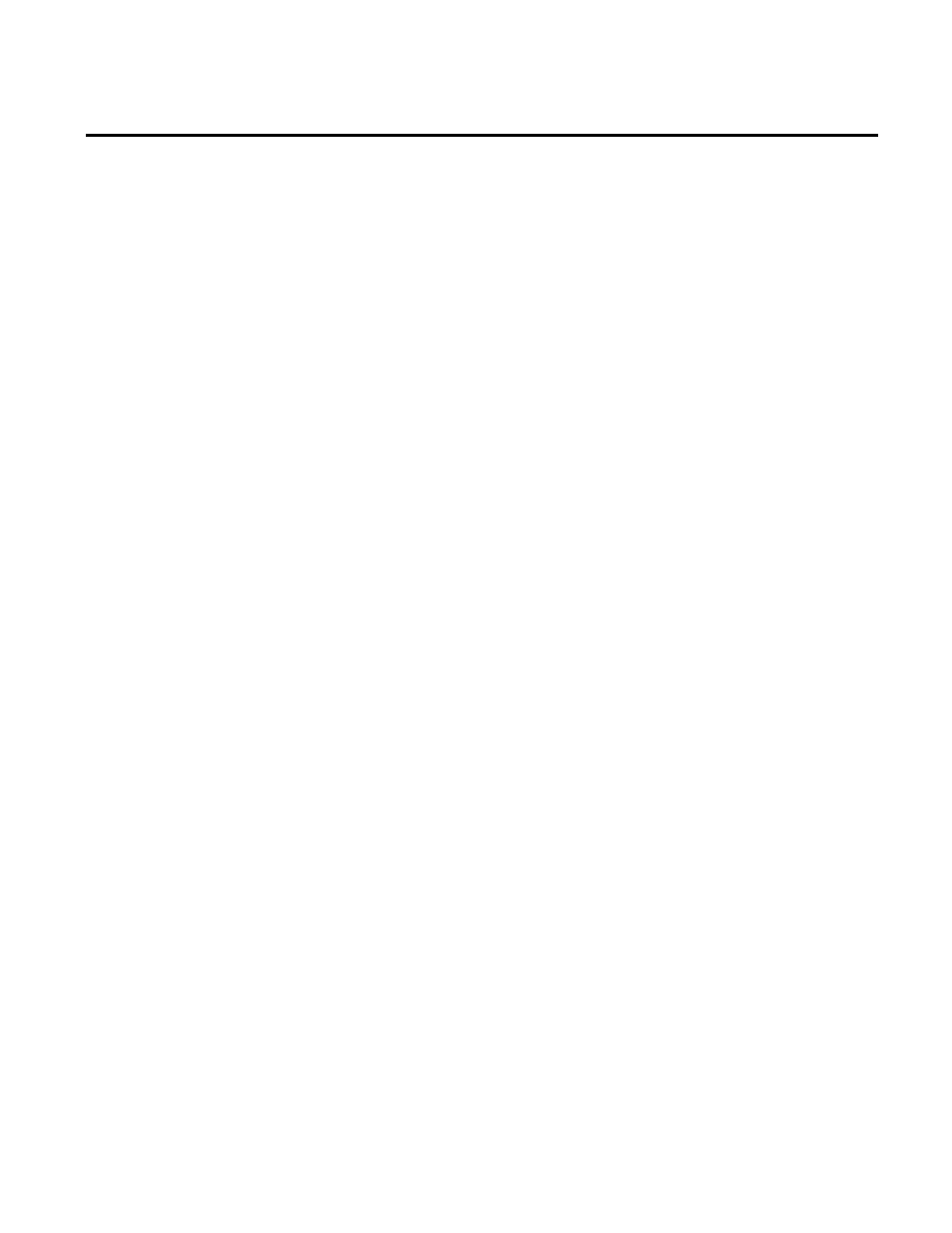
Chapter 6 Customizing RSBizWare Charts and Tables
To apply the SUM aggregate function to a column, right-click the
column header, and then click Aggregate > SUM.
The aggregate functions available on the menu vary from column to
column. Only the functions that apply to a particular column are
displayed. For example, it only makes sense to apply the SUM
function to a numeric field.
To remove the aggregate function from a column, right-click the
column header, and then click Aggregate > None.
To group by field, right-click the column header, and then click
Grouping > Group 1.
The table records are grouped by the selected column. Each time you
click Grouping in the shortcut menu for additional columns,
additional group numbers are added to the menu. This allows you to
group by as many columns as displayed in your table.
To remove a grouping, right-click the column header, and then click
Grouping > None.
To apply a format to a column, right-click the column header, and
then click Format >
format style.
The format styles available on the menu vary from column to
column. Only the formats that apply to a particular column are
displayed. For example, it only makes sense to apply a month, day,
year format to a date field.
To remove a format from a column, right-click the column header,
and then click Format >
default format for the data type displayed in the column.
Aggregate
Group
Format
220
Rockwell Automation Publication PLTMT-UM001M-EN-P-June 2014
