Configuring the plant model – Rockwell Automation FactoryTalk Metrics User Guide User Manual
Page 21
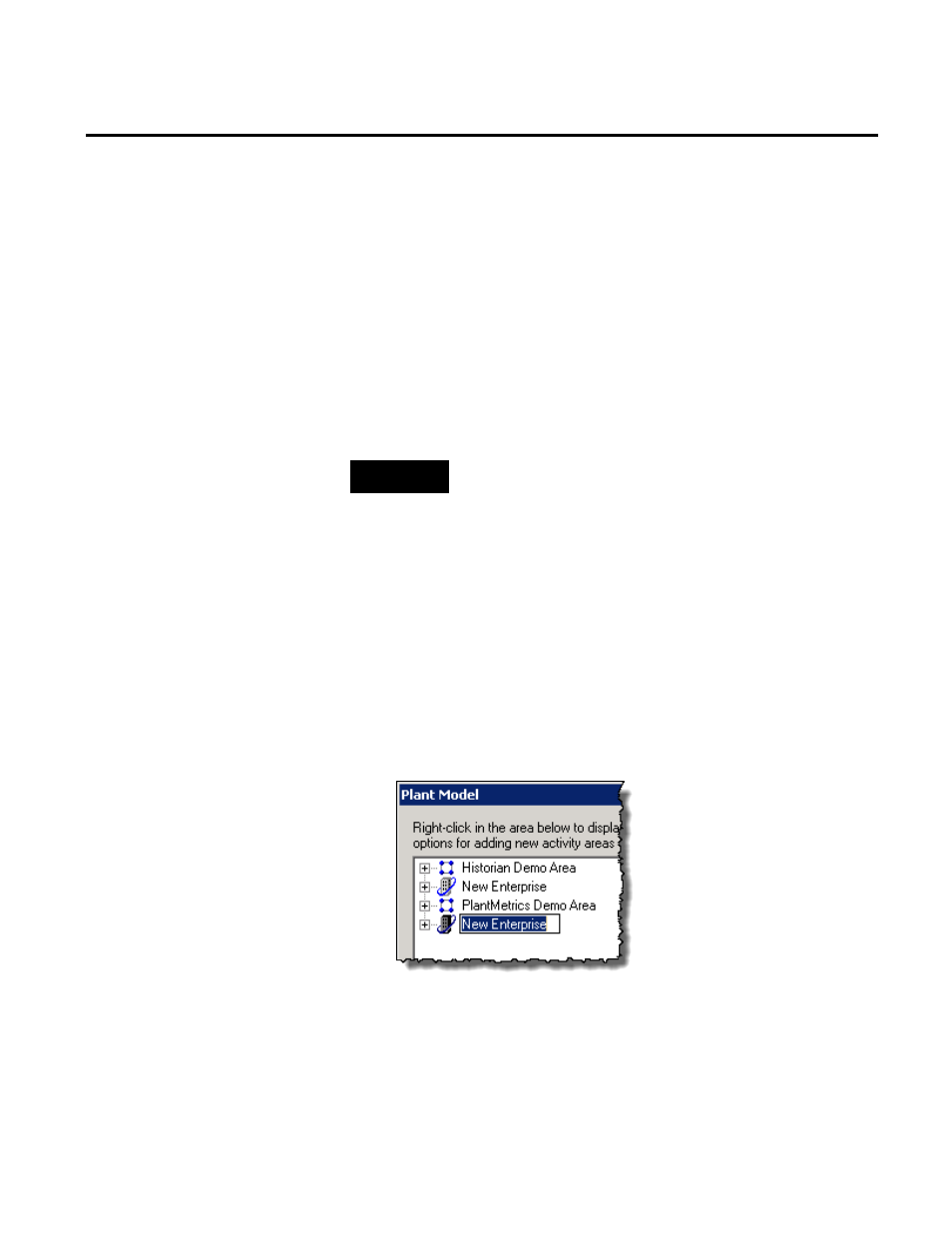
Getting Started Chapter 2
The plant model may be used by all RSBizWare applications in your
organization (FactoryTalk Metrics, FactoryTalk Historian Classic,
and FactoryTalk Scheduler). The enterprises, sites, areas, lines, and
workcells in your plant model are the subjects of your performance
parameter evaluation. For implementations of RSBizWare that
incorporate the FactoryTalk Scheduler application, the plant model
also includes capacity, which is the property of an activity area
describing its availability over time. The performance parameters
can also be configured for resources.
NOTE:
To create and edit the plant model, you must be granted the
Organize Plant Model privilege by your RSBizWare administrator.
If you want to have access to sample data, see "Loading Sample
Activity Areas (page 23)".
To configure the plant model in the Configuration Console:
1. On the Configure menu, click Plant Model.
The Plant Model dialog box appears.
2. Right-click in the area under the plant model tree, and then
click New Root Enterprise.
A new enterprise is added to the tree.
3. Change the default name to
Sample Enterprise
, and then press
Enter.
4. Right-click Sample Enterprise, and then click New Activity
Area > Site.
Configuring the Plant Model
Rockwell Automation Publication PLTMT-UM001M-EN-P-June 2014
21
