Rockwell Automation FactoryTalk Metrics User Guide User Manual
Page 46
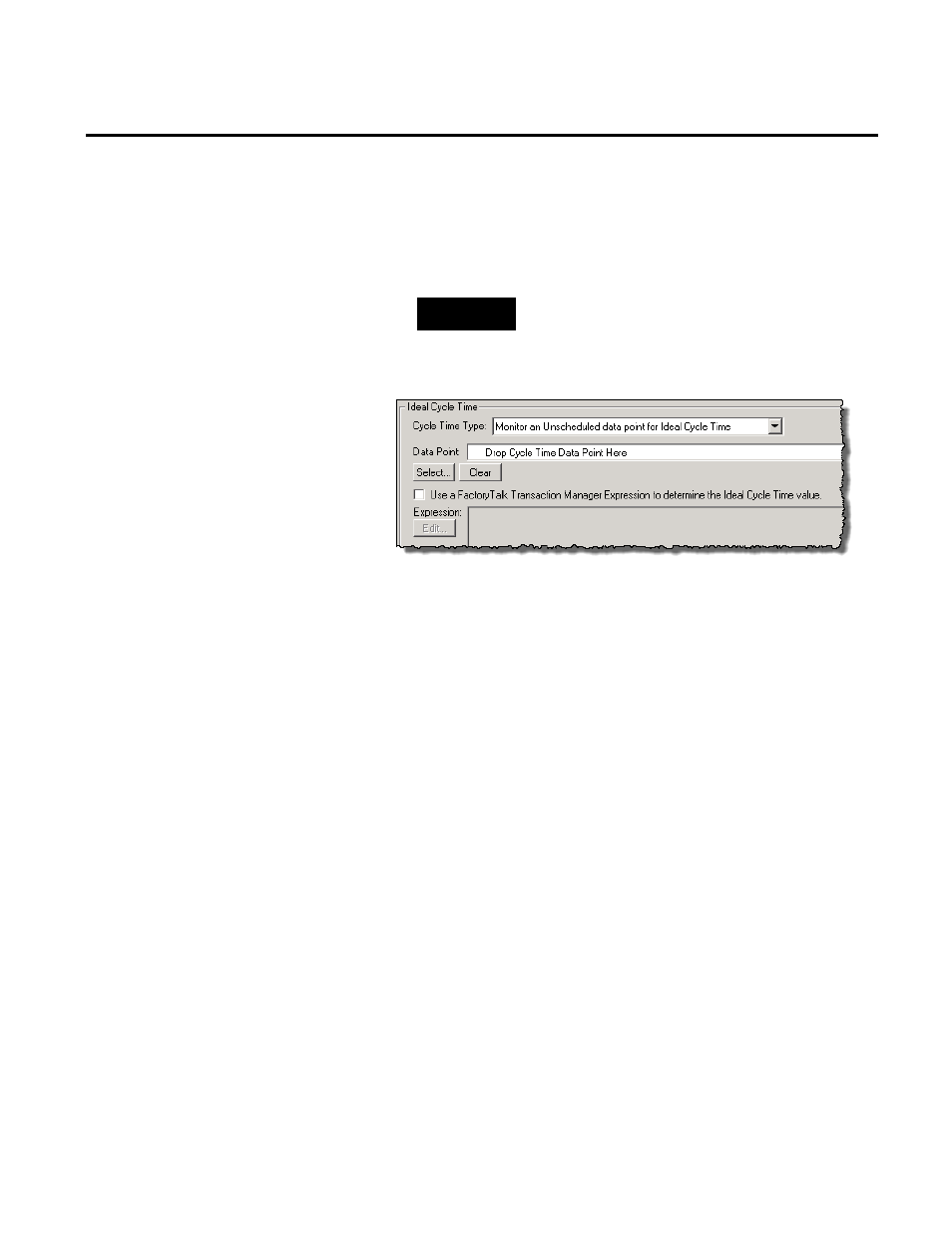
Chapter 3 Collecting Performance Data
In the Lookup list, select the lookup list that you want to use:
• Click Create List to create a new list.
• Click Edit List to modify the list that you have selected.
TIP
For more information on creating and editing Part
Id/Cycle Time lists, see "Configuring a Part ID/Cycle Time
Lookup List (page 47)".
• Monitor an Unscheduled data point for Ideal Cycle Time
Select this option to obtain the most accurate ideal cycle time.
With this option, the control system specifies the amount of
time it should take to produce a good part.
You can either only select a data point or first select a data
point as the ideal cycle time event trigger, and then set the
actual ideal cycle time using a FactoryTalk Transaction
Manager expression:
1. Click Select.
The Select Data Point dialog box appears.
2. Under Filtering Tools, in the FT Transaction Manager
Topic/Device list, select the device from which you want
to load data points.
3. At the top of the dialog box, click Refresh Points.
The Data Points area at the bottom of the dialog box is
populated with data points for the selected device.
4. Double-click the data point that you want to use.
The data point appears in the Data Point box in the
Configure Performance Parameters dialog box.
46
Rockwell Automation Publication PLTMT-UM001M-EN-P-June 2014
