View the history of the scheduled task – Rockwell Automation FactoryTalk Metrics User Guide User Manual
Page 235
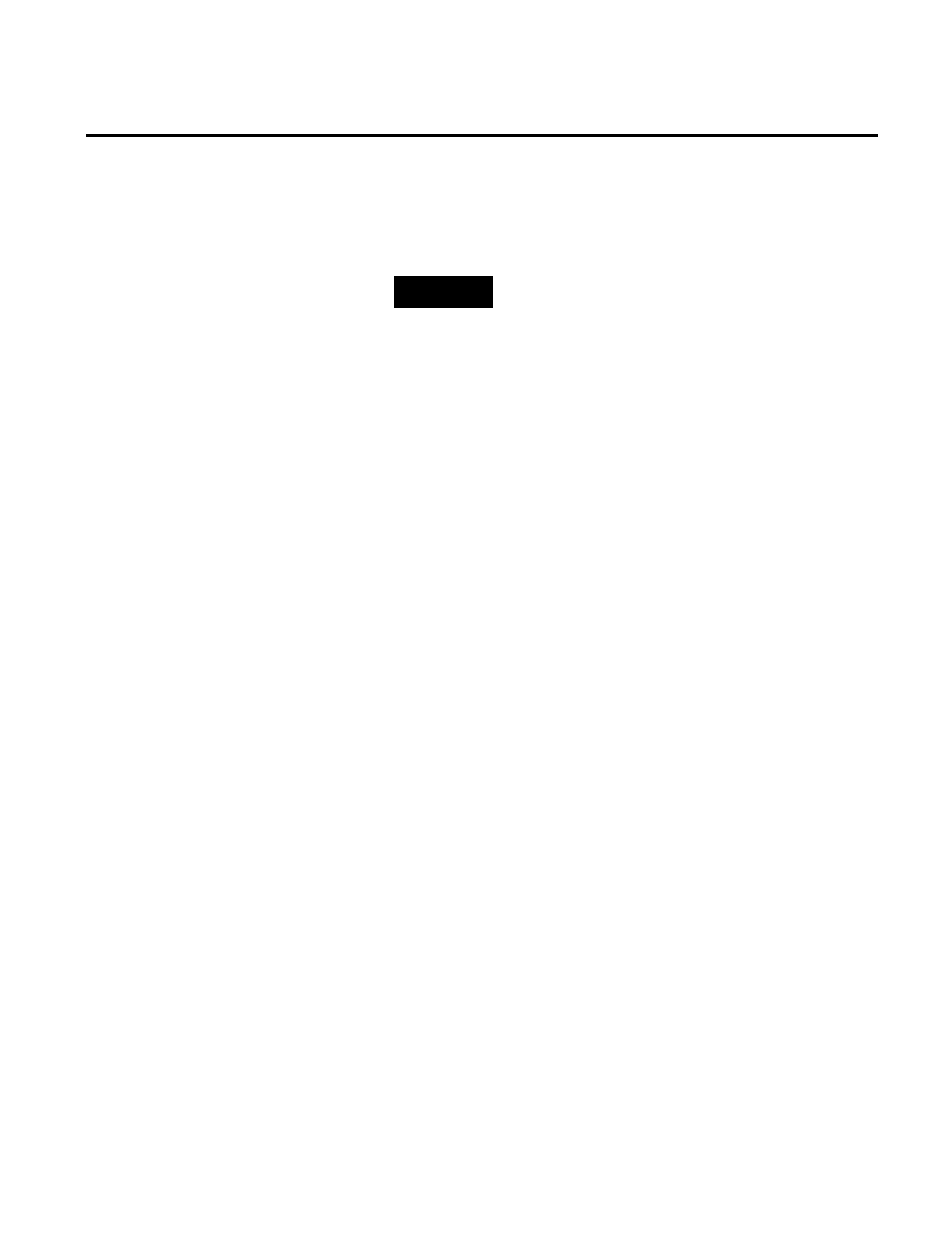
Advanced Reporting Topics Chapter 7
A message appears informing you that the item has been
successfully scheduled. The messages displays also information
about the date and time of the next occurrence of the item.
NOTE
To ensure that the scheduled task is successfully performed, you
need to close the Configuration Console if the Report Schedule
Manager and the Configuration Console are running on the same
machine. If you do not close the Configuration Console, the
Report Schedule Manager will cause the disruption of your
current Configuration Console activities and the failure of the
scheduled task.
Each time the Information Services Manager attempts to perform a
scheduled task, a history record documenting the success or failure
of the attempt is written to the database. If your task results are not
distributed to a specific destination, you can view the schedule
history to troubleshoot the problem.
To view the history of the scheduled task:
1. Open the Configuration Console.
2. On the Configure menu, click Scheduled Report Objects.
The Scheduled Report Objects dialog box appears.
3. Select the desired task and click View History.
The Document Schedule History dialog box appears. It
contains a read-only table that displays the history of the
scheduled task. Each record in the table represents an instance
when FactoryTalk Metrics attempted to perform the task. The
table displays the following attributes for each attempt to
execute the scheduled task:
• Report Title. For scheduled reports only. The tree label that
was applied to the RSBizWare report when it was saved in
the Report Explorer tree.
View the History of the
Scheduled Task
Rockwell Automation Publication PLTMT-UM001M-EN-P-June 2014
235
