Add a saved report object to the report – Rockwell Automation FactoryTalk Metrics User Guide User Manual
Page 177
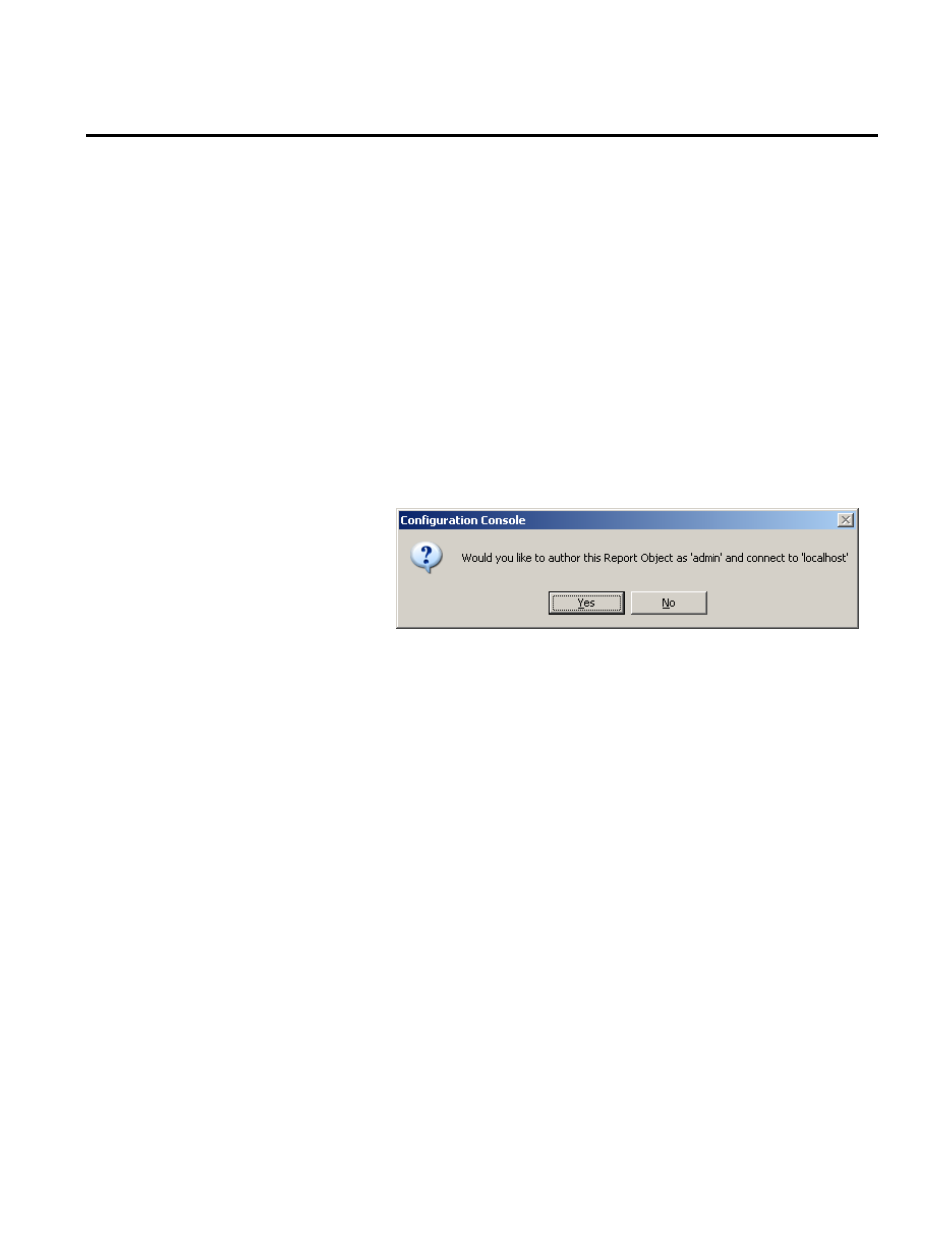
Analyzing FactoryTalk Metrics Data Chapter 5
The Configuration Console allows you to view report objects that
other users have created, and add them to your report. For this
tutorial, we will add a saved report object that was created when the
FactoryTalk Metrics sample data was installed. This report object
will be used in section "Create a New Chart (page 185)".
To add a saved report object to the report:
1. With the report open in the work area, place your cursor in the
report where you want the report object to appear.
2. On the main menu, select Insert > Existing RSBizWare
Report Object. The following message appears.
Each report object on a report can connect to a different
Information Services Manager in your organization.
Therefore, before you continue, you must identify the server to
which this report object will connect.
Click Yes to accept the default user name and server.
Click No to connect to a different server and display the login
dialog box where you provide the credentials and the server
that you want to use to author the report object.
For this tutorial, click Yes to accept the default user name and
server. The RSBizWare Report Object Properties dialog box
appears.
3. Use this dialog box to select the report object that you want to
insert in your report.
Add a Saved Report Object to
the Report
Rockwell Automation Publication PLTMT-UM001M-EN-P-June 2014
177
