Step 9: insert your new chart into the report – Rockwell Automation FactoryTalk Metrics User Guide User Manual
Page 193
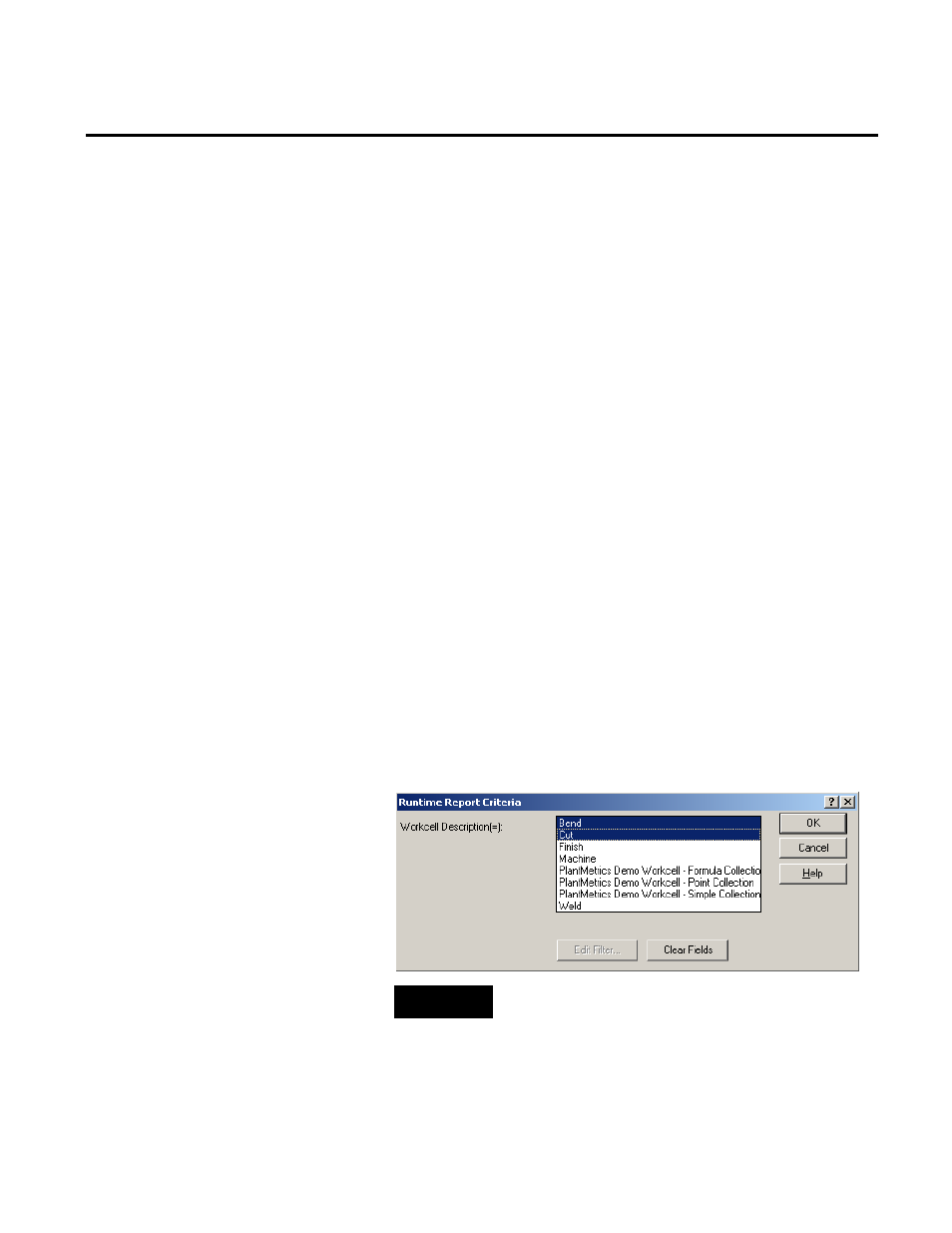
Analyzing FactoryTalk Metrics Data Chapter 5
Now that you have selected the report data source, created the chart
report object, and created a prompt-at-runtime filter, you are ready
to insert the chart into the report.
To insert the chart into the report:
1. Click Finish to add the chart to the report. The chart is shown
as a simple box outline.
2. To ensure that the filter is properly associated with the report
object, right-click the report object and select Properties.
3. In the Report Object Properties dialog box, select the
Runtime Settings tab and select the Workcell Description
Filter from the Default Filter list.
4. Click OK to return to the report object.
5. Double-click inside the box outline to see the chart, click the
All Times button on the Time Selection toolbar, and click
Refresh. When you refresh a report object that contains a
required prompt-at-runtime filter, the Runtime Report
Criteria dialog box will appear. This is the prompt that was
created by the prompt-at-runtime filter. This dialog box allows
the users of your report object to specify the values that will be
displayed in the report object.
NOTE
If you did not select the Required check box in "Step 8 (page
190)", the preceding prompt would not appear.
6. For this tutorial, hold down the Ctrl key on your keyboard
and click two of the workcells from the list.
Step 9: Insert Your New Chart
Into the Report
Rockwell Automation Publication PLTMT-UM001M-EN-P-June 2014
193
