Resizing a component, Moving a component, Deleting a component – Rockwell Automation FactoryTalk Metrics User Guide User Manual
Page 215: Editing the chart title or text field
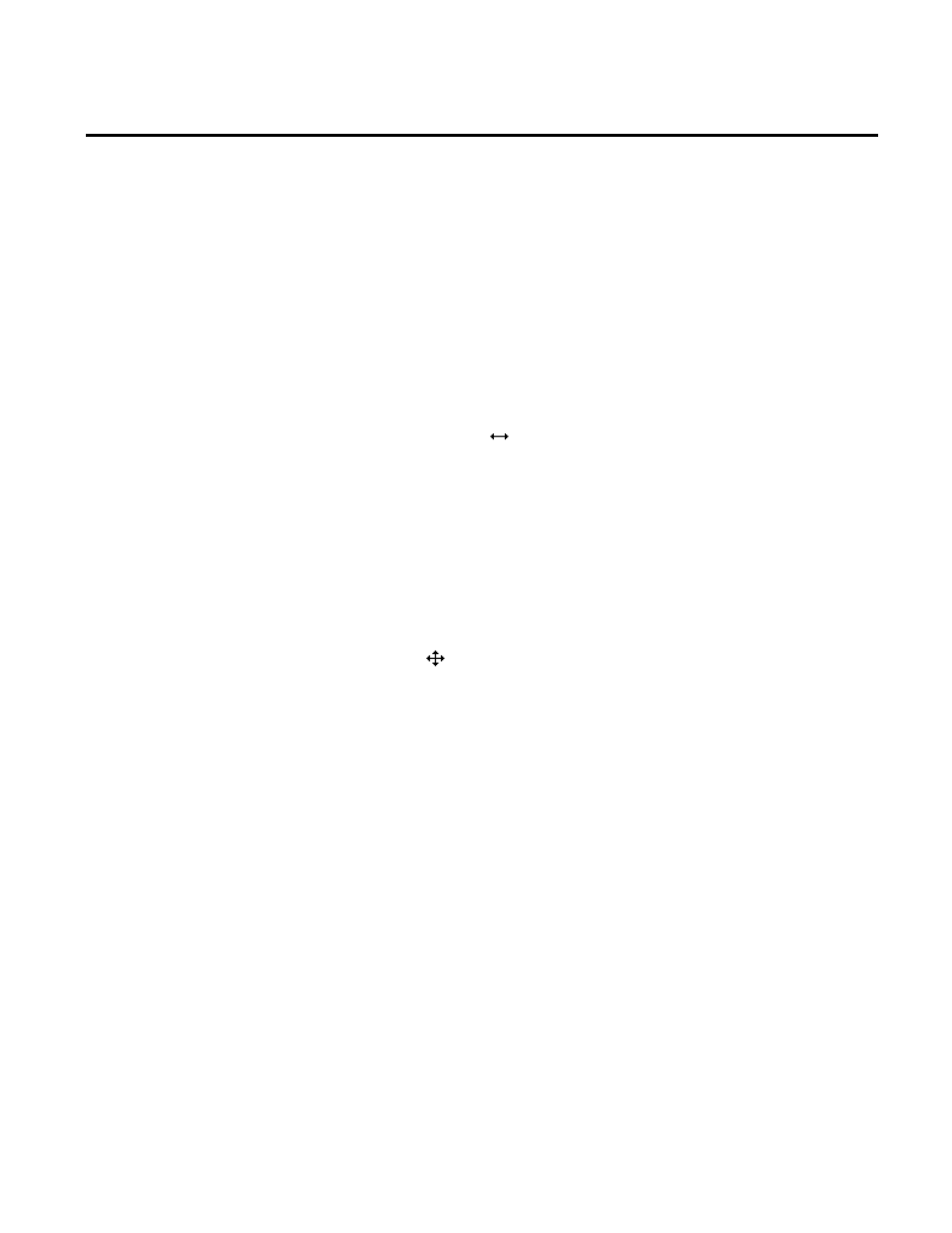
Customizing RSBizWare Charts and Tables Chapter 6
When you finish working with the chart component, click
outside the chart to remove the resizing handles and
highlighted border.
To resize a component:
1. Make sure that the sizing handles and highlighted border are
visible around the component.
2. Point to one of the sizing handles, and when the cursor
changes to
, drag the handle until the component is the
desired size.
To move a component:
1. Make sure that the sizing handles and highlighted border are
visible around the component.
2. Point to the highlighted border, and when the cursor changes
to
, drag the component to the new location.
To delete a component:
1. Make sure that the sizing handles and highlighted border are
visible around the component.
2. Right-click the component, and then click Delete or press the
Delete key on your keyboard.
To edit a chart title or a text field:
1. Make sure that the sizing handles and highlighted border are
visible around the component.
2. Right-click the chart title or text field, and then click Edit
Text.
The Set Text dialog box appears.
Resizing a Component
Moving a Component
Deleting a Component
Editing the Chart Title or Text
Field
Rockwell Automation Publication PLTMT-UM001M-EN-P-June 2014
215
