Rockwell Automation FactoryTalk Metrics User Guide User Manual
Page 270
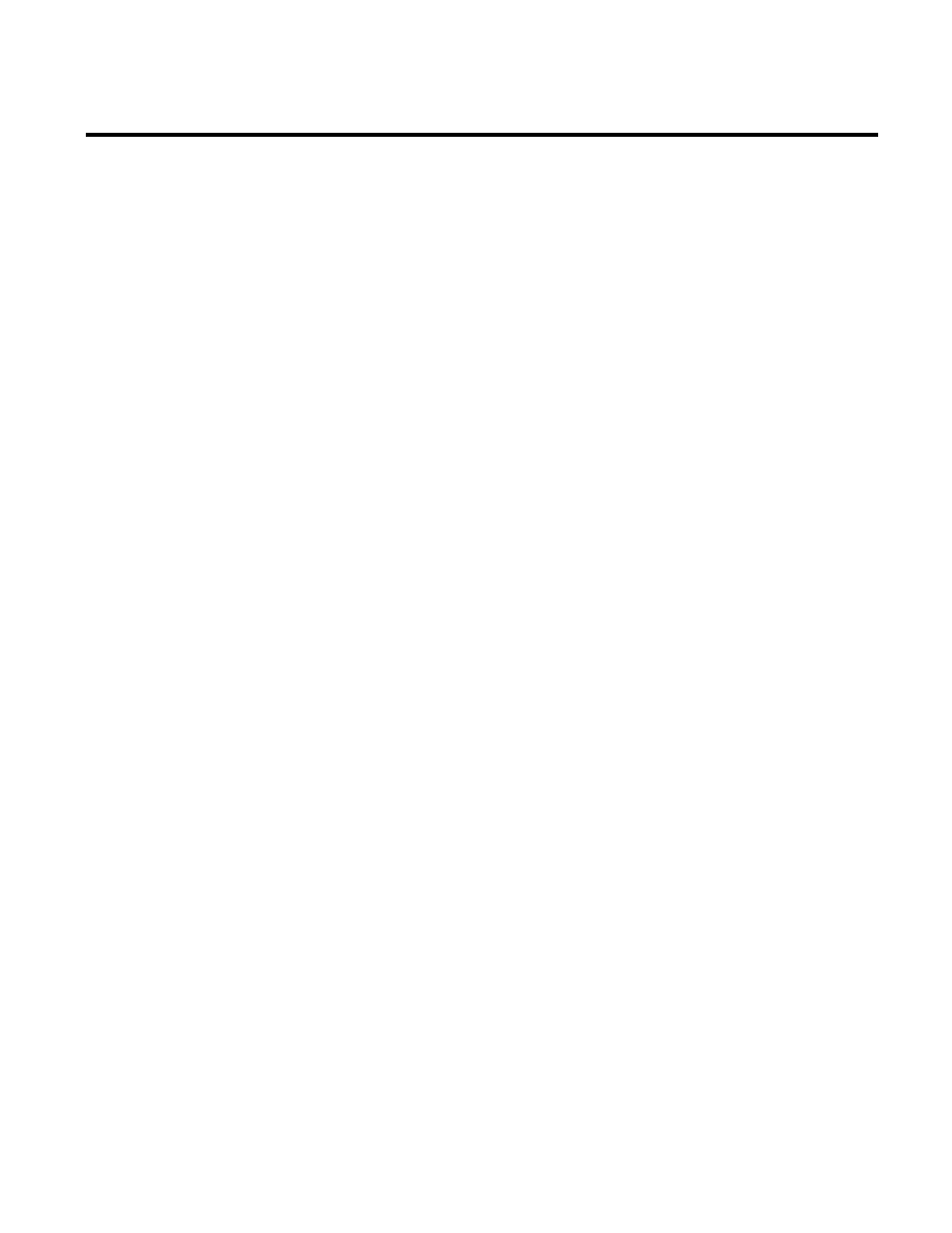
Index
Step 3. Register the FactoryTalk Transaction
Manager Configuration for Data Collection 162
Step 4
Create a Filter 203
Describe the Data 187
Sort the Records 195
Step 4. Import Lookup Lists and Machine
States 164
Step 5
Customize the OEE Bar Colors 205
Format the Table 196
Select Summary or Detail 188
Step 5. Define a FactoryTalk Metrics
Configuration 166
Step 6
Name the Report Object 198
Preview Your OEE Box Chart 206
Select the Fields To Be Charted 188
Step 7
Enter the Chart Title 189
Filter the Data 199
Step 8
Filter the Data 190
Insert Your New Table Into the Report 199
Step 9
Insert Your New Chart Into the Report 192
Stop Data Collection 134
System-generated Event Data Summarization
116
System-generated Events 83
T
The Excel Add-in 223
The Plant Model 20
The Recycle Bin 89
The RSBizWare Architecture 15
Time Format and Processing Functions 105
Time Patterns 29
U
UDT Tags and FactoryTalk Metrics Performance
Parameters 140
User-defined Downtime Events 129
User-defined Events 85
User-derived Fields 241
Using the Expression Editor 104
Using the Information Services Manager in
Internet Explorer 17
Using the Information Services Manager in the
Configuration Console 18
V
View the History of the Scheduled Task 234
Viewing Performance Parameter Events for an
Activity Area 81
W
Welcome to FactoryTalk Metrics 9
What Is FactoryTalk Metrics? 9
Where Can I Go for Help? 12
Workcell History 259
Working With Chart 216
Working With the Component Parts of a Chart
214
270
Rockwell Automation Publication PLTMT-UM001M-EN-P-June 2014
