Assign tags – Rockwell Automation 1757-FFLDC4 FOUNDATION Fieldbus System User Manual User Manual
Page 71
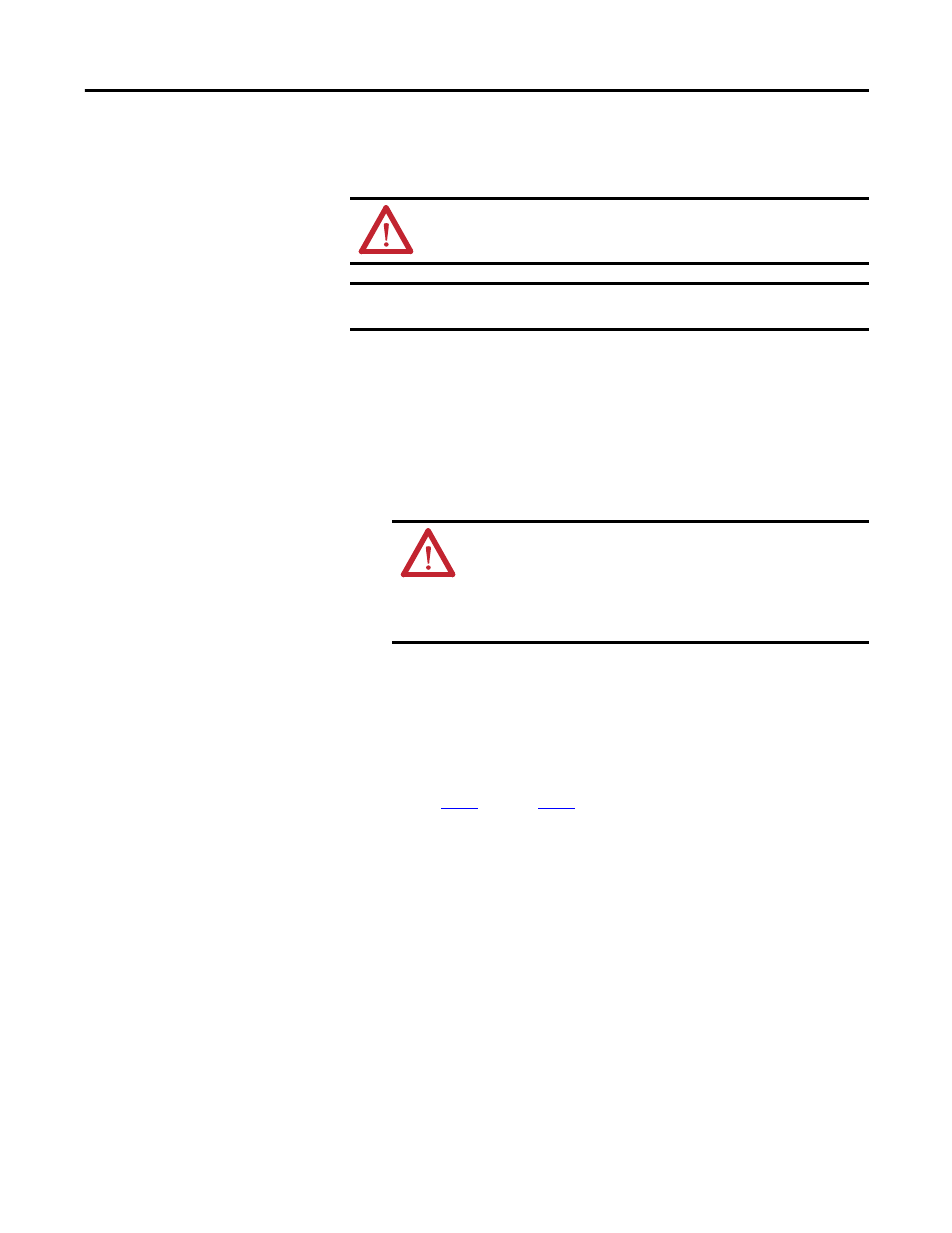
Rockwell Automation Publication 1757-UM012A-EN-P - July 2011
71
RSFieldbus Communication Chapter 4
Assign Tags
This section describes how to assign unique tags to each device to differentiate
between similar devices on the network.
1.
In the H1 window, right-click the linking device and choose Attributes.
The Bridge dialog box appears.
2.
Type a device tag name.
3.
Click OK.
4.
Right-click the linking device icon and choose Assign Tags.
5.
Click OK when you are asked if you want to assign a new tag.
The Assign Tag dialog box appears and the tag is sent to the device.
6.
Repeat
step 1
through
step 5
in the H1 window for all devices in
the project.
7.
You also can assign tags to all the devices at one time rather than
individually by right-clicking HSE Network and choosing Assign All Tags.
ATTENTION: During this procedure, control of the associated devices
and anything linked to them will be lost.
IMPORTANT
If this procedure is not done, the device tag in the project and the online
device tag will not match and the project cannot be downloaded.
TIP
You must give each tag its own unique name so a tag cannot be
duplicated in the same project.
ATTENTION: Be sure the tags used in your RSFieldbus projects on
the same HSE Server are unique or your project may not function
properly.
Tags cannot include a ’.’ (period). If a separator is needed, use an
’_’ (underscore). Spaces are allowed, but not recommended.
- 1757-FFLDC2 FOUNDATION Fieldbus System User Manual 1757-FFLD4 FOUNDATION Fieldbus System User Manual 1757-FFLD2 FOUNDATION Fieldbus System User Manual 9308-RSFB1024ENE FOUNDATION Fieldbus System User Manual 9308-RSFB256ENE FOUNDATION Fieldbus System User Manual 9308-RSFB64ENE FOUNDATION Fieldbus System User Manual
