Create a new function block – Rockwell Automation 1757-FFLDC4 FOUNDATION Fieldbus System User Manual User Manual
Page 40
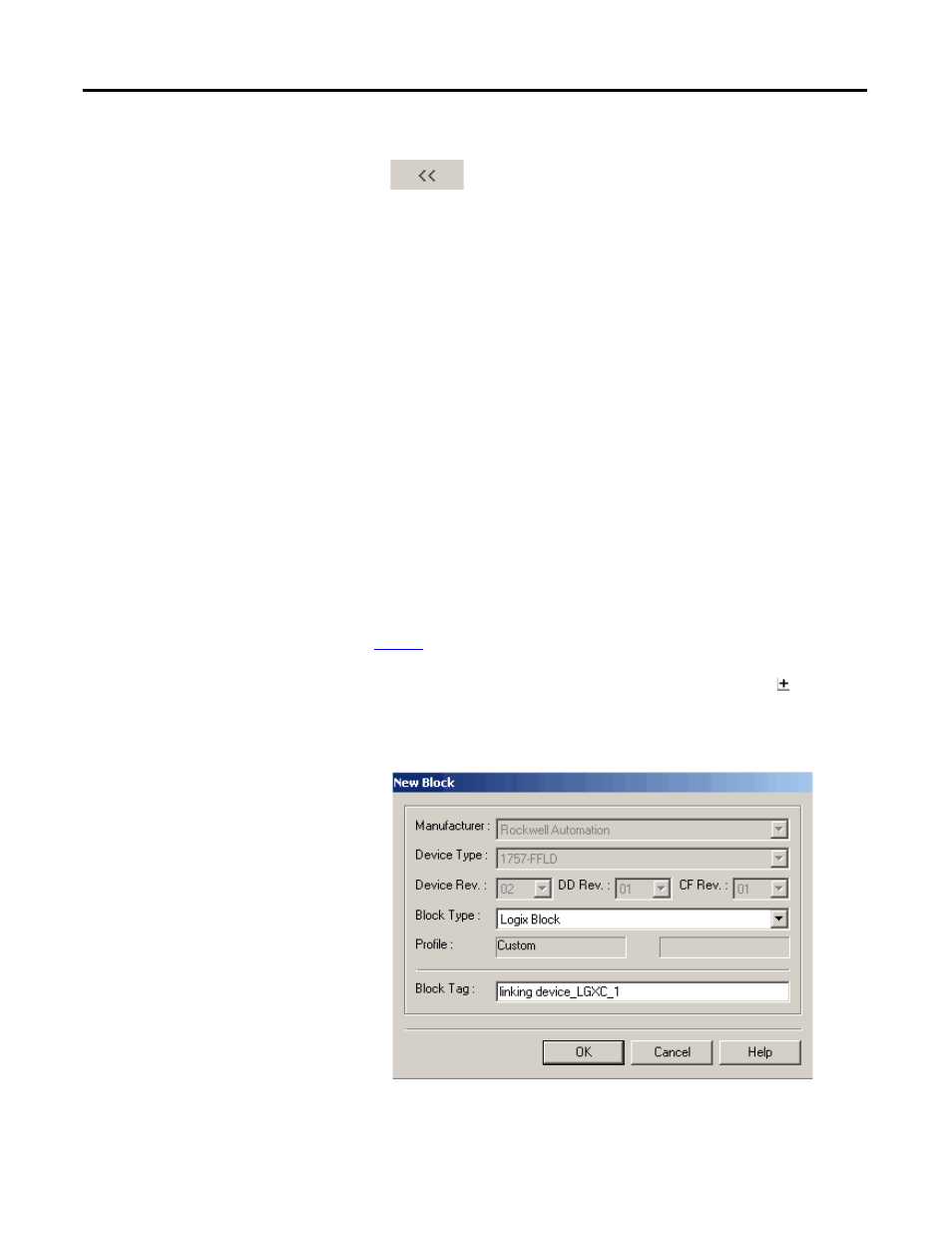
40
Rockwell Automation Publication 1757-UM012A-EN-P - July 2011
Chapter 3
Create an RSFieldbus Software Project
2.
Select the device that you want to change to a Basic and click the left arrow
.
3.
Repeat for any other devices that you want to change to a Basic.
4.
Click Apply.
Edit Attributes
To change or delete an ID or tag for an H1, device, or bridge, do these steps.
1.
To edit a tag, double-click the corresponding icon in the H1 window.
An Attributes dialog box appears.
2.
Make the necessary changes, and then click OK.
3.
To delete a tag, right-click the corresponding icon and choose
Delete Device.
Create a New Function Block
This section explains how to add function blocks to a device in the
physical component.
See
if you are adding a function block in the logical component.
1.
In the Fieldbus (H1) window, expand the device by clicking .
2.
Right-click the FB VFD icon and choose New Block.
The New Block dialog box appears.
- 1757-FFLDC2 FOUNDATION Fieldbus System User Manual 1757-FFLD4 FOUNDATION Fieldbus System User Manual 1757-FFLD2 FOUNDATION Fieldbus System User Manual 9308-RSFB1024ENE FOUNDATION Fieldbus System User Manual 9308-RSFB256ENE FOUNDATION Fieldbus System User Manual 9308-RSFB64ENE FOUNDATION Fieldbus System User Manual
