Create a function block in logical component – Rockwell Automation 1757-FFLDC4 FOUNDATION Fieldbus System User Manual User Manual
Page 47
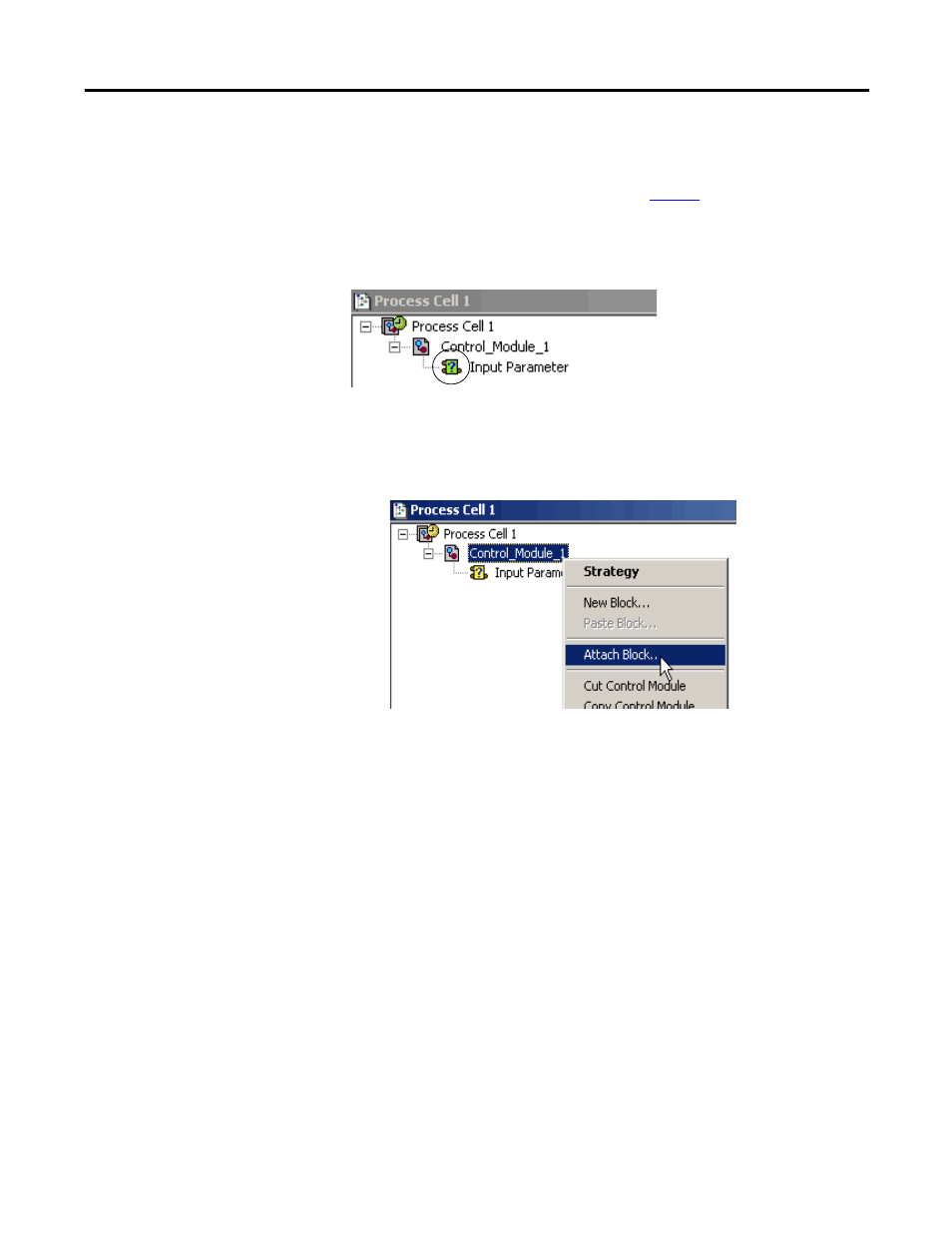
Rockwell Automation Publication 1757-UM012A-EN-P - July 2011
47
Create an RSFieldbus Software Project Chapter 3
Create a Function Block in Logical Component
Follow the same procedures as documented on
, except make sure you add
the blocks in the Process Cell window.
An attached function block in the Process Cell will have a question mark until the
block is attached to a device.
Do these steps to attach a function block to a control module.
1.
In the Process Cell window, right-click the control module to which the
block is being attached and choose Attach Block.
The Attach Block dialog box appears.
2.
Select the desired block and click OK.
The block is added to the logical component.
This manual is related to the following products:
- 1757-FFLDC2 FOUNDATION Fieldbus System User Manual 1757-FFLD4 FOUNDATION Fieldbus System User Manual 1757-FFLD2 FOUNDATION Fieldbus System User Manual 9308-RSFB1024ENE FOUNDATION Fieldbus System User Manual 9308-RSFB256ENE FOUNDATION Fieldbus System User Manual 9308-RSFB64ENE FOUNDATION Fieldbus System User Manual
