Operating buttons – Rockwell Automation 1766-Lxxxx MicroLogix 1400 Programmable Controllers User Manual User Manual
Page 106
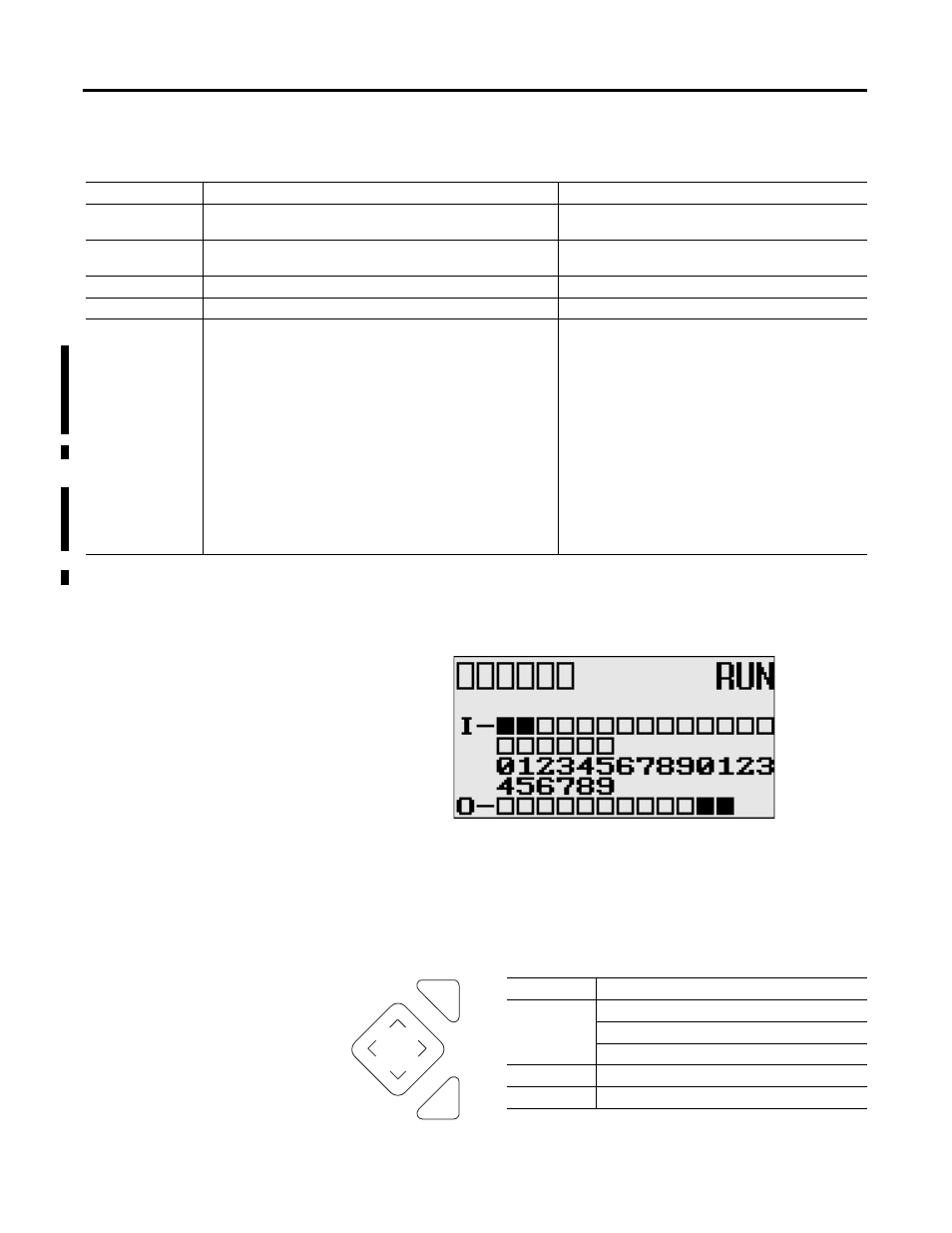
64
Rockwell Automation Publication 1766-UM001H-EN-P - May 2014
Chapter 5 Using the LCD
:
LCD Default Screen – I/O Status Screen
.
This is the default screen of the display, allowing you to monitor controller and
I/O Status. For more information on the I/O Status screen,
.
Operating Buttons
Main Menu Items
Menu Item
Description
For details, refer to
I/O Status
Displays the I/O Status screen, which shows the I/O status of the
embedded digital I/O.
Monitoring
Allows you to view and change the data value of a bit and an
integer file.
Monitor User Defined Target Files on page 69
Monitoring Integer Files on page 74
Mode Switch
Allows you to change the mode switch selection.
Using the Mode Switch on page 86
User Display
Displays the user defined LCD screen
Using a User Defined LCD Screen on page 89
Advanced Set
Allows you to configure or view the following:
• Change the key in mode for value entry for a trim pot.
• Use the communications toggle functionality.
• View and change the Ethernet network configuration.
• Change the data value of trim pots.
• View system information, such as OS series and firmware
version.
• User communication EEPROM functionality.
• Change LCD contrast and backlight option.
• Modbus RTU Slave Node Address
•
Changing Key In Mode on page 92
•
Using Communications Toggle Functionality on page 94
•
Viewing Ethernet Status on page 94
•
•
•
Saving/Loading Communication EEPROM on page 110
•
•
See Protocol Configuration on page 116
Button
Function
Cursor Buttons
Move cursor
Select menu item
Choose file numbers, values, etc.
OK
Next menu level, store your entry, apply the changes
ESC
Previous menu level, cancel your entry
COM
M
0
CO
M
M
1
DCOM
M
BA
T. L
O
U-
DI
SP
COM
M
2
ESC
OK
44612
