Ample on – Rockwell Automation 1336F PLUS II User Manual - Firmware 1.xxx-6.xxx User Manual
Page 64
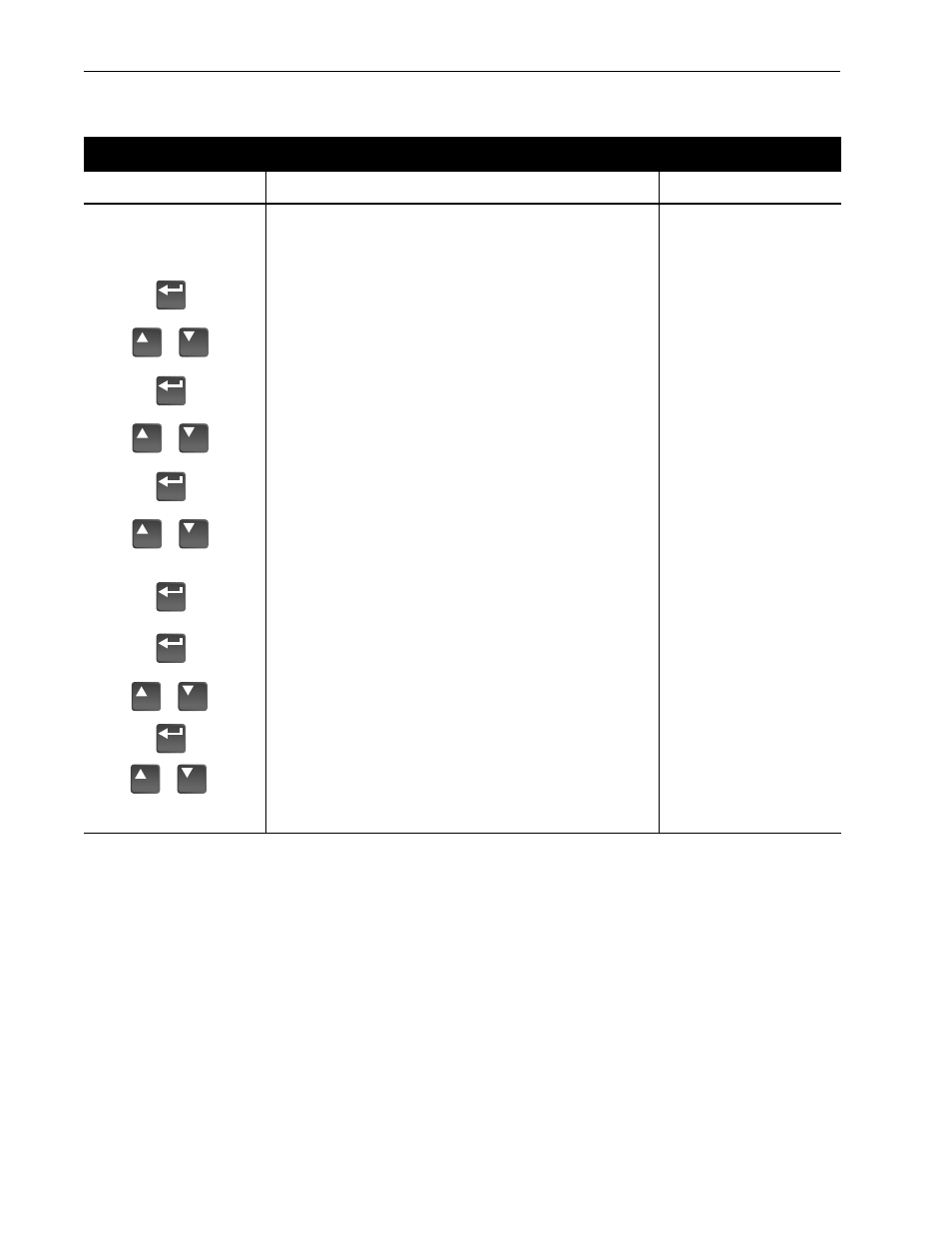
3–12
Human Interface Module
Password Mode
Press these keys . . .
while following these steps . . .
The HIM Display will show . . .
Modify Password
1. The factory default password is 0 (which disables password protec-
tion). To change the password and enable password protection, per-
form the following steps.
A. From the Status Display, press Enter (or any key). “Choose Mode”
will be shown.
B. Press the Increment (or Decrement) key until “Password” is
displayed.
C. Press Enter.
D. Press the Increment (or Decrement) key until “Modify” is displayed.
E. Press Enter. “Enter Password” will be displayed.
F.
Press the Increment (or Decrement) key to scroll to your desired
new password. The SELect key will move the cursor (except Series
A HIMs below version 3.0).
G. Press Enter to save your new password.
H. Press Enter again to return to the Password Mode.
I.
Press the Increment (or Decrement) key until “Logout” is displayed.
J.
Press Enter to log out of the Password mode.
K. The Password mode can be programmed to appear when drive
power is applied (except Series A HIMs below version 3.0). Simul-
taneously press the Increment and Decrement keys while the
Password display is shown.
Choose Mode
Display
Choose Mode
Password
Password
Modify
Enter Password
< 0>
Enter Password
< 123>
Choose Mode
Password
Password
Login
Password
Logout
Choose Mode
Password
Sets Password Display
as Power-Up Display
or
or
or
or
or
