Rockwell Automation 1336F PLUS II User Manual - Firmware 1.xxx-6.xxx User Manual
Page 60
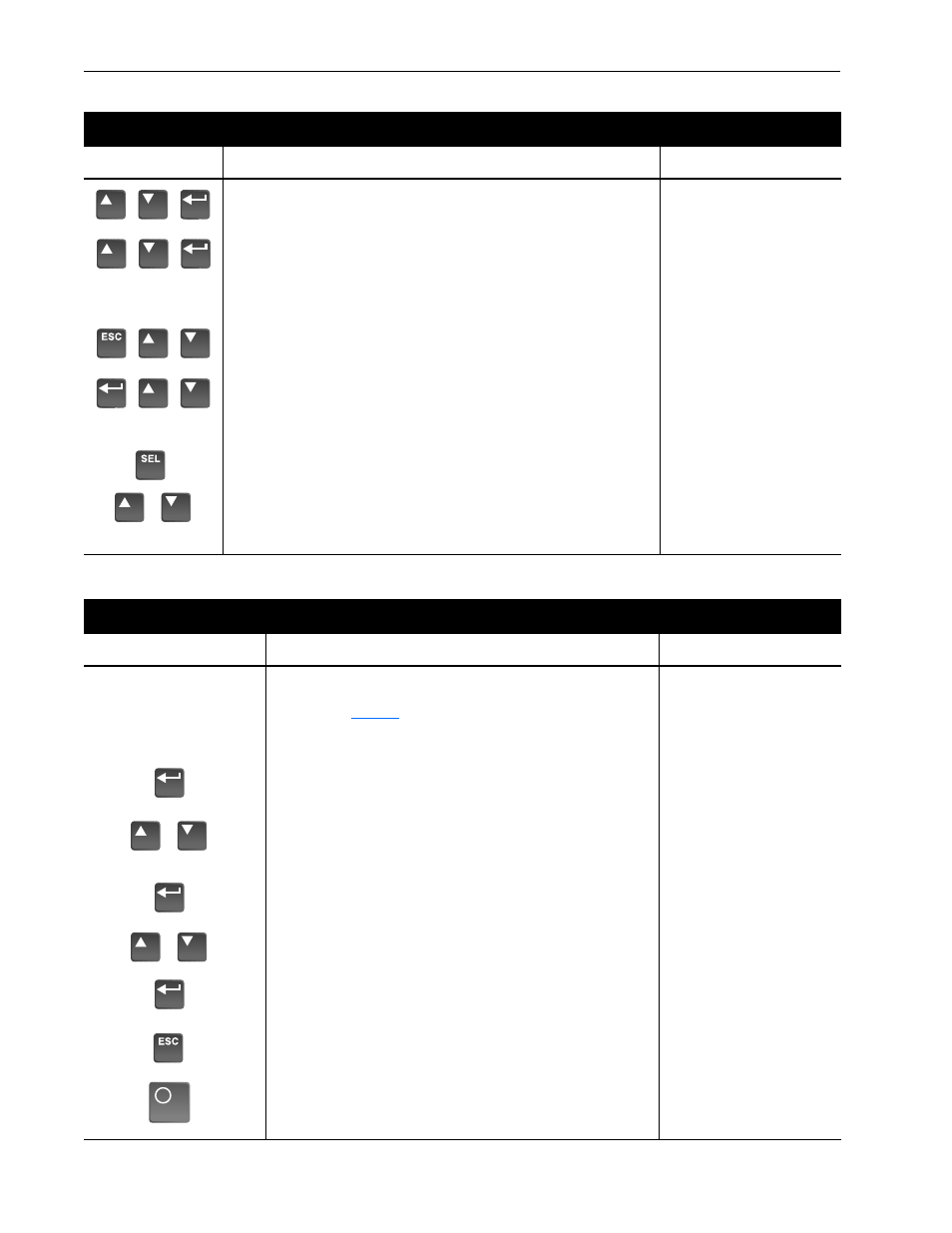
3–8
Human Interface Module
Process Mode (continued)
Press these keys . . .
while following these steps . . .
The HIM Display will show . . .
D. Select [Process 1 Scale] using the Increment/Decrement keys. Enter the
desired scaling factor. Press Enter.
E. Select [Process 1 Txt 1] using the Increment/Decrement keys. Enter the
desired text character. Press Enter and repeat for the remaining characters.
F.
If desired, a second display line can also be programmed by repeating steps
A-E for [Process 2 xxx] parameters.
G. When process programming is complete, press ESCape until “Choose
Mode” is displayed. Press Increment/Decrement until “Process” is displayed.
H. Press Enter. This selects which custom display will be on line 1 and line 2.
Use the Increment/Decrement keys to select process 1 or 2 parameters for
line 1.
I.
Press SELect to move to line 2. Select the desired process parameters. A
zero can be entered (except Series A HIMs below version 3.0) to disable
line 2. In addition, the Process Display can be set to appear when drive
power is applied by simultaneously pressing the Increment and Decrement
keys while the Process Display active.
Process 1 Scale
1.00
Process 1 Txt 1
V
Choose Mode
Process
Process Var 1=1
Process Var 2=2
Sets Process Display
as Power-Up Display
or
or
&
or
&
or
&
or
&
EEProm Mode
Press these keys . . .
while following these steps . . .
The HIM Display will show . . .
Reset Defaults
The EEProm mode is used to restore all settings to factory default values
or upload/download parameters between the HIM and drive (compatible
HIMs only, see
1. To restore factory defaults:
A. From the Status Display, press Enter (or any key). “Choose Mode”
will be displayed.
B. Press the Increment (or Decrement) key until “EEProm” is dis-
played. If EEProm is not in the menu, programming is password
protected. Refer to Password Mode later in this section.
C. Press Enter.
D. Press the Increment (or Decrement) key until “Reset Defaults” is
displayed.
E. Press Enter to restore all parameters to their original factory
settings.
F.
Press ESC. “Reprogram Fault” will display.
G. Press the Stop key to reset the fault.
Important: If [Input Mode] was previously set to a value other than
“1,” cycle drive power to reset.
Choose Mode
Display
Choose Mode
EEProm
EEProm
Reset Defaults
Reprogram Fault
F 48
Stopped
+0.00 Hz
or
or
