Trend setup – Rockwell Automation 1395 Digital DC Drive FRN 5-10.10/9.30 User Manual
Page 110
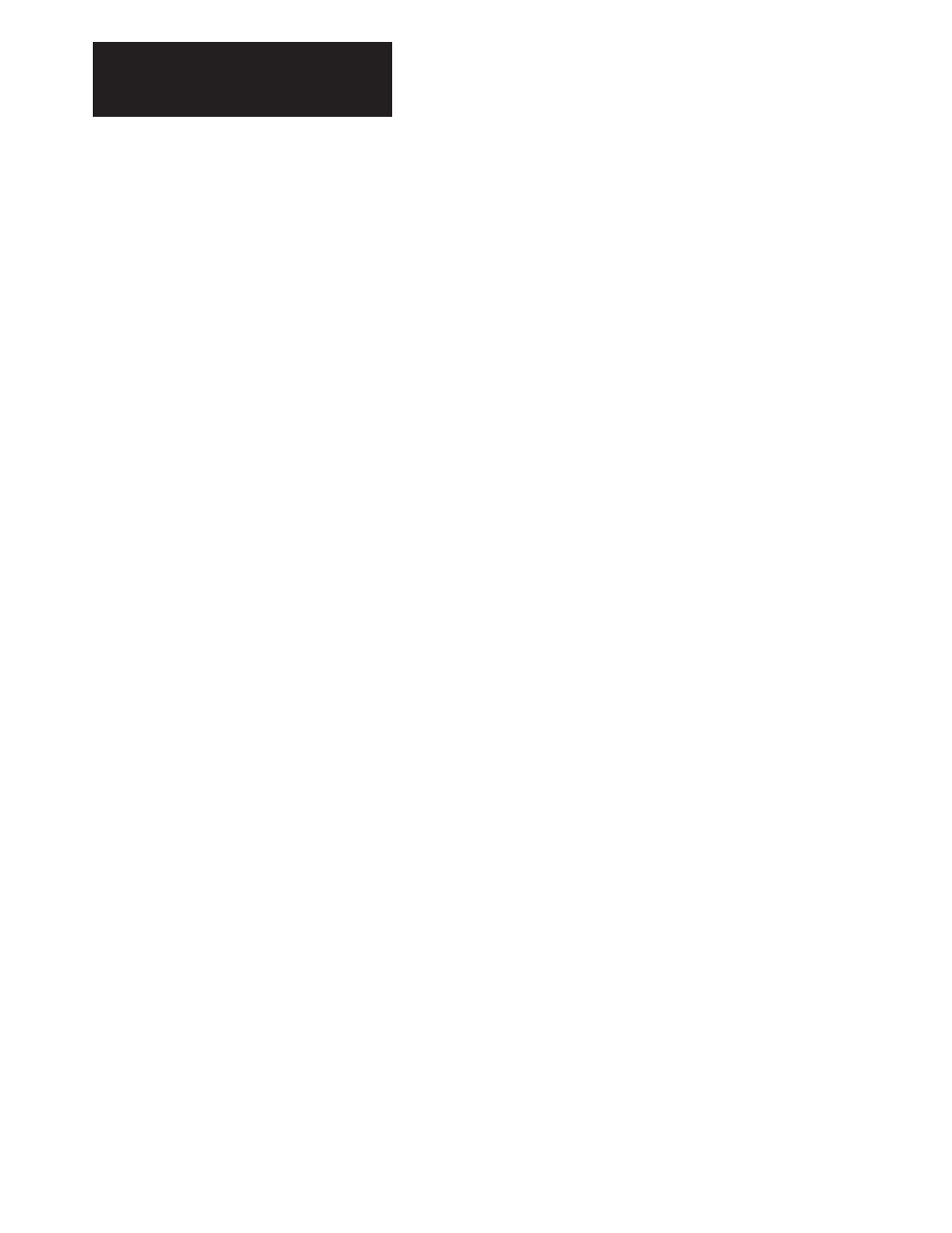
Chapter 5
Functional Description
5-24
Trend Setup
Determining What to Trend:
1. While in the program terminal Drive setup configuration mode.
2. Link the Trend Input Parameter associated with the trend buffer to
be setup to the Drive parameter you want to trend.
3. Link the Trend output parameter if trend data is to be output to an
external device.
NOTE: Refer to the tables at the end of Chapter 9 for a listing of the
parameter numbers for each trend buffer.
1. Select the PARAMETER choice from the program terminal main
menu.
2. Select the parameter of Operand X for the trend buffer you are
setting up (Refer to Table 5.C).
3. Enter the parameter number which contains the data for the
Operand X comparison value.
4. Select the parameter of Operand Y for the Trend buffer you are
setting up.
5. Enter the parameter number which contains the data for the
Operand Y comparison value.
6. Select the parameter of the Operator for the trend buffer you are
setting up.
7. Enter the Operator to be used for the Operand comparison.
Setting the Data Sample Rate:
1. Select the Sample Rate parameter for the trend buffer you are
setting up.
2. Enter the desired sample rate.
NOTE: The Drive will round the desired sample time to the nearest
4ms.
Setting the Post Samples Rate:
1. Select the Post Samples parameter for the trend buffer you are
setting up.
2. Enter the number of data samples to be taken after a trigger
condition occurs.
Setting the Trend Buffer Type:
1. Select the Trend Multiple Trigger parameter for the trend buffer
you are setting up.
2. Setting this parameter “ON” enables multiple trigger operation,
setting it “OFF” enables one shot operation.
