Sensaphone IMS-4000 Users manual User Manual
Page 71
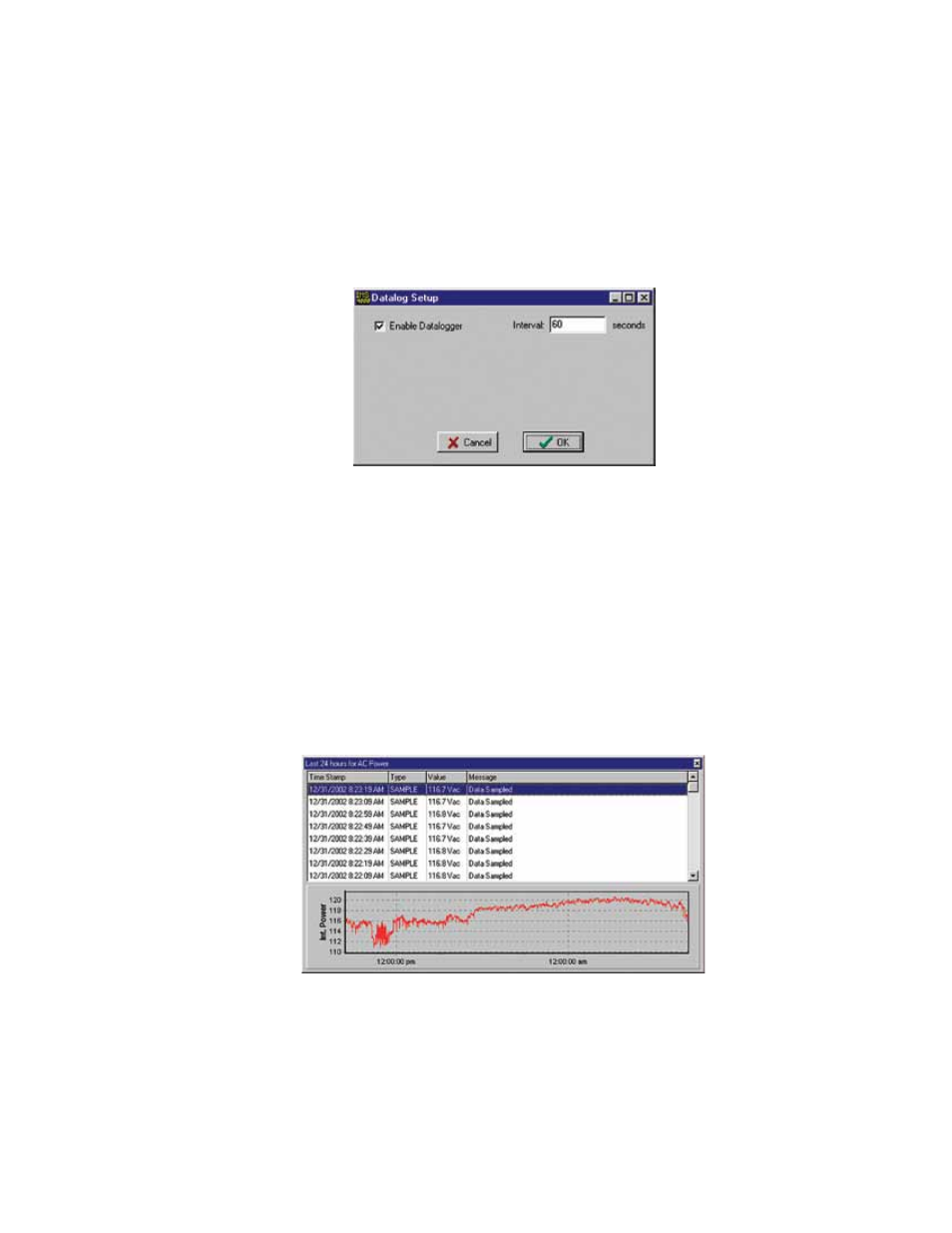
69
Chapter 2: IMS-4000 Software
You can also deselect the Automatically Update buttons if you don’t want the Datalog or Eventlog to download each time you
connect. If you are using a dialup connection, you may want to disable these functions to speed up the software loading pro-
cess. (You can manually download the logs as desired by right-clicking on History in the menu tree.)
DaTaloG hisTory
The IMS-4000 can log up to 62,500 samples of environmental and IP Alarm history. When the log fills, it will overwrite the
oldest data first. Environmental data will display the actual value, while IP Alarm data will display either Normal, Timed
Out, or IP Down. All stored history is logged at the same interval as programmed on the History programming screen. To
set up the Datalog History, right-click on History from the IMS menu tree and select Properties. Enter the Interval time and
click the Enable box. This will start the Datalog feature. The Datalog will store Environmental and IP Alarm values if data-
logging is enabled on their respective programming screens.
Figure 54: Datalog Setup Screen
Viewing history
Datalog History can be viewed through the ConsoleView software or via the IMS web page. It can be viewed through the
ConsoleView software in two ways: There is the quick view which can be displayed by right-clicking on an input or profile
and selecting History, or you can perform a query on the entire history database using the HistoryView program (right-click
on History in the menu tree and select HistoryView, or from the main menu select File, then HistoryView).
history quickView
You can display a quick view of an input or profile by simply right-clicking on the item and selecting History. This will pro-
vide an event listing and graph of the input over the last 24 hours (default). You can change the amount of history displayed
to several hours or several days by changing the setting on the Options screen under the File menu. A sample is shown
below:
Figure 55: AC Power History
querying the history Database with historyView
The HistoryView program allows you to query the entire History database for all IMS units. There are filters to select
Samples, Alarms, System messages, or User Logins. You can view data from an IMS Host and its associated Nodes com-
bined, or individually. You can also graph sampled data.
To begin, run the HistoryView program by right-clicking on History in the menu tree and select HistoryView, or from the
main menu select File, then HistoryView. The first screen will prompt you to select an IMS Host. Click in the box next the
Host you want to Query. The program will then load the associated nodes and input names. In the upper left hand part of
