Sensaphone IMS-4000 Users manual User Manual
Page 60
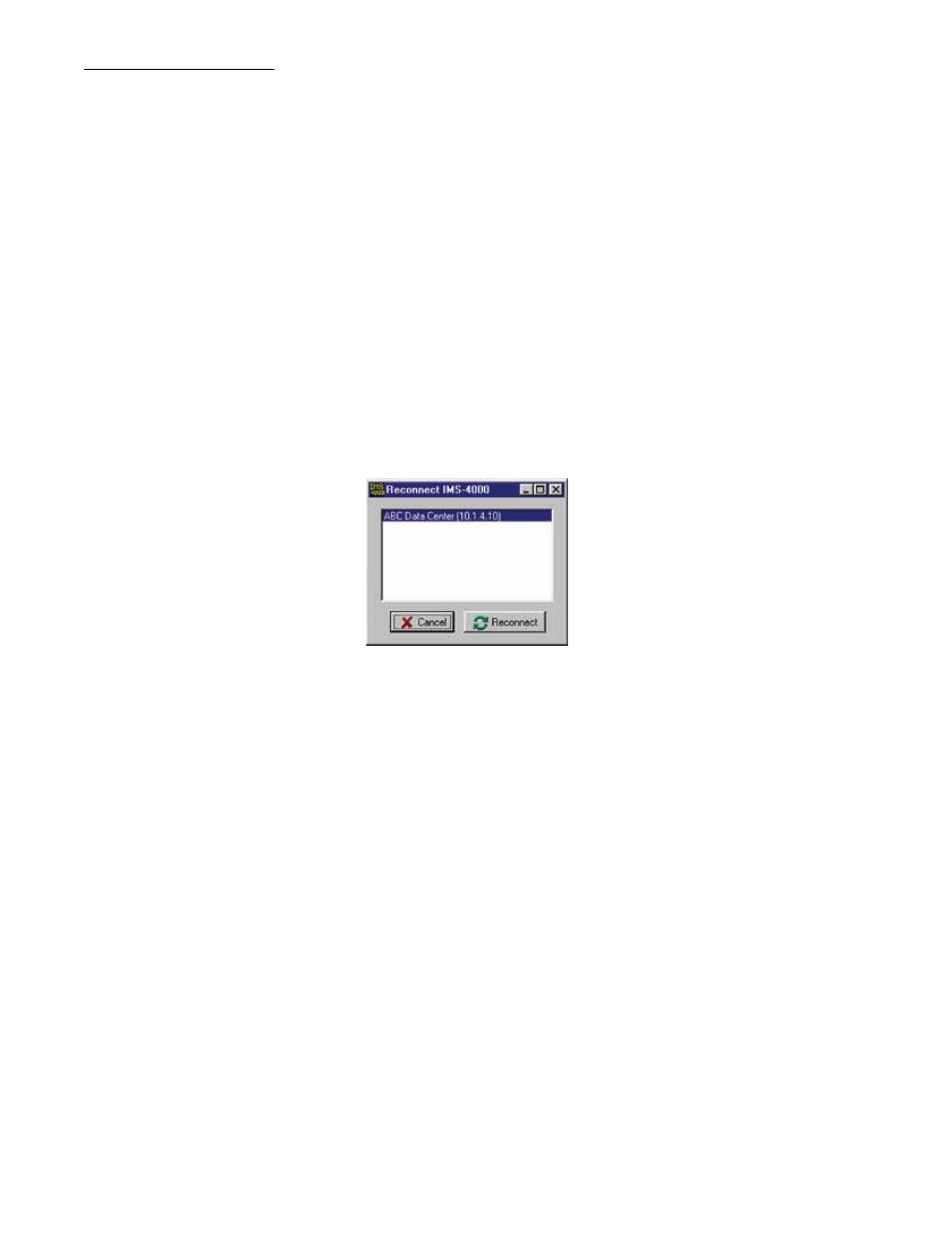
IMS-4000 Manual
58
Receives Inform-only Alarms: This means that the alarm message is for information purposes only. Once the alarm mes-
sage has been delivered, the IMS will stop calling this contact. This selection is useful for insuring that a record of an alarm
is sent. When this option is checked, the IMS-4000 will always send an alarm message to this contact.
Note: If no “Until Acknowledged” contacts are selected to receive an alarm message, the IMS Host will self-acknowledge
the alarm.
saVinG anD loaDinG proGraMMinG
The programming in your IMS-4000 can be saved to a file. This gives you the ability to back up your programming or copy
the same programming to another IMS-4000 unit. Note that the file you save will not include custom voice files or settings
entered through the serial port (network parameters, web settings, two-way e-mail, RAS, etc.). To save your programming to
a file, right-click on the name of your host and select Save Programming.
To load a programming file into your IMS-4000, right-click on the name of your host from the menu tree and select Load
Programming. Select a programming file to load and click the Load button. Your unit will have to restart for the new pro-
gramming to take effect. When the unit restarts, you will be logged off. After 10 or so seconds reconnect to the unit.
reConneCTinG
At times your PC and IMS-4000 Host units may become disconnected. This may happen due to a system restart or other
communication-related problem. You can reconnect to an IMS-4000 using the Reconnect command. To reconnect to a unit,
click on File from the main menu and select Reconnect. Highlight the IP address of the unit you want to reconnect with and
then click the Reconnect button.
Figure 35: Reconnect Screen
reCorDinG anD UploaDinG VoiCe MessaGes
Custom voice messages can be assigned to many aspects of your IMS system. Voice messages are used during call-in status
reports and alarm dial-out. This allows the system to identify and describe exactly where the problem is located, which
equipment is affected, or which network device is not functioning. You can assign custom voice messages to the following:
IMS-4000 Host {See Host Properties}
IMS-4000 Node {See Node Properties}
Each Environmental Input {See Channel Setup}
Each IP Alarm {See IP Alarm Setup}
Each PowerGate Device {See PowerGate Setup}
Each PowerGate Outlet {See PowerGate Setup}
reCorDinG VoiCe MessaGes
To record voice messages, click on the word Voice from the menu tree. This will display the CustomVoice Manager screen
shown below.
