Sensaphone IMS-4000 Users manual User Manual
Page 61
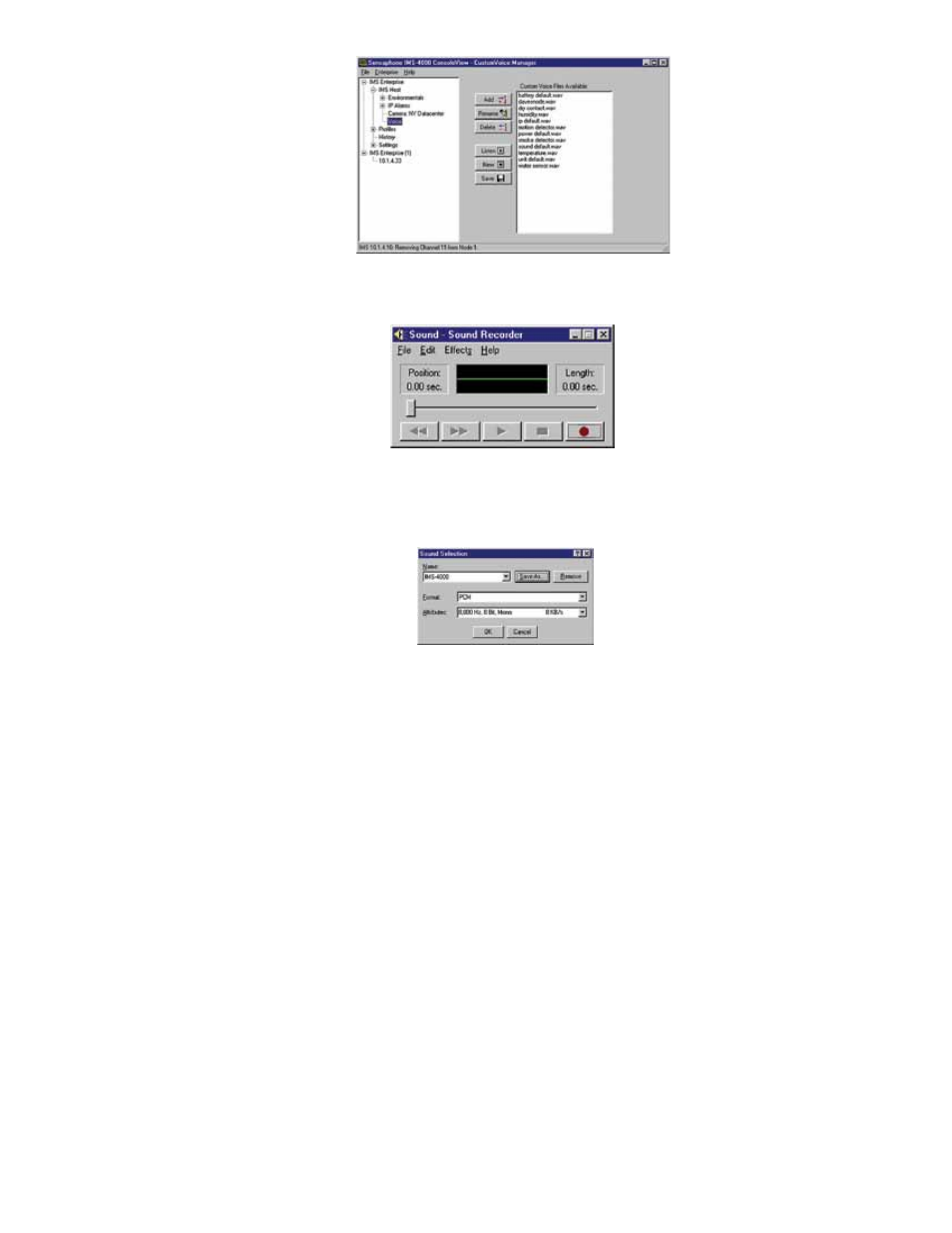
59
Chapter 2: IMS-4000 Software
Figure 36: Custom Voice Manager
Click on the New button. This will display the MS Windows Sound Recorder program shown below.
Figure 37: Sound Recorder screen
For the voice messages to play back correctly you must set the recording format to PCM, 8KHz, 8 bit, mono. To set these
parameters click File, then Properties. Next, click the Convert Now button. In the Format field select “PCM.” In the Attributes
field select “8,000 Hz, 8 Bit, Mono 8 KB/s.” See the following screen.
Figure 38: Sound Specifications screen
Next, save this recording format by typing “IMS-4000” in the Name field and click Save As. Click OK on each screen until
you get back to the Sound Recorder main screen.
To record a message, click the button with the Red circle. To play a message, click the right arrow (Play) button. Trim off any
silence before and after the message to ensure that the voice report flows smoothly. Messages can be trimmed by sliding the
message position bar and selecting Edit from the main menu, and then either Delete Before Message Position or Delete After
Message Position. It’s important to minimize the length of the file to keep the message file size small and also to ensure that
the message plays back smoothly when inserted into the message phrases. Once you’re satisfied with your message, save it
by clicking File, then Save. Enter a name for the voice file and click OK. Continue this process until you’ve recorded all of
the messages required. Next, upload your voice messages into the IMS-4000 by clicking the Add button on the IMS-4000
CustomVoice Manager.
Select the message you would like to upload then click OK. The new voice message will be loaded into the IMS-4000 and
will appear in the list.
The window to the right displays all of the voice message file names stored in the IMS-4000.
To change the file name of a voice message click Rename. Enter a new file name and click OK.
To delete a voice message, highlight the message and click the Delete button.
To listen to a voice message, highlight the message and click the Listen button.
Note: You must have a sound card and speakers/headphones to hear the audio.
To save voice messages from your IMS-4000 onto your computer, highlight the file name and click the Save button. Select
the folder on your computer where you would like the file saved and click OK. This feature is useful to create a backup of the
voice messages or to copy voice messages from one IMS-4000 Host to another.
