Sensaphone IMS-4000 Users manual User Manual
Page 43
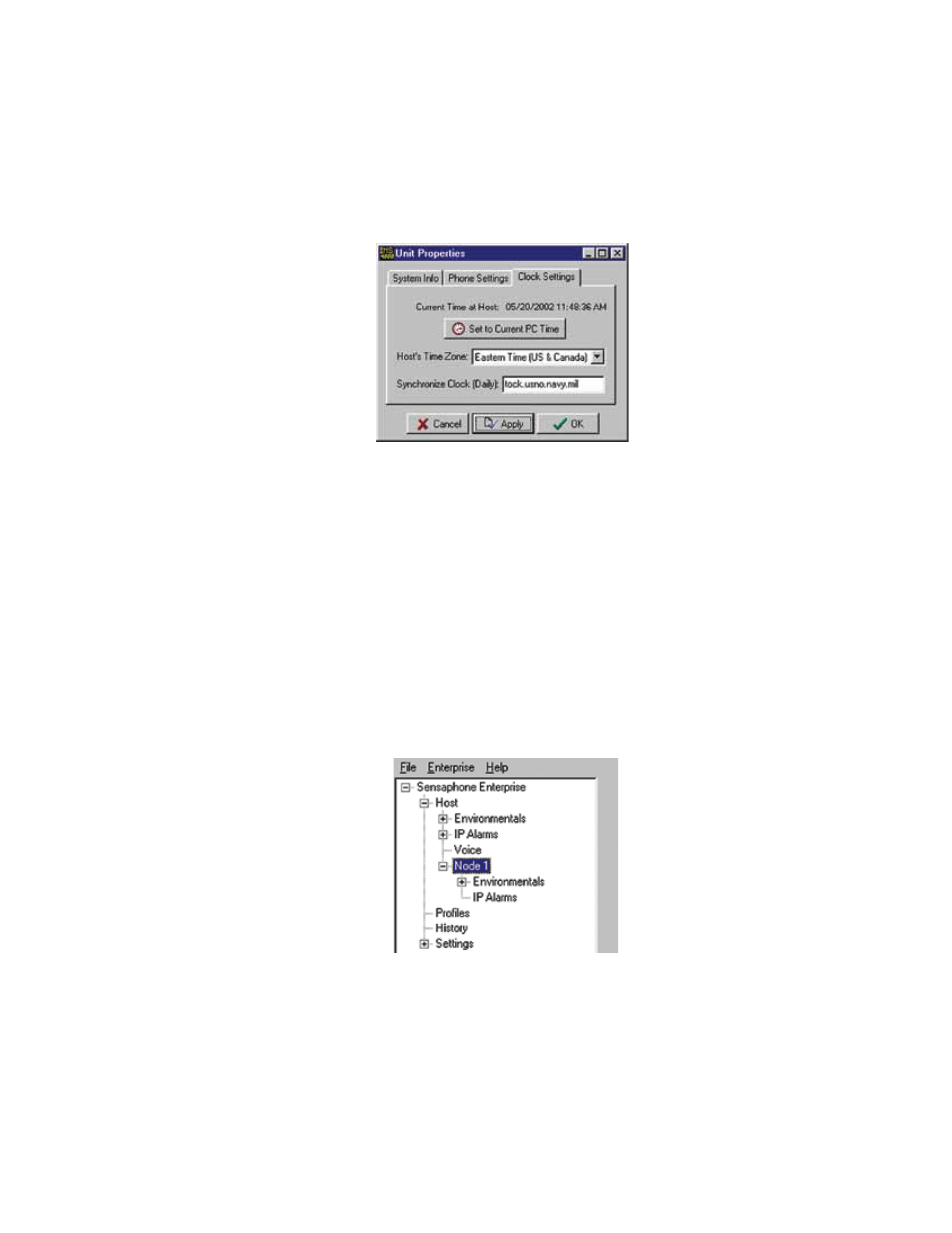
41
Chapter 2: IMS-4000 Software
the unit will dial back-to-back calls without the possibility of calling in to acknowledge an alarm. The Intercall Delay can be
set from 0–60 minutes.
Test Dial Tone: The IMS-4000 can be programmed to test periodically for dial tone to ensure that the telephone line is alive
in the event that the unit has to dial out for an alarm. If the unit determines that a dial tone is not present, it will send a
diagnostic alarm via e-mail and/or SNMP to profiles that are set up to receive diagnostic alarms (i.e. diagnostic class). Check
to enable, then enter the test interval, in hours, in the every X hours box.
Finally, select the Clock Settings tab. To set the time in the IMS Host, click the button labeled Set to Current PC Time. Next,
select the Host’s Time Zone according to its location. If you would like the unit to synchronize its time on a daily basis, enter
the IP address of a compatible time server.
Figure 11: Clock settings tab
The IMS-4000 can be programmed to synchronize its clock to a reference time server every night at midnight. To use this
feature the IMS-4000 must have network access to a server which supports one of the following time code protocols:
Network Time Protocol - NTP (RFC-1035)
Time Protocol - TP (RFC-868)
Daytime Protocol - DP (RFC-867)
Click the Clock Settings tab. Enter the name or IP address of the time server in the Synchronize Clock field. To disable this
feature, delete the name or IP address.
Note: After setting the time zone, you must reboot for the new settings to take effect.
aDDinG a noDe
Once the node has been connected to the network and the Local Configuration has been performed, it will automatically
start communicating with the Host. From the IMS Consoleview the Node will appear within the tree. See figure below.
Figure 12: Structure tree with Node
The Node name will appear in green when host-to-node communications are working properly. If a communications prob-
lem occurs, the node name will initially turn yellow, to indicate that pending node trouble exists. If the problem persists for
several minutes, the node name will turn red and a trouble alarm will be dispatched to Users who are members of the diag-
nostic class.
DeleTinG a noDe
To delete a Node, right-click on the Node name in the tree and select Delete This Node.
