Configuring user profiles and contacts – Sensaphone IMS-4000 Users manual User Manual
Page 54
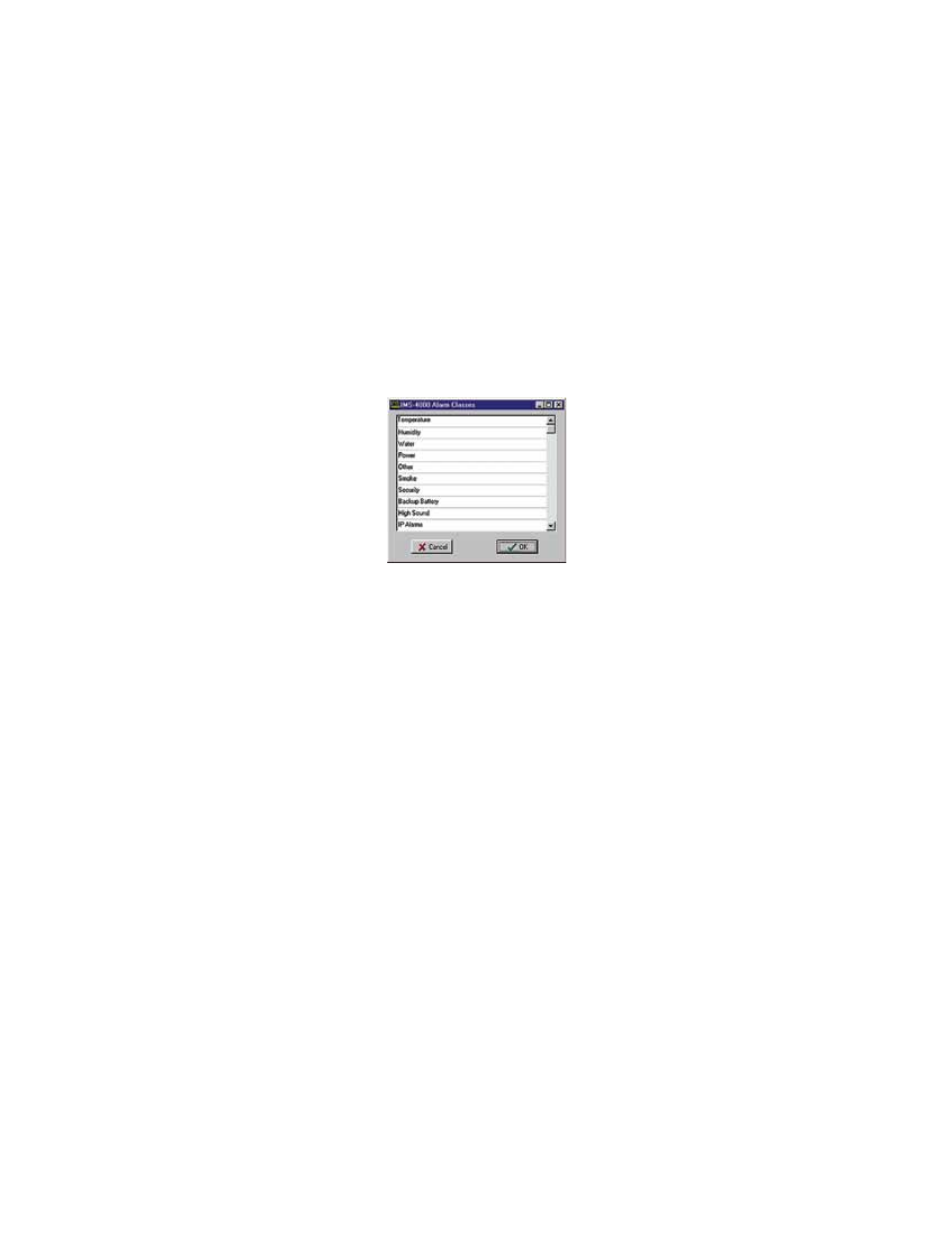
IMS-4000 Manual
52
expand the Settings menu, then right-click on Classes and select Properties. Several classes have been pre-defined in the
IMS-4000 to give you a starting point. The default Classes are:
• (Diagnostic)
• Temperature
• Humidity
• Water
• Power
• Other
• Smoke
• Security
• Backup Battery
• High Sound
• IP Alarms
Figure 29: Setup Classes
You can have up to 64 classes in the IMS-4000. To add Classes, just type in a new class name in the Class table list and click
OK. The class programming screen is shown above. Note that the Diagnostic Class does not appear in the list shown above.
This is because it is a special case, reserved for system faults, trouble alarms, and diagnostic alarms. The Diagnostic class
cannot be edited or deleted. Any user who wishes to receive these types of alarms should include the Diagnostic class in
their Profile Class list.
ConfiGUrinG User profiles anD ConTaCTs
ConfiGUrinG User profiles
The User Profile section controls who has access to the IMS-4000 and who gets contacted when an alarm occurs. The User
Profile programming screen describes attributes of the user including: name, title, company, dept, username, password, user
code, time zone, classes, etc.
When an alarm occurs the IMS-4000 will check the list of User Profiles to see who should be contacted. Users whose class
list includes the class of the alarm will be contacted. Each user can have up to 8 contact destinations (phone numbers,
e-mail addresses, …). Up to 64 different User Profiles can be created. The IMS-4000 can contact users using 6 different
methods: voice, pager, alphanumeric pager, fax, e-mail, and snmp trap.
The order of Profiles contacted can be changed. To move a Profile up or down in the list, click and hold the Profile you wish
to move and drag it to its new location, then release the mouse button. The Profile should now display in its new location.
