Sensaphone IMS-4000 Users manual User Manual
Page 49
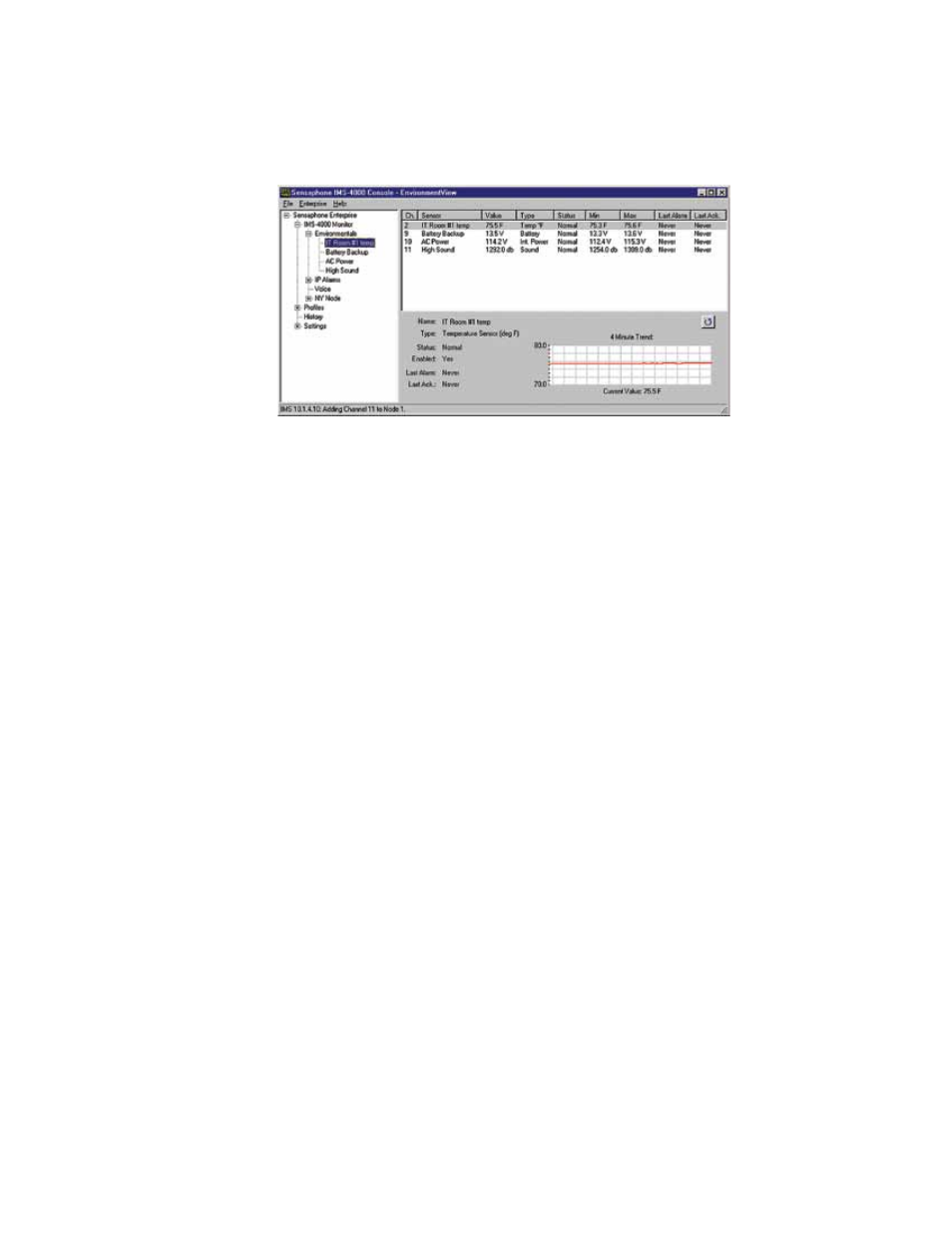
47
Chapter 2: IMS-4000 Software
realTiMe sTrip CharT
A realtime Strip Chart will show continuous values for sensors which provide an analog value. Just click on the sensor name
and the chart will appear.
The high and low scale of the chart is based on the Min and Max values. To reset Min/Max values, click on the Reset button
to the right of the chart.
Figure 23: Programmed Environmental Sensors
enVironMenTal inpUT alarM loGiC
Each environmental input will automatically detect the type of sensor connected (temperature, humidity, power, motion...).
Analog sensors will include high and low alarm limit programming options while two-state sensors (Normal/Alarm) will
simply have a recognition time. In order for an alarm to be dispatched, the sensor must meet the following criteria:
a) It must be Enabled—as configured through the schedule.
b) It must have exceeded the programmed high or limit, continuously, for the duration of the wait (recognition) time. For
two-state sensors it must be in the Alarm state, continuously, for the duration of the wait (recognition) time.
c) It must be a member of a Class.
d) There must be one or more User Profiles which include this Class.
Once the alarm is dispatched, the alarm delivery process begins. (See Alarm Delivery and Acknowledgment for details.)
Additionally, there is an option to re-trigger the alarm if it remains beyond the High/Low limits (or in an alarm state) too
long. This programmable time period is called the Alarm Reset Time. This parameter can be set from 30 to 3600 minutes.
Note: DO NOT set the Alarm Reset Time too short, otherwise you will continue to dispatch the same alarm over
and over resulting in numerous phone calls.
TroUble alarMs
The IMS-4000 monitors the presence of all connected sensors to insure the reliability of the system. When a sensor is
removed from a Host or Node for more than a minute, a trouble alarm is generated. All trouble alarms are a part of the
Diagnostic class, so any User who wishes to receive sensor Trouble Alarm, System Diagnostic or Fault Alarms can do so by
including the Diagnostic class in their user Class List.
reMoVinG/ChanGinG a sensor
Since the Host and Node monitor the presence of sensors, you must be careful when removing them to prevent a trouble
alarm from occurring. The following procedure is recommended:
a) Disable the sensor you wish to change/remove by clearing its schedule.
b) Disconnect the sensor from the Host or Node.
c) Login to the Host or Node and expand the Environmentals to display all of the inputs. Right click on the sensor to be
removed and select Delete.
A new sensor can now be connected to the empty channel.
