Changing host network settings using consoleview – Sensaphone IMS-4000 Users manual User Manual
Page 44
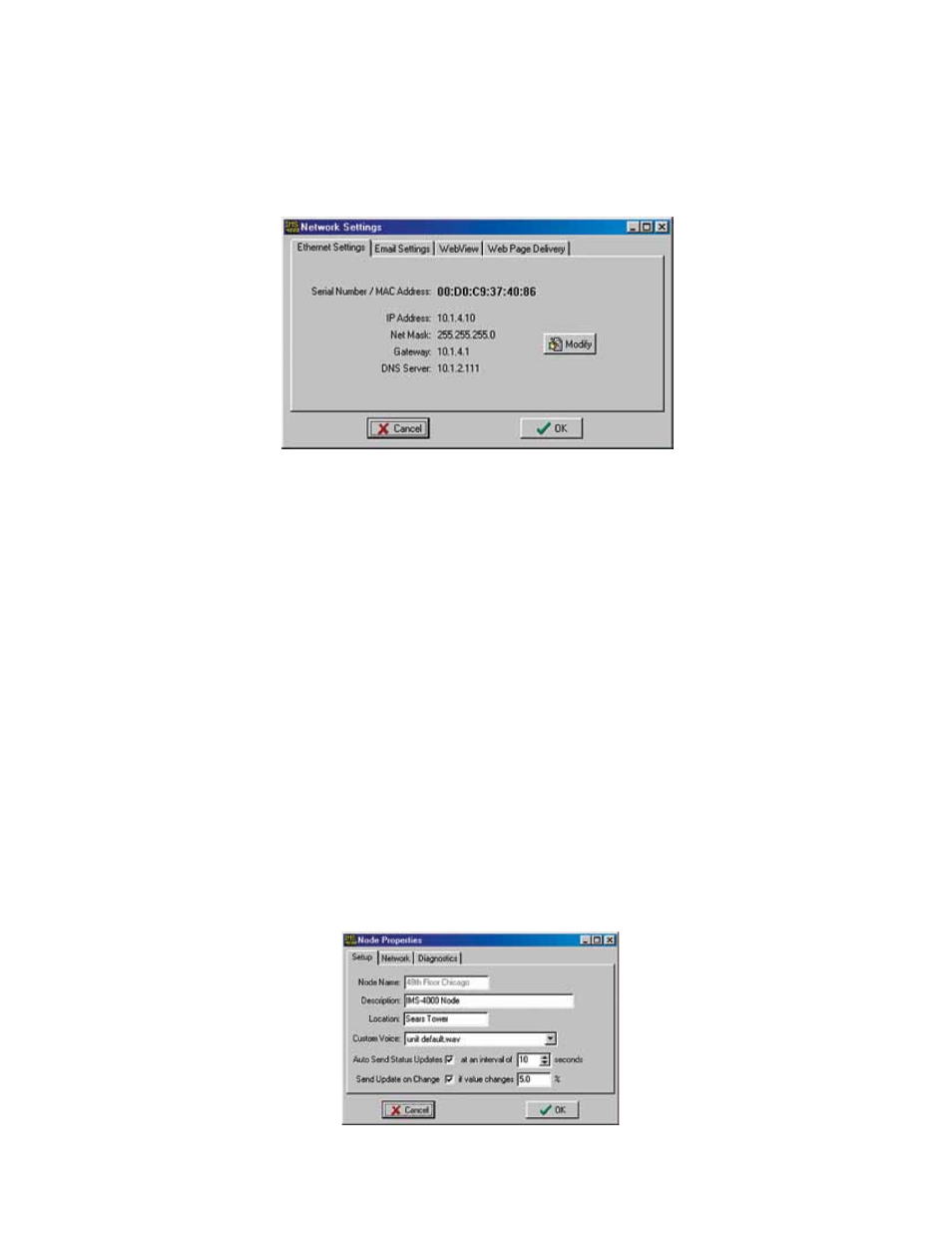
IMS-4000 Manual
42
ChanGinG hosT neTwork seTTinGs UsinG ConsoleView
You can remotely change the Host network settings using the ConsoleView software if the Allow Remote Configuration
option is set in the Local Configuration options. However, before doing so consider the following:
If you have any Nodes associated with the Host, they will stop communicating with Host if you change the IP address. So
be sure to change the parent Host IP Address in the NODE before actually changing it in the Host itself.
To change the network settings in the Host using ConsoleView, right-click on the unit name and select Network Settings.
The first tab is titled Ethernet Settings, click the Modify button to bring up the Network Setup screen.
Figure 13: Host Network Settings
NOTE: If the Modify button is grey (inactive) then the unit either does not have the Allow Remote Configuration
option set, or the unit’s firmware does not support this feature and requires upgrading.
Enter the new network parameters and click OK. A warning message will appear telling you that the unit must reboot. Click
OK to proceed with the change. You will be disconnected while the unit reboots. If you changed the Host’s IP address, it will
automatically change in ConsoleView as well, so that the software will connect to your host using the new IP address.
seTTinG The UniT properTies for The noDe
To set the Properties of your IMS-4000 Node, right-click on the Node name and select Node Properties. The Node Name
will be copied from the node itself as programmed during the network configuration procedure. Enter the Location and
Description in the fields provided. These parameters will be used to identify the unit when sending alarms. Set the Custom
Voice file to identify the Node when speaking over the telephone. (See Recording and Uploading Voice Messages for informa-
tion on creating custom voice messages.)
In normal operation information is periodically passed between the Node and Host. This information mainly consists of
current Input values and IP Alarm status. The amount of data transferred during this update is about 700 bytes. You can
choose how often information is updated from the Node by selecting either periodic updates (Auto Send) or by select-
ing Update on a Percent Change basis. This can be used to control network traffic. When you enable the Auto Send Status
Updates box, the Node will send an update (700 bytes) to the Host based on the Interval you program. When you choose the
Send Update on Change option, the Node will only send an update when a sensor value increases or decreases by x% as pro-
grammed. You can even choose to enable both options for more flexibility.
Note that if an alarm is detected, the Node will transmit this information to the Host immediately. The Node Properties
screen is shown below:
Figure 14: Node Properties Setup Tab
