Sensaphone IMS-4000 Users manual User Manual
Page 51
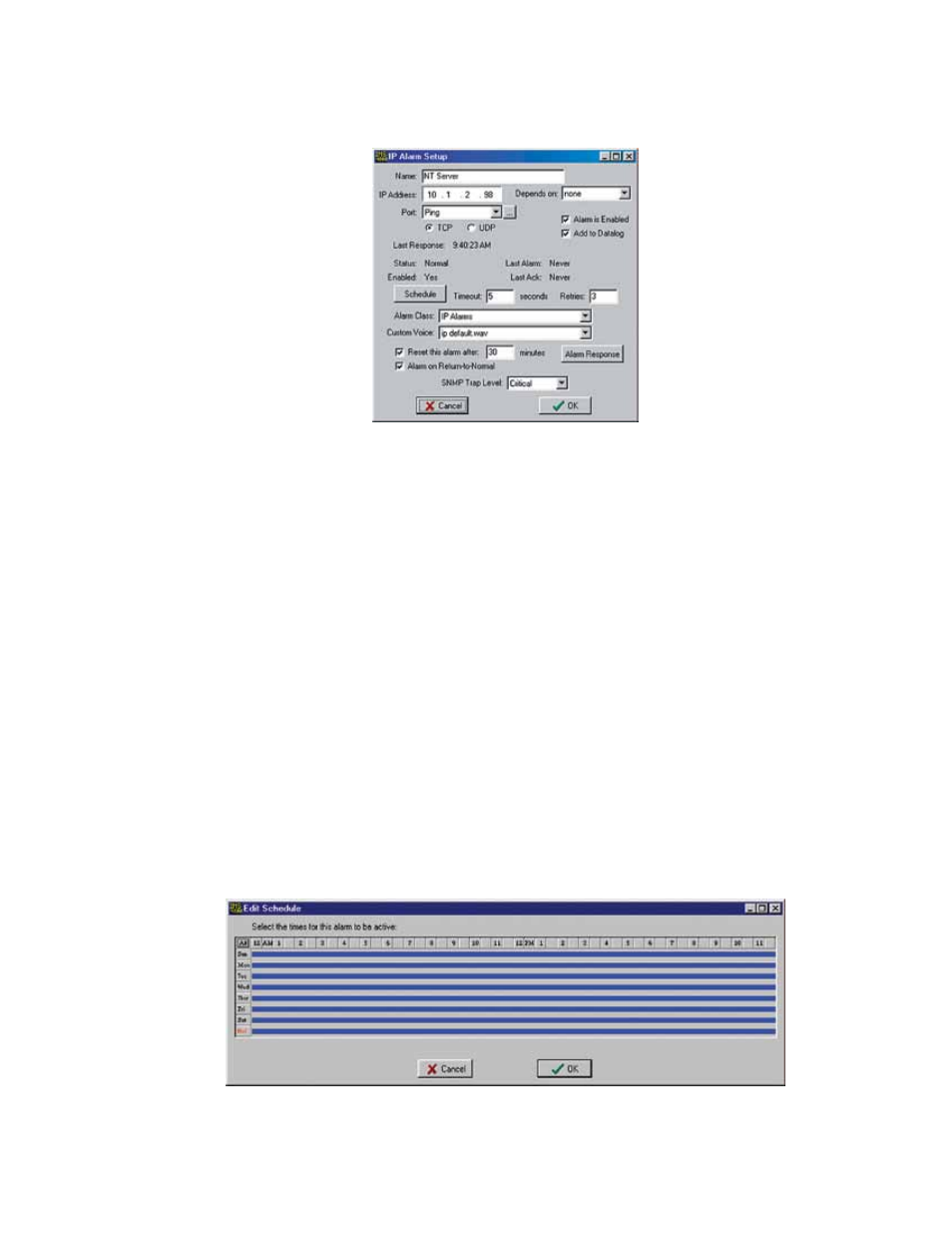
49
Chapter 2: IMS-4000 Software
proGraMMinG alarM paraMeTers
To program the IP Alarm parameters, expand the Host or Node by clicking the plus box next to the host/node name. Next,
expand the IP Alarms. To configure a new IP Alarm, right-click on IP Alarms and select Add New IP Alarm. Next, right
click on the New IP Alarm and select Setup. The IP Alarm Setup screen will appear.
Figure 26: IP Alarm Setup screen
Name: Enter a name which describes the IP address and port to be monitored.
IP Address: Enter the numeric IP address of the device to be monitored.
Port: Enter the port number to be monitored.
Dependency IP: This is the IP address that must be responding for the monitored IP address to have a chance at responding.
Or in other words, the monitored IP address is dependent upon the Dependency IP address to function.
Alarm is Enabled: Unchecking this box will disable the IP alarm.
Add to Datalog: Click this box to store the value or status of the channel in the datalogger.
Last Response: This is the date/time that the IP device last responded.
Last Alarm: This is the date/time that the last IP alarm occurred for this IP address.
Last Ack: This is the date/time that the last IP Alarm for this channel was acknowledged.
Status: The status indicates if the IP Address is presently responding or not. A Normal status indicates that the IP device
is responding within the limits of the timeout and retry parameters. A Ping Timeout status indicates that the IP device is
not responding within the timeout and retry parameters. An IP Route Down status indicates that the dependency IP is not
responding and therefore the monitored IP address cannot be reached.
Enabled: This indicates if the IP Address is currently enabled for alarm monitoring. If it is disabled, the IMS-4000 will not
send alarm messages. An IP Alarm can be enabled or disabled based on a 7-day + holiday time schedule.
Schedule: Click this button to bring up the Edit Schedule screen. This screen allows you to set times when the IP Alarm is
enabled or disabled. The blue line indicates days/times when the channel is enabled.
Figure 27: IP Schedule screen
The schedule example above enables the IP alarm 24 hours a day, including holidays.
