Exporting files in excel format, Automatic converting – SATEC EM132-133 Manual User Manual
Page 118
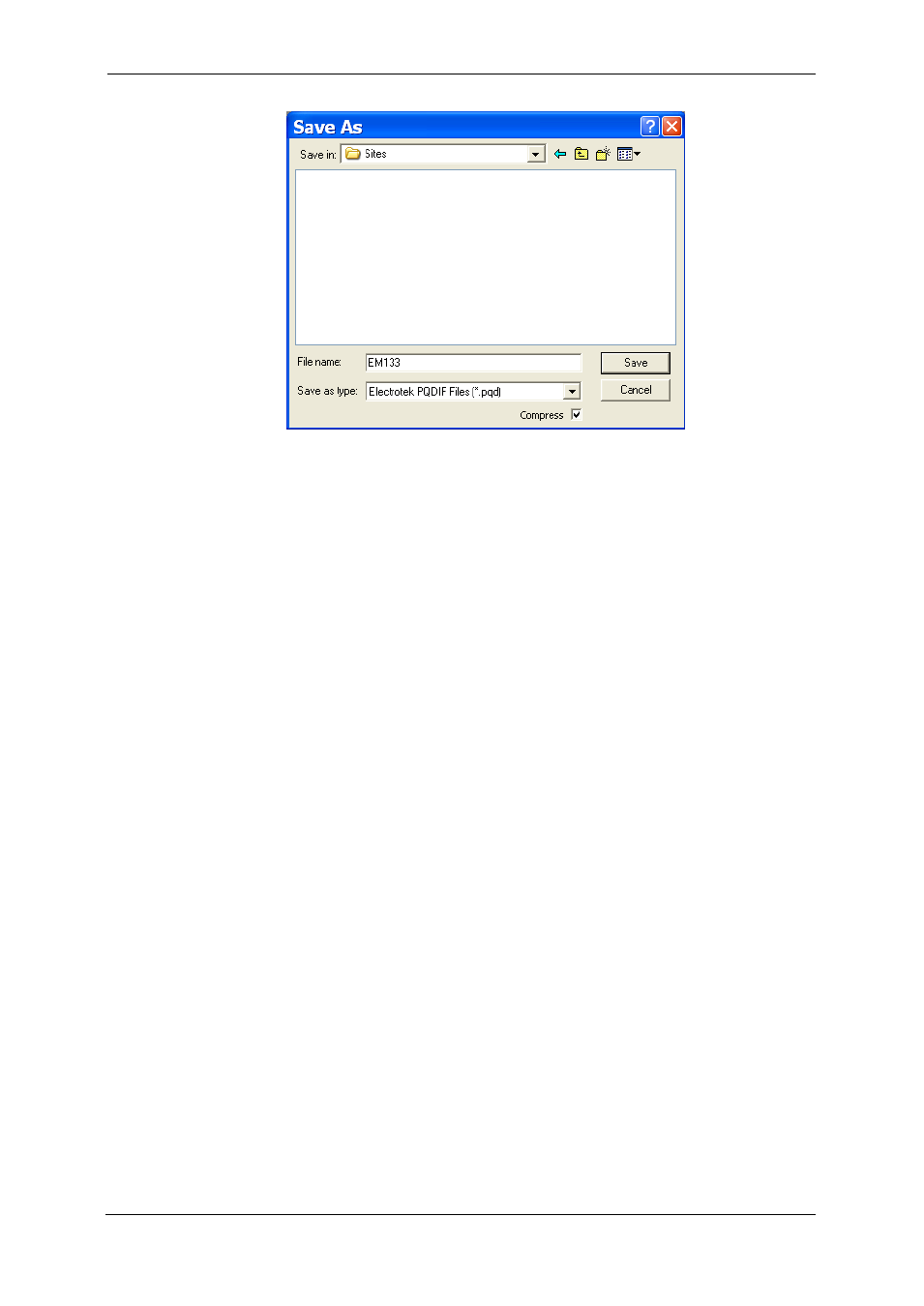
Chapter 8 Retrieving A N D S T O R I N G F I L E S
118
EM13x Series SMART MULTIFUNCTION METER
Select a folder where you want to store your exported files, type a file
name that identifies your files, select a file output format, and then
click on the Save button.
The PQDIF files are commonly recorded in compressed format. If you
do not want your files to be compressed, uncheck the Compress box
before saving the file.
In COMTRADE format, each waveform event is recorded into a
separate file.
PQDIF file names are followed by a timestamp of the first event
recorded to the file, and may look like follows:
12KVSUB_20040928T133038.pqd.
Automatic Converting
PAS allows you to automatically convert data logs into PQDIF format at
the time you upload data from your devices via the Upload Scheduler.
To automatically convert your data log tables into PQDIF format:
Open the Upload Scheduler.
Highlight a desired device site with the left mouse button, and then
click on the Export button.
Check the Enabled box for a data log or a waveform log table you
want to automatically convert at the upload time.
Highlight the Record to… row for the selected table and click on the
Browse button.
Select a folder where you want to store converted files, type in the
converted file’s name, select a desired output file format, and then
click on Save.
Repeat the same for all tables you wish to be converted.
Click OK.
Exporting Files in Excel Format
PAS allows you to convert data tables into the Microsoft Excel
workbook format, either manually, or automatically while retrieving
data from your meters via the Upload Scheduler.
