Viewing real-time min/max log, Viewing real-time waveforms, 2 viewing real-time min/max log – SATEC EM132-133 Manual User Manual
Page 109: 3 viewing real-time waveforms, Viewing a waveform graph
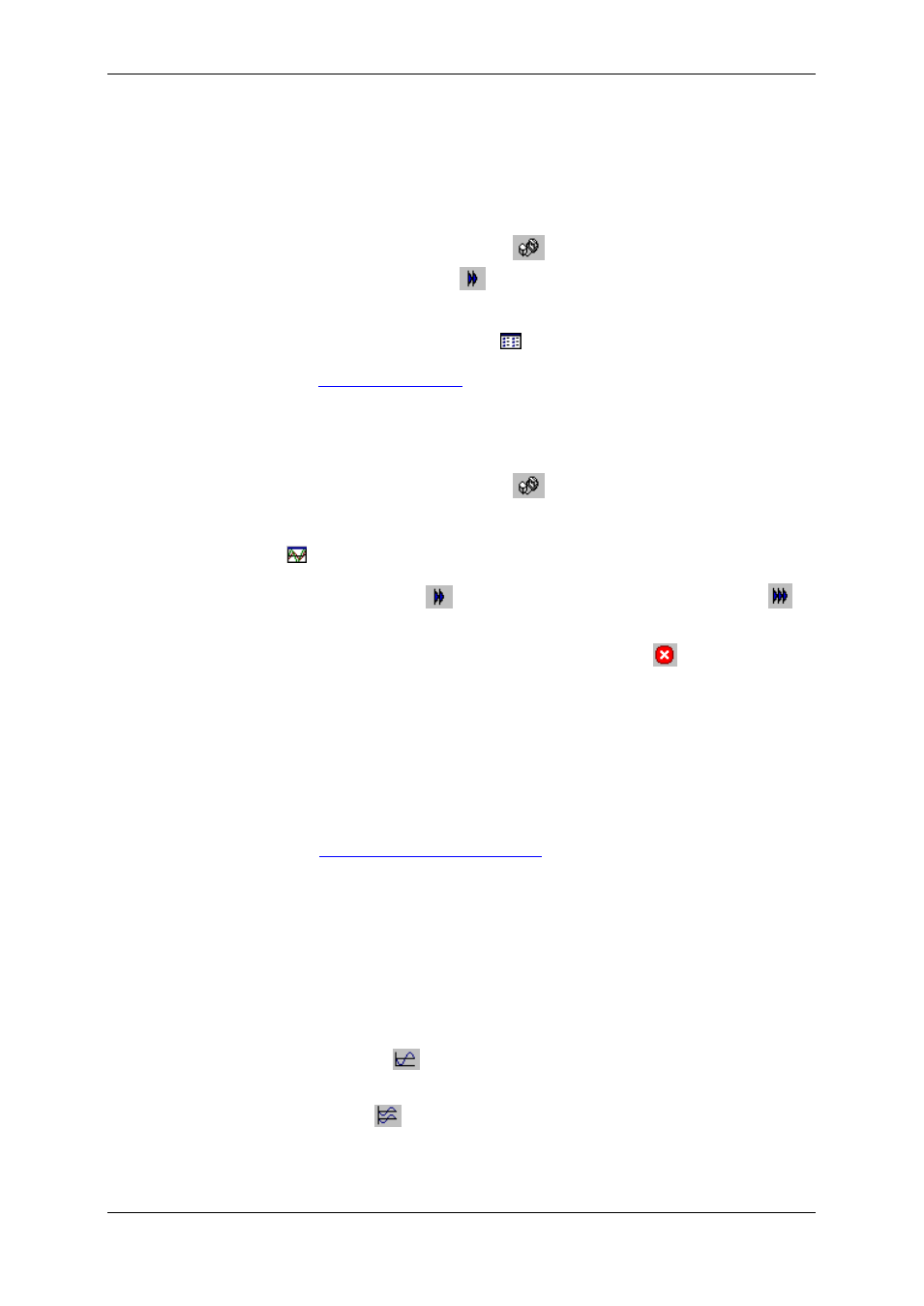
Chapter 7 Monitoring M E T E R S
EM13x Series SMART MULTIFUNCTION METER
109
7.2 Viewing Real-time Min/Max Log
To retrieve the real-time Min/Max log data from your meter:
Select the device site from the list box on the PAS toolbar.
Point to RT Min/Max Log on the Monitor menu, and then select a
data set you want to view.
Ensure that the On-line button
on the PAS toolbar is checked.
Click on the Poll button
.
PAS supports 9 programmable data sets that you can organize as you
wish. To build your data sets, select MinMax Data Sets from the
Monitor menu or click on the
button on the local toolbar.
in Chapter 9 for more information on working
with tables.
7.3 Viewing Real-time Waveforms
To retrieve real-time waveforms from your meter:
Ensure that the On-line button
on the PAS toolbar is checked.
Select the device site from the list box on the toolbar.
Select RT Waveform Monitor from the Monitor menu or click on the
button on the PAS toolbar.
Use the Poll button
for a single-step poll or the Continuous poll
button for continuous polling.
To stop continuous polling, click on the Stop button
.
The meter provides simultaneous capture of six one-cycle voltage and
current AC waveforms at a rate of 64 samples per cycle. To give you a
more representative picture, PAS extends the waveforms across the
window up to eight cycles by repeating the captured waveforms.
To select the channels you want to view, click with the right mouse
button on the waveform window, select Channels..., check the
channels for the phase you want displayed, and then click OK.
in Chapter 9 for more information
on working with waveforms.
Retrieved waveforms can be displayed in different views as overlapped
or non-overlapped waveforms, as RMS cycle-by-cycle plot, or as a
harmonic spectrum chart or table.
Viewing a Waveform Graph
When you open a new file, PAS shows you a waveform graph with non-
overlapped waveforms as shown in the picture above.
Click on the
button on the local toolbar to see overlapped
waveforms.
Click on the
button for non-overlapped waveforms.
