2 getting started, 1 qguard iis split, Qguard user manual – Quadrox QGuard User Manual User Manual
Page 9
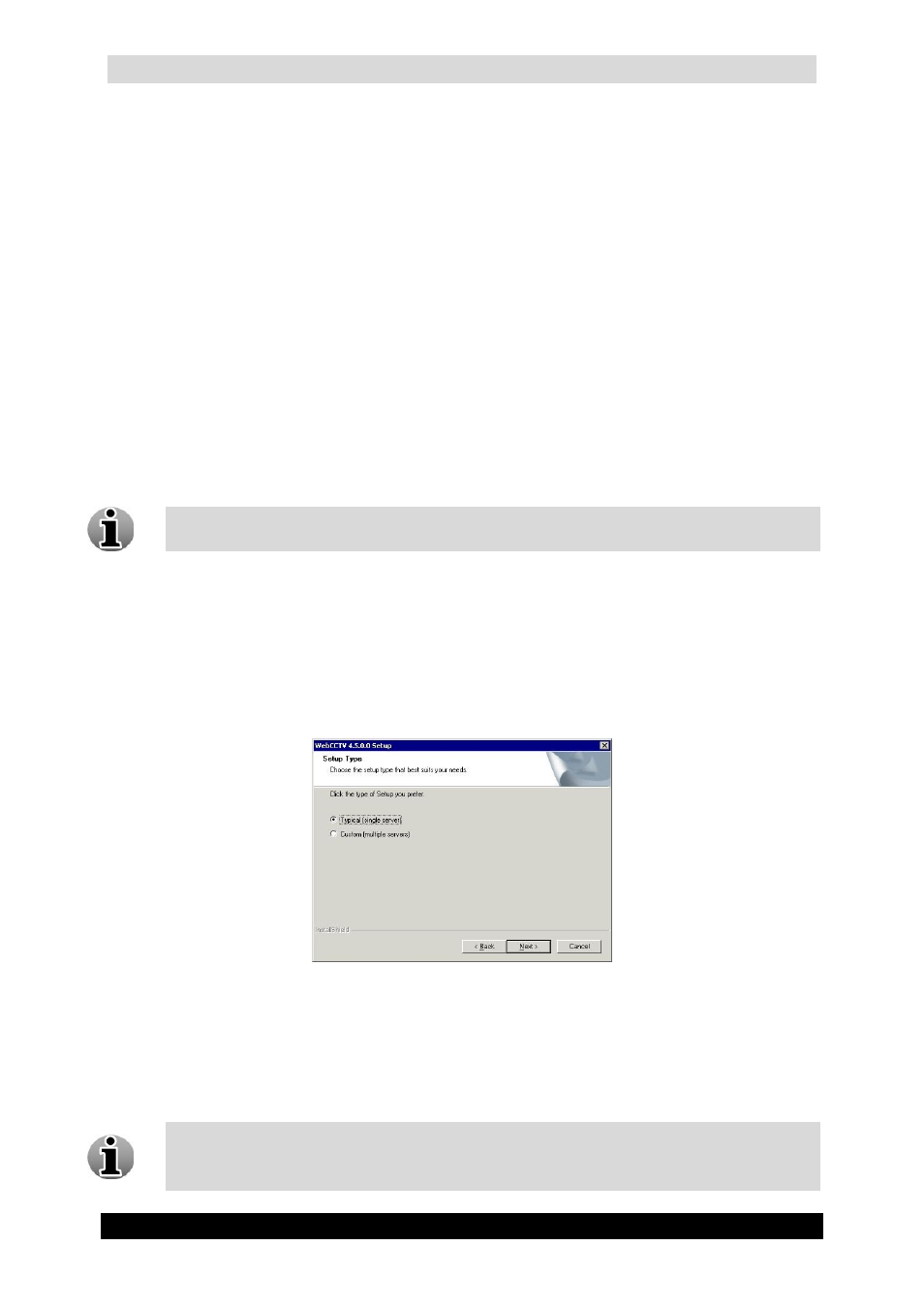
QGuard User Manual
9
Version 4.9 Series
2 Getting Started
This chapter provides information to get you started using your QGuard. It covers the
following topics:
Accessing QGuard via Internet Explorer.
Accessing QGuard locally.
Setting up QGuard application as default homepage.
Add QGuard as a trusted site.
2.1 QGuard IIS Split
As stated before, the QGuard application is a real web application which increases the
flexibility and connectivity considerably. This web application is managed by IIS (Internet
Information Services) which is installed on a computer of choice which can run IIS.
Versions prior to version 4.0.8.0 only have the ability to install IIS on the Video
Server itself.
By having the option to install the web application (by using IIS) onto a computer of choice, it
is possible to simplify the connection and scalability of the global security installation as the
server itself and the web application don’t have to be installed on the same unit.
In the beginning of the installation, you will be able to choose whether to use the split
functionality or not. You must choose one of the options: typical or custom. The Typical
(single server) option will install the web application and the video server on the same
machine.
Setup Type Selection Screen
If Custom (multiple servers) is selected, there will be three possible options:
Video Server with User Interface Server (default) – Both the video server and the
web application will be installed on the unit. Option Typical (single server) or first
option in the Custom menu.
This is default installation and recommended if you have only one QGuard system.
