3 synchronized playback, 8 digital zoom, Qguard user manual – Quadrox QGuard User Manual User Manual
Page 131
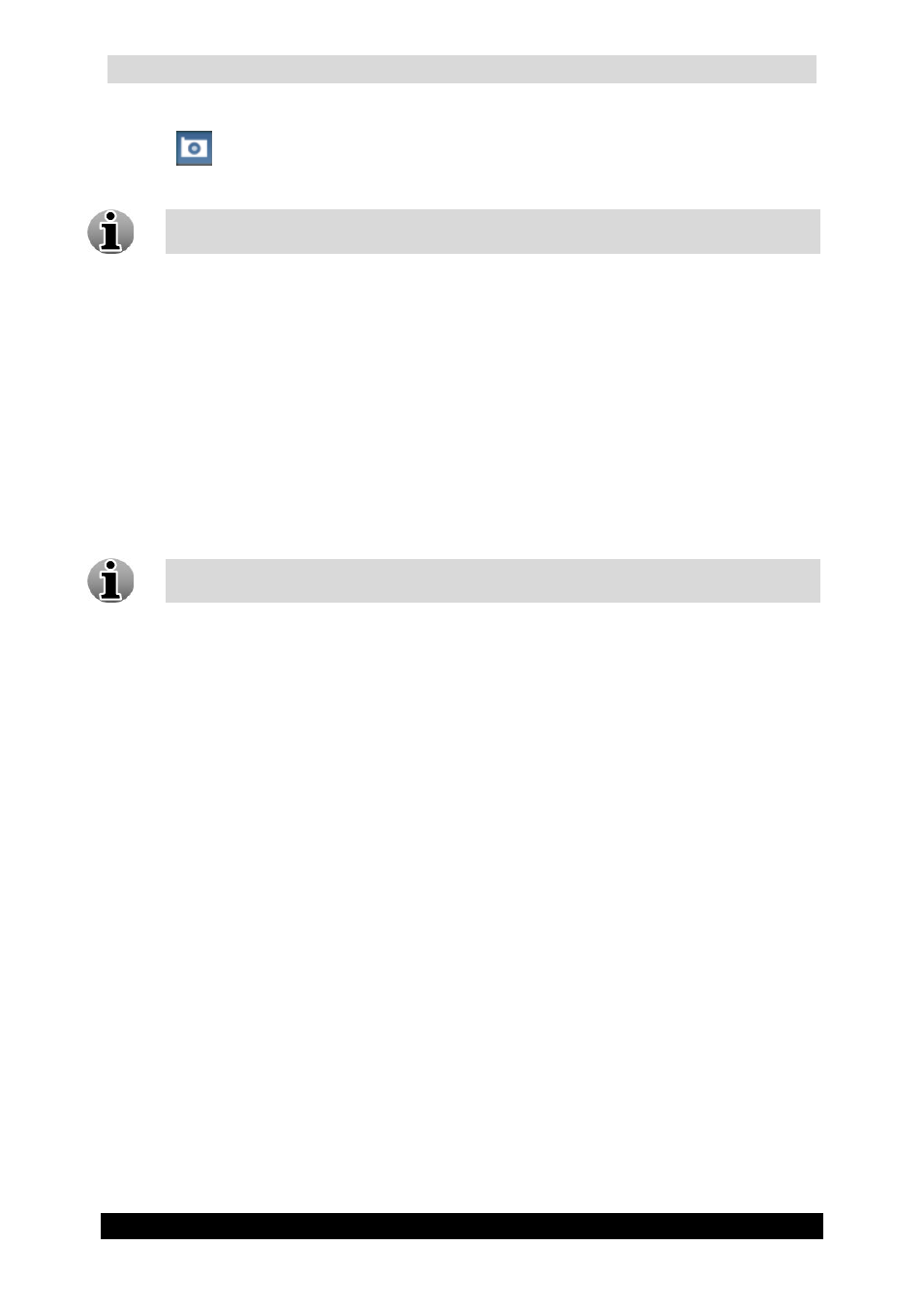
QGuard User Manual
131
Version 4.9 Series
1. Choose the frame you want to save and click the button with the camera symbol
(
).
2. Choose the desired location for storing images and click the Save button.
Snapshots are saved in .JPEG format.
4.3.2.8 Digital Zoom
The Digital Zoom functionality is very useful when there are small details in the scene, but
the camera doesn’t support optical zoom and there’s no way to visually enlarge those objects.
In order to use the Digital Zoom functionality, follow the steps below:
1. Click on the video window in order to set a focus point.
2. Use the mouse wheel to zoom the image in and out (a magnifying glass is shown).
3. When partially or totally zoomed in, click on any point of the video screen in order to
centralize the video window on this point. This also resets the focus point for
additional zooming in and out.
You cannot use the Digital Zoom functionality if your mouse doesn’t have a mouse
wheel.
4.3.3 Synchronized Playback
This feature allows you to view recorded footage simultaneously from up to four cameras.
Playback from all four cameras is synchronized in time. The synchronized playback feature
allows viewing the recorded video depending exclusively on time and not on video presence,
i.e. it doesn’t jump over the time spans without recordings.
To do a synchronized playback, follow the steps below:
1. Select the time period (see 4.3.1 Select Time Period).
2. Check the Synchronized playback radio button.
3. Choose four cameras from the drop-down lists.
4. Click Search button.
5. For new synchronized playback recording search, click New Search button.
