Qguard user manual, Version 4.9 series, Troubleshoot screen – Quadrox QGuard User Manual User Manual
Page 48
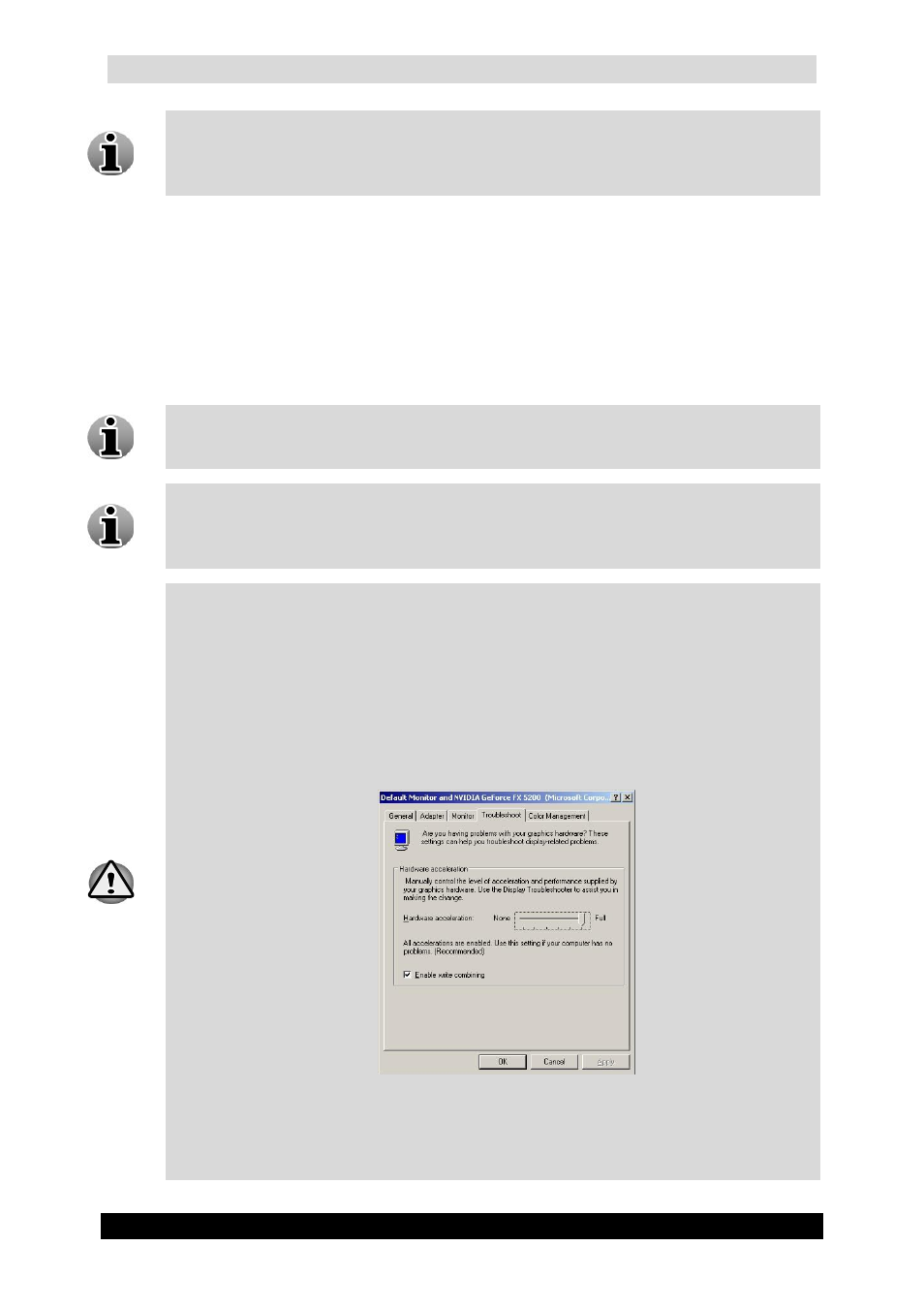
QGuard User Manual
48
Version 4.9 Series
The current activity level is represented by the green line on the control panel below
the video. To adjust the activity detection threshold, move the slider on the right side
of the control panel up and down to shift the red line. All the video activity that stays
above the red line will be recorded.
Masking – by using the masking feature, only activity in a specified area(s) will be
recorded. This increases the ability to store more video footage significantly.
Calculate activity on – Each method of activity detection processing has advantages
and disadvantages. Activity detection processing on the QGuard server allows
detecting the activity using the best accuracy, but consumes more CPU resources.
Activity detection processing on QGuard NVS consumes fewer CPU resources, but
operates inaccurately in low light conditions.
Masking makes it possible to disable the recording of activity in so called ‘curtain
areas’. ‘Curtain areas’ contain constant movement classified as not important for
surveillance (e.g. moving trees in the wind, busy parts of the road etc.).
The green grid, shown on the masking screen, divides the image into masking cells.
Click on a cell and the activity detection in this cell will be disabled. Once disabled, a
masking cell turns green. This means that activity occurring in this cell will not
trigger recording.
When you access the Activity screen for the first time on a client PC, it may be that
the green masking grid doesn’t appear. In order to be able to draw the grid, the video
card of the client PC has to have at least 16 MB of internal video memory and
DirectX accelerations fully enabled. This can be done as follows:
1. Exit the camera wizard by clicking Finish or Cancel.
2. Go to Start/Settings/Control Panel.
3. Click on Display/ Settings/Advanced/Troubleshoot.
4. Set Hardware acceleration on full.
Troubleshoot Screen
Click OK and return to the Activity Screen in the Camera Wizard. The masking grid
should be visible on your screen now.
