Qguard user manual – Quadrox QGuard User Manual User Manual
Page 85
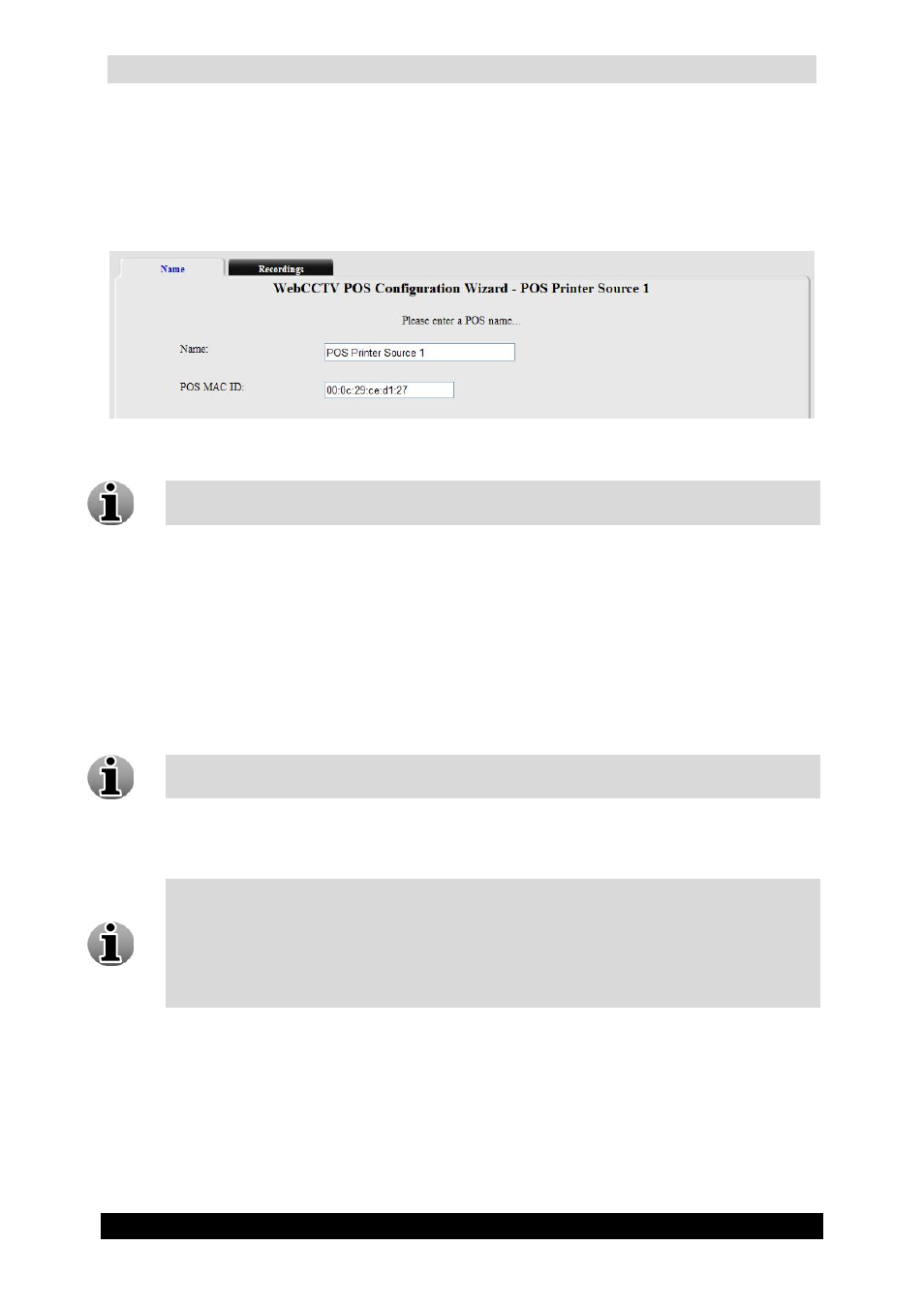
QGuard User Manual
85
Version 4.9 Series
This tab is a part of the POS Configuration Wizard. The following parameters have to be
configured:
Name – specify the name of the POS source
POS Mac ID – specify the max address of the Quadrox POS Printer
Name (Quadrox POS Printer) Screen
If you added the Quadrox POS Printer automatically, the POS Mac ID will be filled
in already.
Click Next to enter the next POS Configuration Wizard Screen.
3.3.3.5.5 POS Recordings
This tab is a part of the POS Configuration Wizard. In this tab you are able to do the
following:
Add or delete cameras to record when a ticket is generated.
Multiple recordings can be assigned to one source. This way, a ticket can be
monitored from different cameras and angles.
Set the recording time before and after a ticket is generated. This is also called the pre
and post ticket recording interval.
A ticket movie is labeled recorded footage from a camera you attached to the ticket,
i.e. when a ticket comes in, the specific period of time recorded from a specified
camera is labeled and saved. Once the recording is complete, it appears as an alarm
movie. If there aren’t any recordings (i.e. when there is no activity) for the period
when the alarm occurs, recordings still will be present as the recordings will be forced
because an alarm was triggered and considered being high priority.
To add the camera to be recorded when a ticket is generated, follow the steps below:
1. Select the camera from the drop-down list.
2. Select the pre and post ticket label interval for each camera.
3. Click Add camera button.
