1 camera search wizard, Qguard user manual, Version 4.9 series – Quadrox QGuard User Manual User Manual
Page 30: Cameras search screen
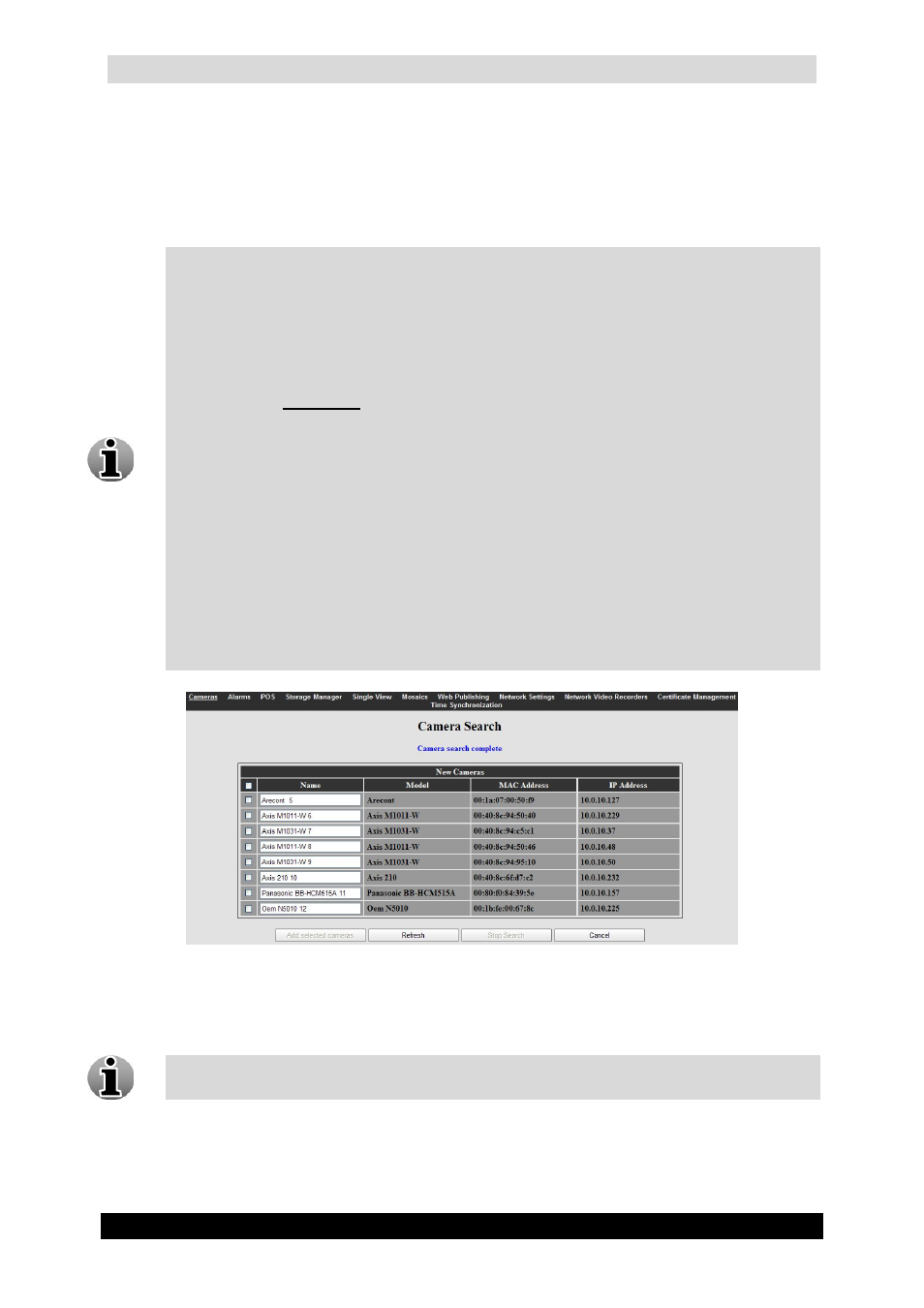
QGuard User Manual
30
Version 4.9 Series
3.3.1.1 Camera Search Wizard
To enter the Auto-configuration wizard, click the Add IP Camera Automatically button.
The Camera Search screen will be opened and will start searching automatically for cameras
in the Local Area Network (LAN).
Following vendors are supported by Camera Search:
Approtech:
o
All models supported. (See supported camera list for all models)
Arecont:
o
All models supported. (See supported camera list for all models)
Axis:
o
AXIS 2XX video products with firmware versions 4.03/4.10 or higher
o
Exceptions: AXIS 205 / 230 / 250S / 262 / 292.
o
AXIS 1XXX, 3XXX, PXXXX and QXXXX series
IQEye:
o
IQEye Sentinel Series
o
IQEye Alliance Series
o
IQEye 700/750 Series
o
IQEye 500 Series
o
IQEye HD1080p Series
Panasonic:
o
BL-C1 / 10 / 20 / 30 / 101 / 111 / 121 / 131 / 140 / 160 / 210 / 230
o
BB-HCM311 / 331 / 371 / 381 / 403 / 511 / 515 / 527 / 531 / 547 / 580 / 581 / 701 /
705 / 715 / 735
o
BB-HCE481
Zavio:
o
All models supported. (See supported camera list for all models)
Cameras Search Screen
To add a camera, specify the name you want to give to the camera (Optional), select the
check box next to the camera and click the Add selected cameras button.
You don’t have to wait till the search has stopped to start adding cameras.
The Camera Auto Configuration Wizard will open and has the following tabs:
IP Address
Authentication
