6 digital zoom, Qguard user manual, Version 4.9 series – Quadrox QGuard User Manual User Manual
Page 120
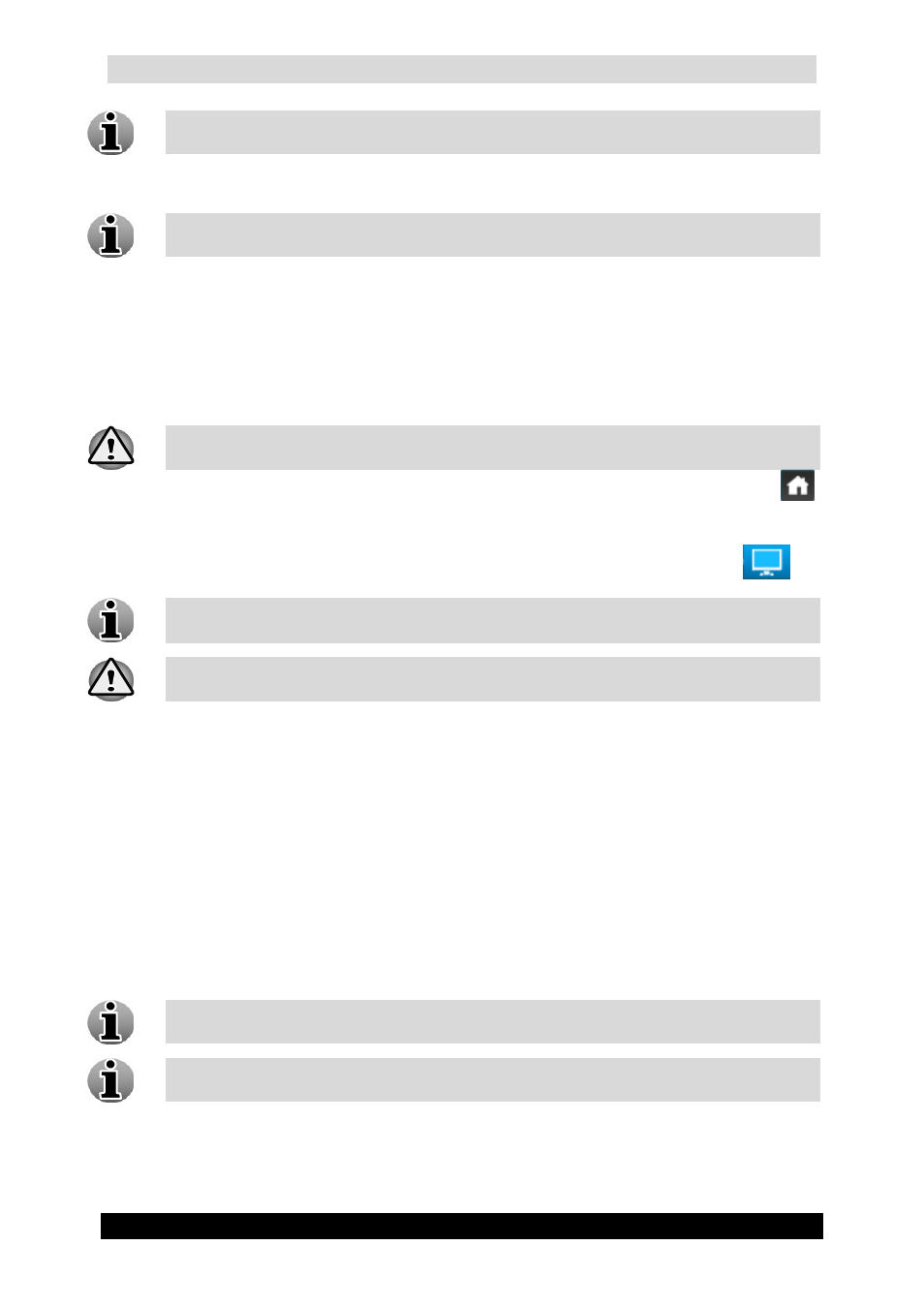
QGuard User Manual
120
Version 4.9 Series
The maximum rotation angle depends on the camera model. Some cameras have 360°
rotation angle, some have less. Check the camera documentation.
Zoom – Click the “+” or “–” buttons to zoom the image in or out.
Depending on the camera model the zoom function may or may not be present. Check
the camera documentation.
Preset recall/set – Using a preset button will instruct the dome camera to jump to a
certain predefined position and zoom state. These presets are user-definable. To define
a preset setting, move the camera to the position you want, zoom in or out if needed
and click one of the buttons while holding the Ctrl button on your keyboard. The
preset details will then be stored under that number and can be recalled by clicking it
(without holding the CTRL key).
Setting presets is only possible if you have Administrator rights.
When Home Preset functionality is enabled, the first preset button is displayed as
This means the camera will return to its Home preset after 300 seconds of inactivity.
PTZ Speed – Function to increase or decrease the camera movement speed.
PTZ Speed is not enabled for PTZ cameras that control the speed themselves.
Please note that use of PTZ functionality within both QGuard and the camera
software concurrently can cause conflicts with PTZ functionality.
4.2.1.6 Digital Zoom
The Digital Zoom functionality is very useful when there are small details in the scene, but
the camera doesn’t support optical zoom and there’s no way to visually enlarge those objects.
In order to use the Digital Zoom functionality, follow the steps below:
1. Click on the video window in order to set a focal point.
2. Use the mouse wheel to zoom the image in and out (a magnifying glass is shown).
3. When partially or totally zoomed in, click any point on the video screen in order to
centralize the video window on this point. This also resets the zoom's focal point.
You cannot use the Digital Zoom functionality if your mouse doesn’t have a mouse
wheel.
You can use digital and optical zoom simultaneously. You will first zoom optically
and switch to digital zoom when you can no longer zoom optically.
