1 view alarm movie, 2 export alarm movie, 3 slider – Quadrox QGuard User Manual User Manual
Page 152: Qguard user manual
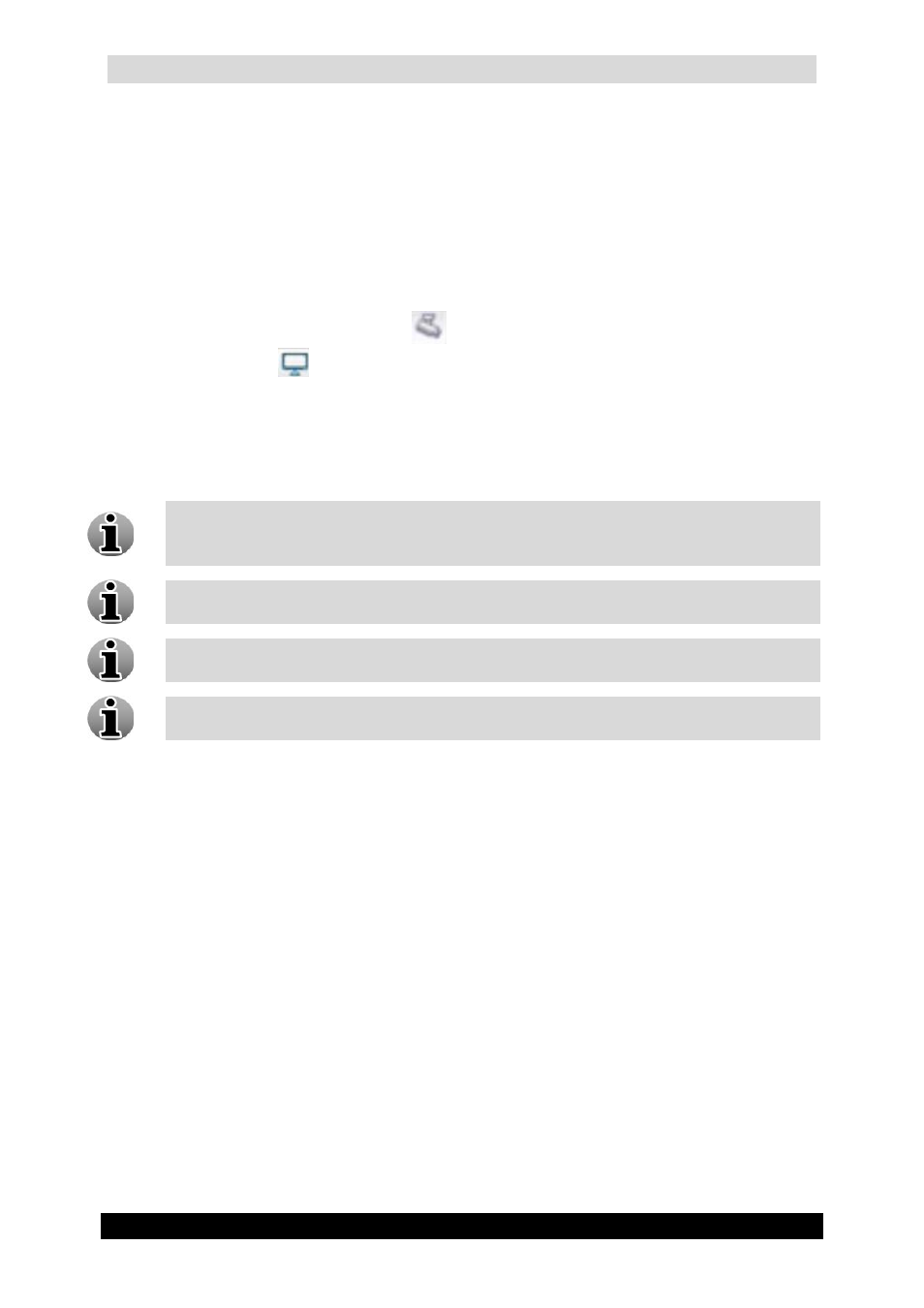
QGuard User Manual
152
Version 4.9 Series
4.4.1 View Alarm Movie
In the Alarm Screen, you get a list of all the alarms with their associated recordings.
Furthermore you also get the date and time of each alarm event.
Each new incoming active alarm is highlighted in red. To view the alarm movie, click on the
alarm event link and the movie of the first added camera will be displayed in the video
window screen. When the alarm link is clicked, the alarm is deactivated and loses its red
color. You can switch between all cameras that are associated with an alarm event, by
clicking the corresponding camera icon
.
If you want to see the live view of the cameras,
click on the following
icons
.
The list is limited to the 5 most recent deactivated alarm events if all are in deactivated state.
Activated alarms stay visible until deactivated, up to a maximum of 50.
Click the Deactivate All button if you want to deactivate all alarms.
When clicking on the alarm name, the recording of the first camera connected to that
alarm is shown. If no recordings are connected to that alarm, you will see live view
from the camera that is first in the camera list.
To extend the alarm pane, click on its upper board and move it to the top of the screen
while holding the left mouse button.
A new alarm is called active and has a red colour. A previously viewed alarm is
called de-activated and is shown in blue
.
If you don’t see your alarm event in the list, you can search it by clicking the New
Search button which will redirect you to the recordings menu.
4.4.2 Export Alarm Movie
You can export alarm movies as .asf files while staying on the Alarms page. In order to
export the alarm movie, click the Export button of the alarm event and wait while QGuard
creates an export movie for each associated active camera(s) in the Recordings Menu.
4.4.3 Slider
Use the slider to quickly look through the recording.
