Quadrox Export Quick Start Manual User Manual
Exporting a movie
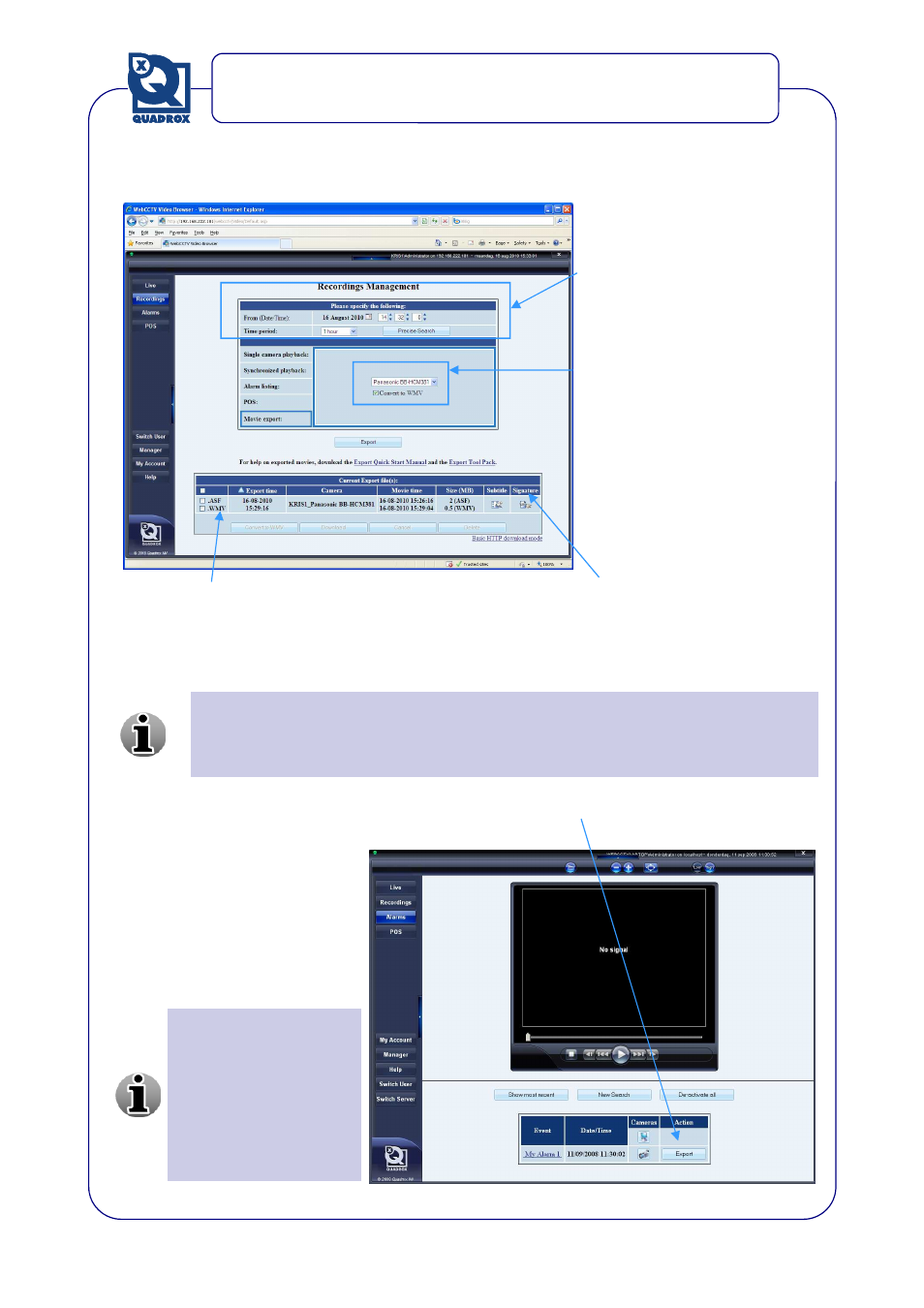
Exporting a movie
Open the
Video Browser
application
Go to the
Recordings
menu
Enter the
time interval
that
you would like to export
Select the
camera
from
which you would like to
export video. If desired,
convert to .WMV format.
Click
Export
.
Your
movie
will be exported. The system will also create a
digital signature
.
You can
download
your movie and the digital signature by clicking on them and choosing
a location for the file.
Alternatively, you can exported video directly by using the
Export
button
on the
Alarms
page.
Quadrox movies are exported in the standard ASF container format and the
compression format they were recorded in. See the codec page of this manual to
make sure that you can play your movie or convert the movies during export
to .WMV which can be played by default on every windows based OS.
Make sure your movie
is authentic! Check the
digital signature by
following the
instructions in the
digital signature section
of this manual.
