5 quadrox pos printer, Qguard user manual – Quadrox QGuard User Manual User Manual
Page 83
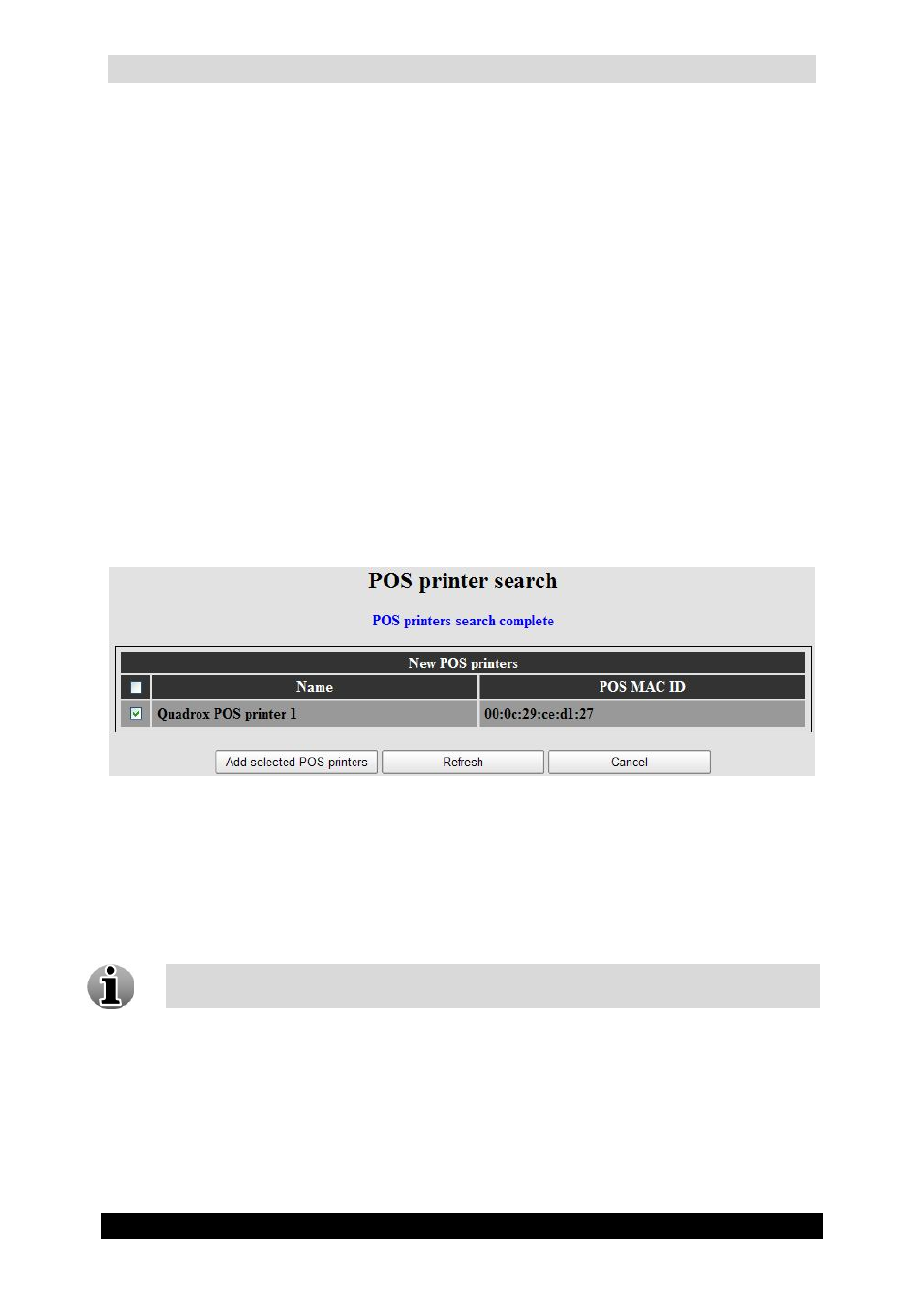
QGuard User Manual
83
Version 4.9 Series
3.3.3.5 Quadrox POS Printer
The Quadrox POS Printer device allows receiving tickets from a software POS. There is no
need anymore for physical cabling towards the Video Server as all data will be sent over the
network. In order to make the Quadrox POS Printer work, the following actions have to be
performed:
The Quadrox POS Printer tool (driver) has to be installed on the QGuard or on the
POS unit
The POS software prints a ticket to the network printer that is installed automatically
by the Quadrox POS Printer tool. By default it’s called Quadrox POS Printer
The automatically network Quadrox POS Printer has to be added and configured in
the Video Manager. This will be explained below
In order to add and configure your Quadrox POS Printer device, click the Add POS Printer,
Add POS Printer Automatically or Edit device link/button in the POS screen. If you choose
the automatic option, it will find the installed network printers (Quadrox POS Printers). Give
them an appropriate name; check the checkbox and click Add selected POS printers.
Automatically add POS Printer
The POS Device Configuration Wizard consists of three tabs with easy to follow
instructions.
In order to configure the sources, click the Edit link of the source in the POS screen which
will lead you to the POS configuration Wizard. The POS Configuration Wizard consists of
two tabs with easy to follow instructions.
The POS functionality is a part of the QGuard Alarm Component. You need the
Alarm Component installed before you can use the POS functionality.
