1 serial port pos, Qguard user manual – Quadrox QGuard User Manual User Manual
Page 70
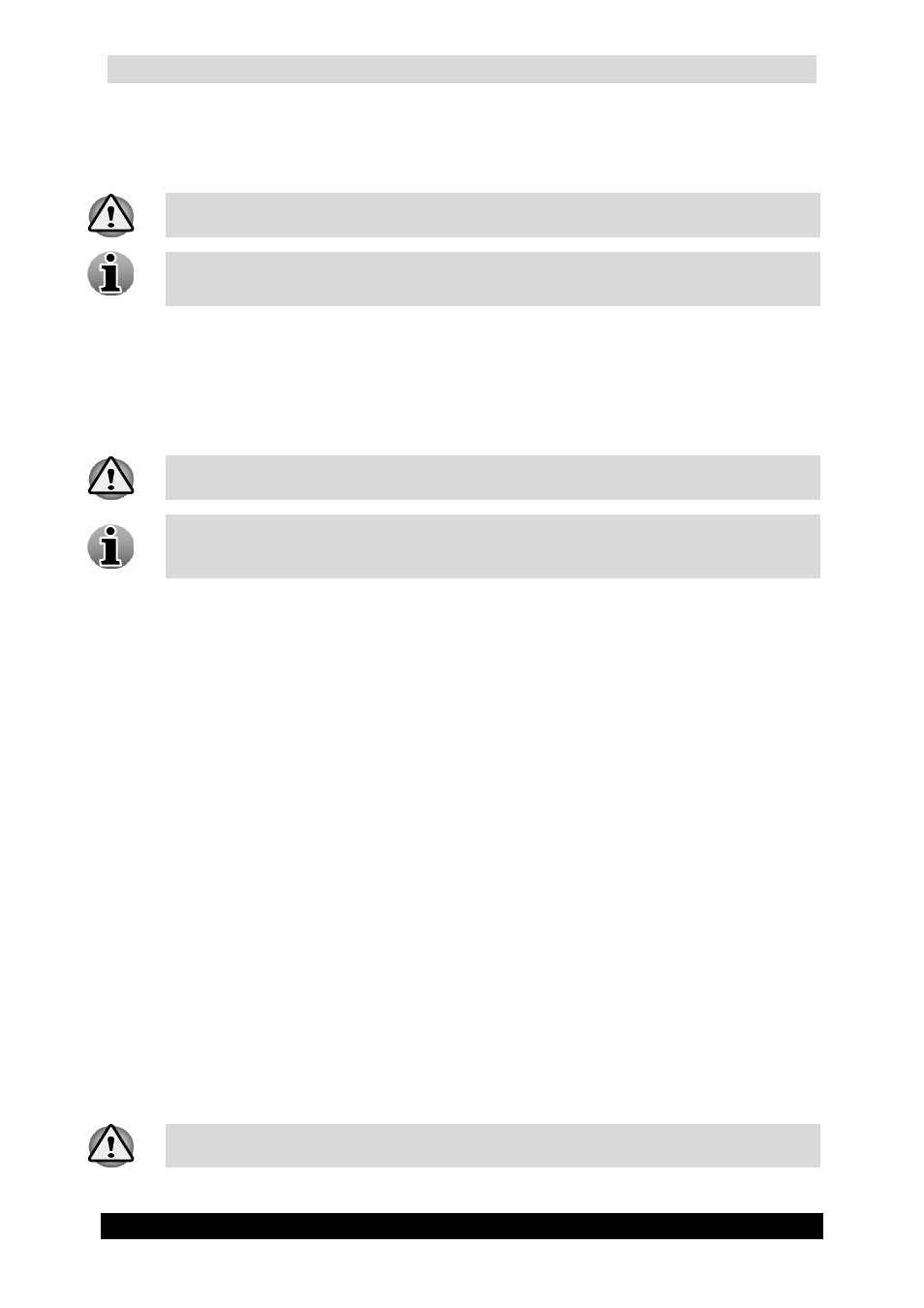
QGuard User Manual
70
Version 4.9 Series
To configure or add POS sources, click the Edit or Add POS link in the POS screen which
will lead you to the POS configuration Wizard. The POS Configuration Wizard consists of
two tabs with easy to follow instructions.
When a POS device is added, the first POS source is added by default.
You can add several POS Sources (POS Printers) to a single POS Device.
The following POS Configuration Wizard tabs are described in the corresponding
subchapters of Serial Port POS, TP.Net and NAMOS:
Name
Recordings
The POS functionality is a part of the QGuard Alarm Component. You need the
Alarm Component installed before you can use the POS functionality.
When installing the Alarm Component, the Serial Port POS and Generic POS driver
is installed by default. If you need the TP.Net or NAMOS driver, you need to select
them in the custom menu which is available when installing the Alarm Component.
To delete a POS Device or source, click the Delete link.
3.3.3.1 Serial Port POS
Before you can add and configure a Serial Port POS Device and sources in QGuard, you need
to:
1. Connect the POS printer you want to control by means of QGuard to the serial port
(COM port) of any computer in your network.
2. Install the QPOS Link application and configure it. (See QPOS Link Installation
Manual for version 4.5)
When all steps are completed, Remote POS Monitor will capture the transactions which come
from the POS printer connected to the COM port and will send them to the QGuard server.
In order to add and configure your POS device, click the Edit device or Add POS Device
link/button in the POS screen. The POS Device Configuration Wizard consists of four tabs
with easy to follow instructions.
In order to configure the sources, click the Edit link of the source in the POS screen which
will lead you to the POS configuration Wizard. The POS Configuration Wizard consists of
two tabs with easy to follow instructions
The POS functionality is a part of the QGuard Alarm Component. You need the
Alarm Component installed before you can use the POS functionality.
