1 single playback controls, 2 switching sources, 3 activity level – Quadrox QGuard User Manual User Manual
Page 129: 4 slider, 5 full screen mode, Qguard user manual
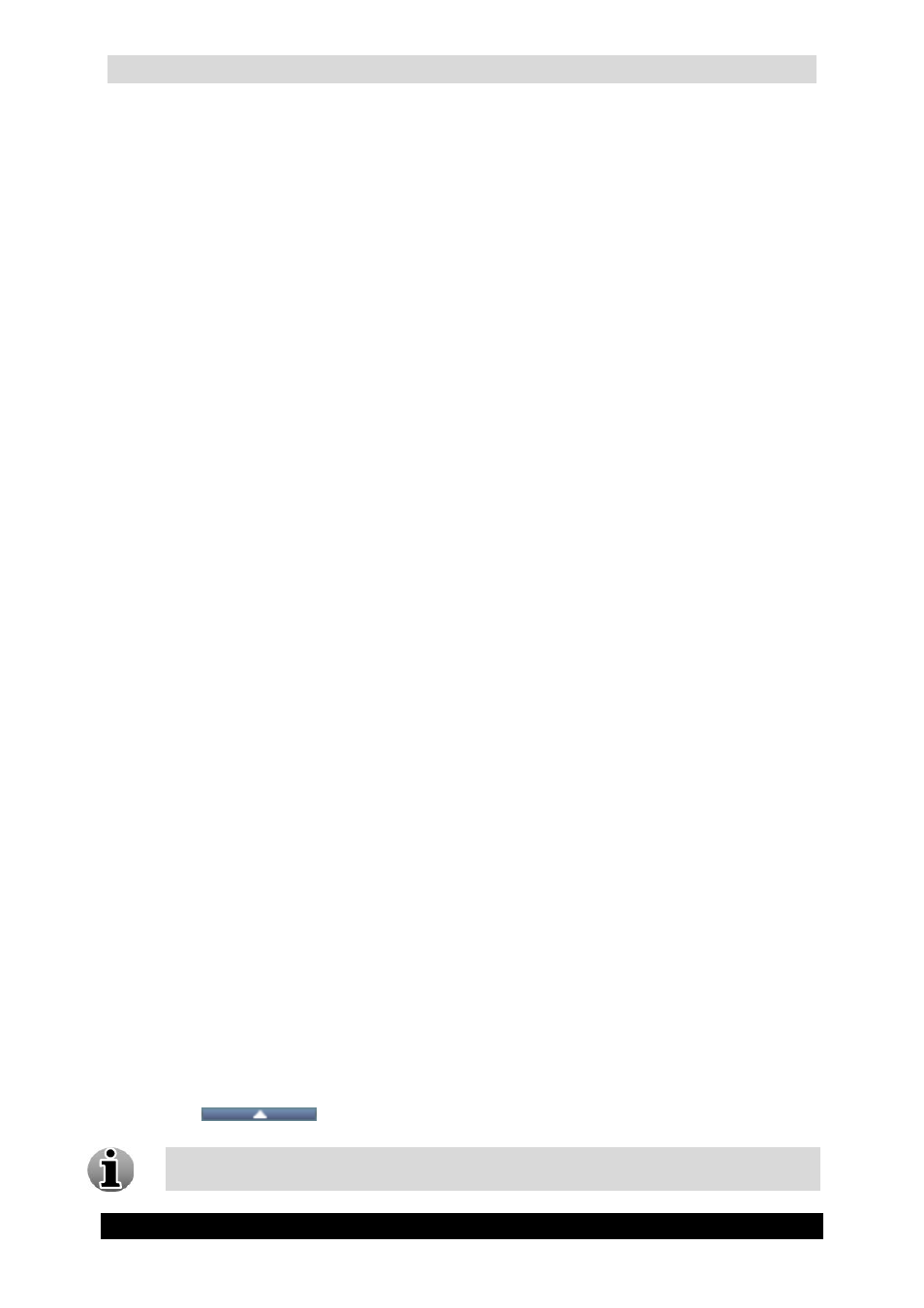
QGuard User Manual
129
Version 4.9 Series
Slider
Enlarging/Reducing video window
Low/High Bandwidth mode
Snapshots
Digital Zoom
4.3.2.1 Single Playback Controls
You can use the Single Playback Control buttons in order to make the viewing process more
flexible and controllable. The following Single Playback Control buttons are available:
Frame Backward – allows you to view the recording in the ‘frame-by-frame’ mode
in reverse direction.
Play/Pause – start or pause the playback. After you press this button the slider is not
automatically returned to its initial position.
Fast Forward – increase the playback speed in order to skip the irrelevant
information. You can choose from 2x, 4x or 8x speed by clicking on the button.
Frame Forward – allows you to view the recording in the “frame-by-frame” mode.
4.3.2.2 Switching sources
You can switch between all cameras that are available on your system by clicking the
corresponding camera buttons. By doing this, you will get the recording from that camera for
the selected time period. Note that the slider position remains the same while switching
between cameras.
4.3.2.3 Activity Level
The Activity level for the specified time period is displayed below the video for ease of use.
When there is no green activity line drawn or if the green activity line is drawn below the red
activity threshold line, no recorded video footage exists for these periods.
4.3.2.4 Slider
Use the slider to quickly look through the recording.
4.3.2.5 Full Screen Mode
Full screen mode allows you to visualize video by using the full screen. When going to full
screen the activity line and camera buttons are hidden by default. You can unhide them by
clicking the
icon.
Full Screen mode is not the same as pressing F11 in Internet Explorer.
