Qguard user manual – Quadrox QGuard User Manual User Manual
Page 31
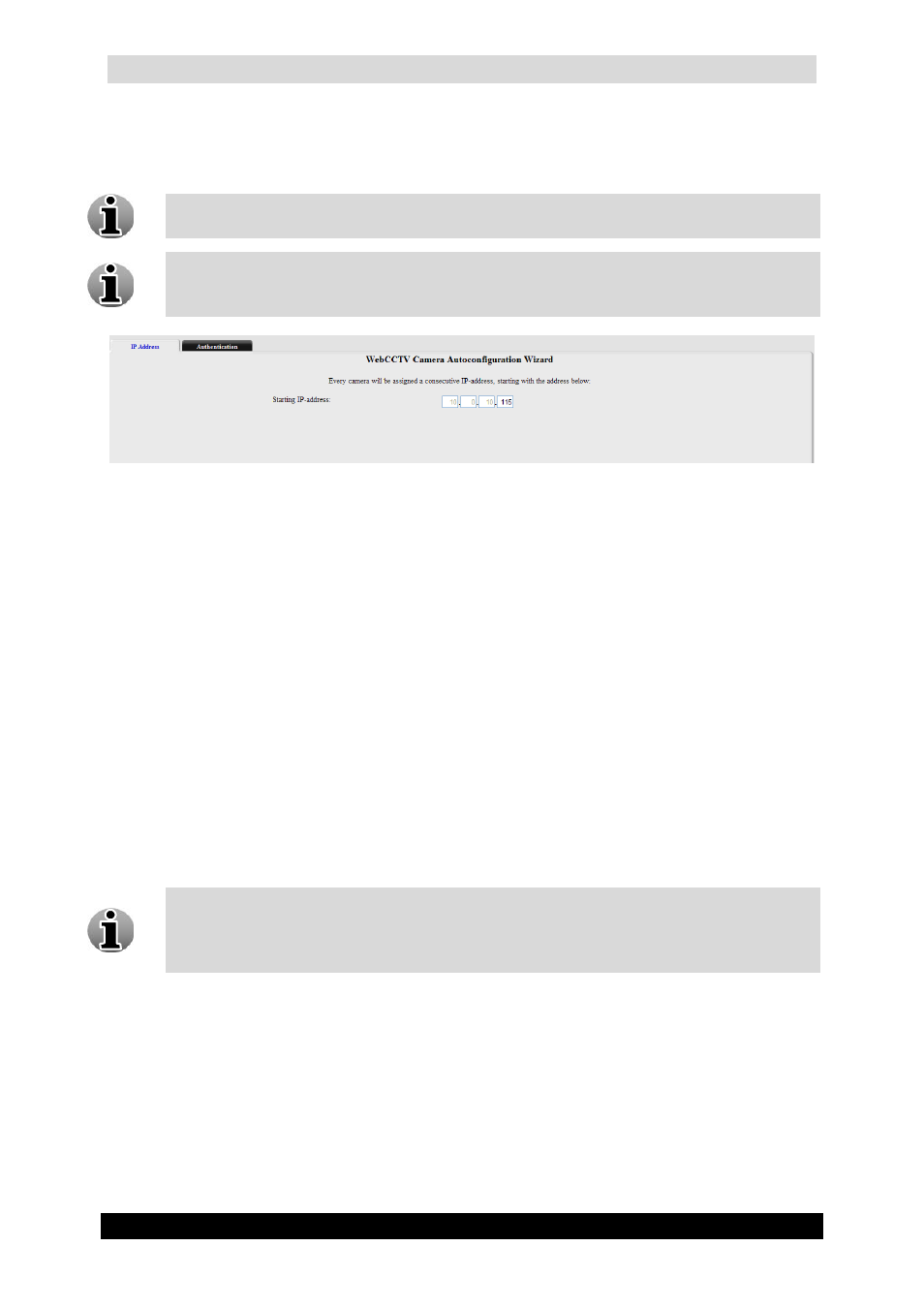
QGuard User Manual
31
Version 4.9 Series
3.3.1.1.1 IP Address
In this screen you configure the Starting IP Address for the cameras you are adding.
Depending on the network settings of your computer (Subnet Mask), fields will be
disabled in order to enforce that the camera is added in the correct network.
Each selected camera will be assigned a consecutive IP address, starting with the
address which will be prompted. Only free addresses will be used. If the camera
already has an IP address in the correct subnet, it will not be changed.
IP Address Screen
Click Next to enter the next Camera Search screen.
3.3.1.1.2 Authentication
This screen allows you to enter the login credentials for your cameras. Select the radio button
which is applicable for your cameras. There are two possibilities:
Cameras with factory default settings – The cameras have factory default settings.
Enter a password and confirm it. This password will be assigned to the Administrator
account of the cameras.
Cameras are pre-configured – The cameras have been configured in the past and are
located in the correct network. Enter the user name and password that were used at
that time. If preferred, you can assign a new password in the new password field,
otherwise leave this field empty.
Quadrox recommends using one password for all the cameras for your convenience.
This might however affect security. If the password leaks, all cameras are
compromised. If you want a fully secured video network, manually assign different
passwords to every camera after completing this configuration.
