Qguard user manual, Version 4.9 series, 8 virtual patrol – Quadrox QGuard User Manual User Manual
Page 50: Virtual patrol (network video server) screen
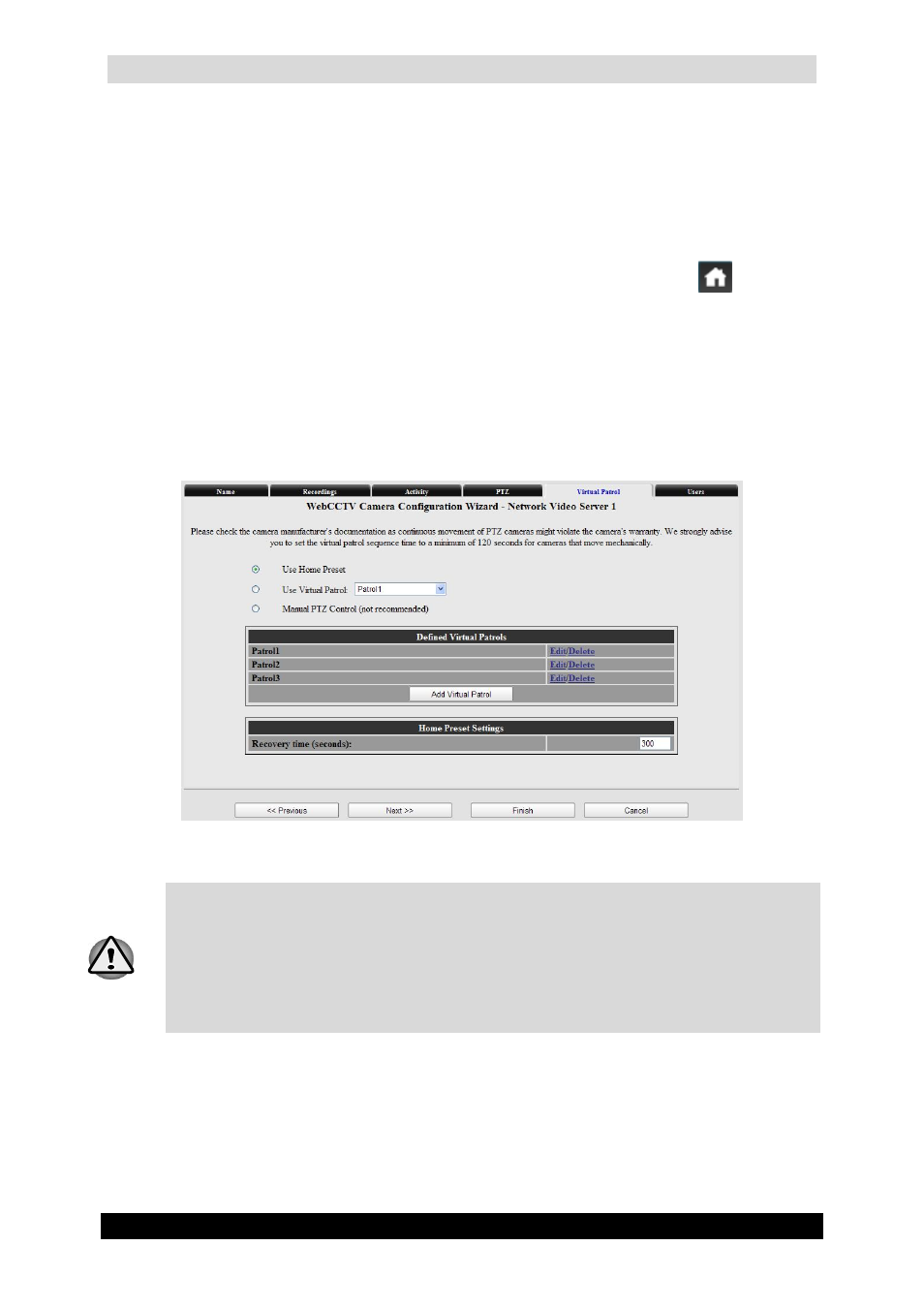
QGuard User Manual
50
Version 4.9 Series
3.3.1.3.8 Virtual Patrol
This tab is a part of the Network Video Server Camera Wizard. The Virtual Patrol screen
allows you to configure a PTZ camera in several ways:
Use Home preset – this functionality prevents the misplacement of the camera and
ensures proper recordings after monitoring. If the Home Preset is enabled, the first
preset position becomes automatically the Home status and looks like
in the Live
view. When a user moves the PTZ camera, by manual manipulation or using preset
positions, the camera will return to its Home Preset after the assigned Recovery Time
has elapsed. By default this time is 300 seconds.
Use Virtual Patrol – select one of the Virtual Patrol you previously created.
Manual PTZ Control – check this radio button if you don’t use either the Home
Preset or the Virtual Patrol functionality.
Virtual Patrol (Network Video Server) Screen
Only specially designed cameras designated by the manufacturer as "Continuous
movement use", "Continuous duty cycle" or "24h duty cycle" can effectively utilize
the Virtual Patrol feature. Using consumer-grade cameras with Virtual Patrol may
cause premature failure and may invalidate the cameras warranty. We strongly advise
customers to check the camera specifications before using the Virtual Patrol feature
and strongly advise to set the virtual patrol sequence time to a minimum of 120
seconds for those cameras.
You can create multiple Virtual Patrols with different settings. Click the Add Virtual Patrol
button to add a new Virtual Patrol.
To change or create the Virtual Patrol settings, click the Edit link.
