3 change your password, Qguard user manual – Quadrox QGuard User Manual User Manual
Page 23
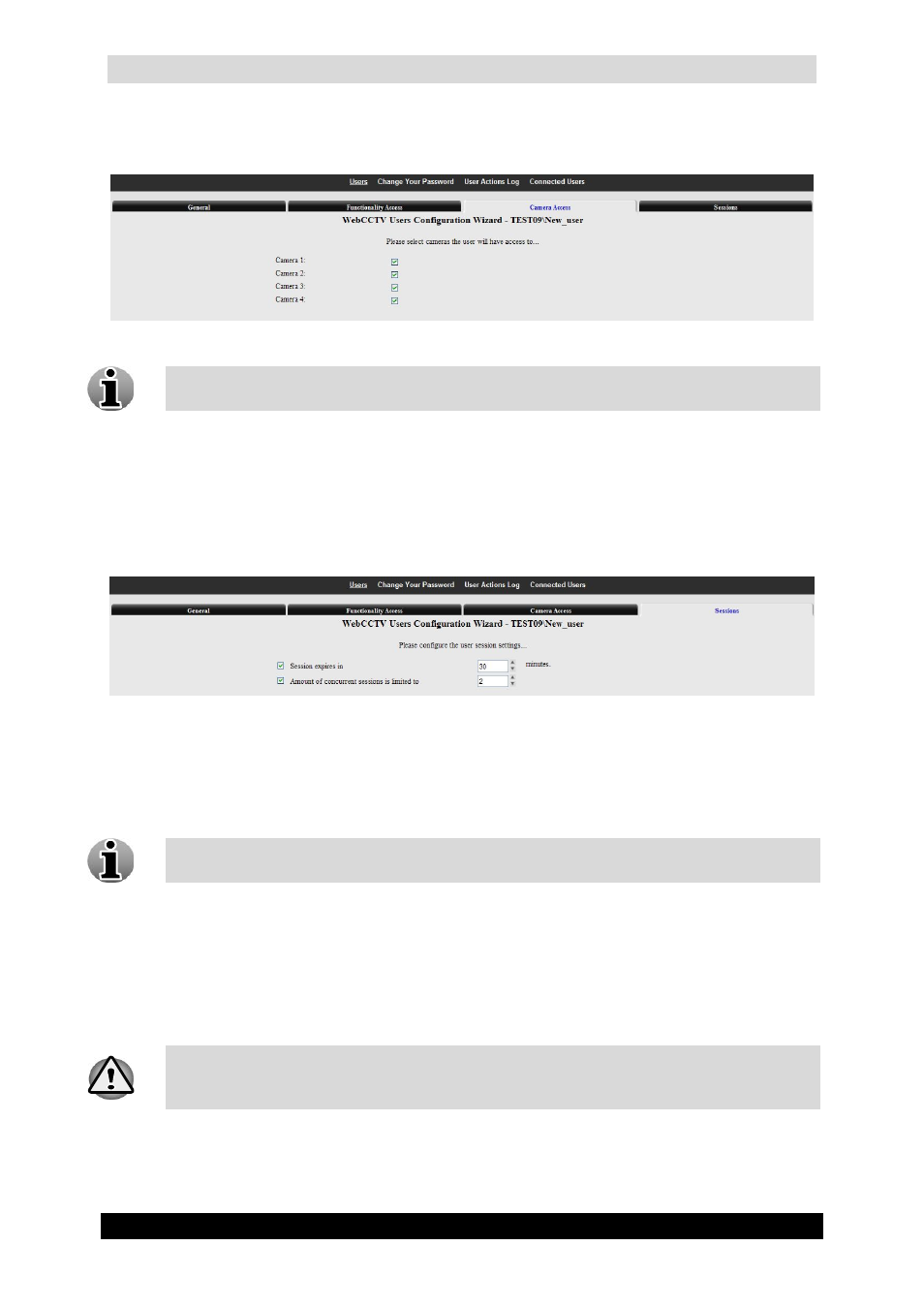
QGuard User Manual
23
Version 4.9 Series
9. Define which cameras the user should be able to view on the Camera
Access tab.
Cameras Access Screen
By default, a newly-added user has access to all the cameras. You cannot limit access
to any functionalities and cameras for the user with Administrator rights.
10. Define the session parameters in the Sessions tab:
Session expires – Time after which the user will be disconnected from the
application. The user can login again afterwards. Time is measured in minutes.
Limit concurrent number of sessions – Number of sessions the user can open
simultaneously.
Sessions Screen
11. Click Finish to apply the changes.
3.2.3 Change Your Password
Changing your password from time to time helps to protect your system from
unauthorized access.
To change the password, follow the steps below:
1. Enter the old password.
2. Enter the new password.
3. Enter the password confirmation.
4. Click Apply. The new password should be set now.
QGuard has no specific minimum password length limitation. When choosing a
password, try to take a password of at least 8 characters and use both capital and
small letters, both letters and figures or other characters (at least one of each).
