Partial patch merging – ETC Eos Titanium, Eos, and Gio v2.0.0 User Manual
Page 96
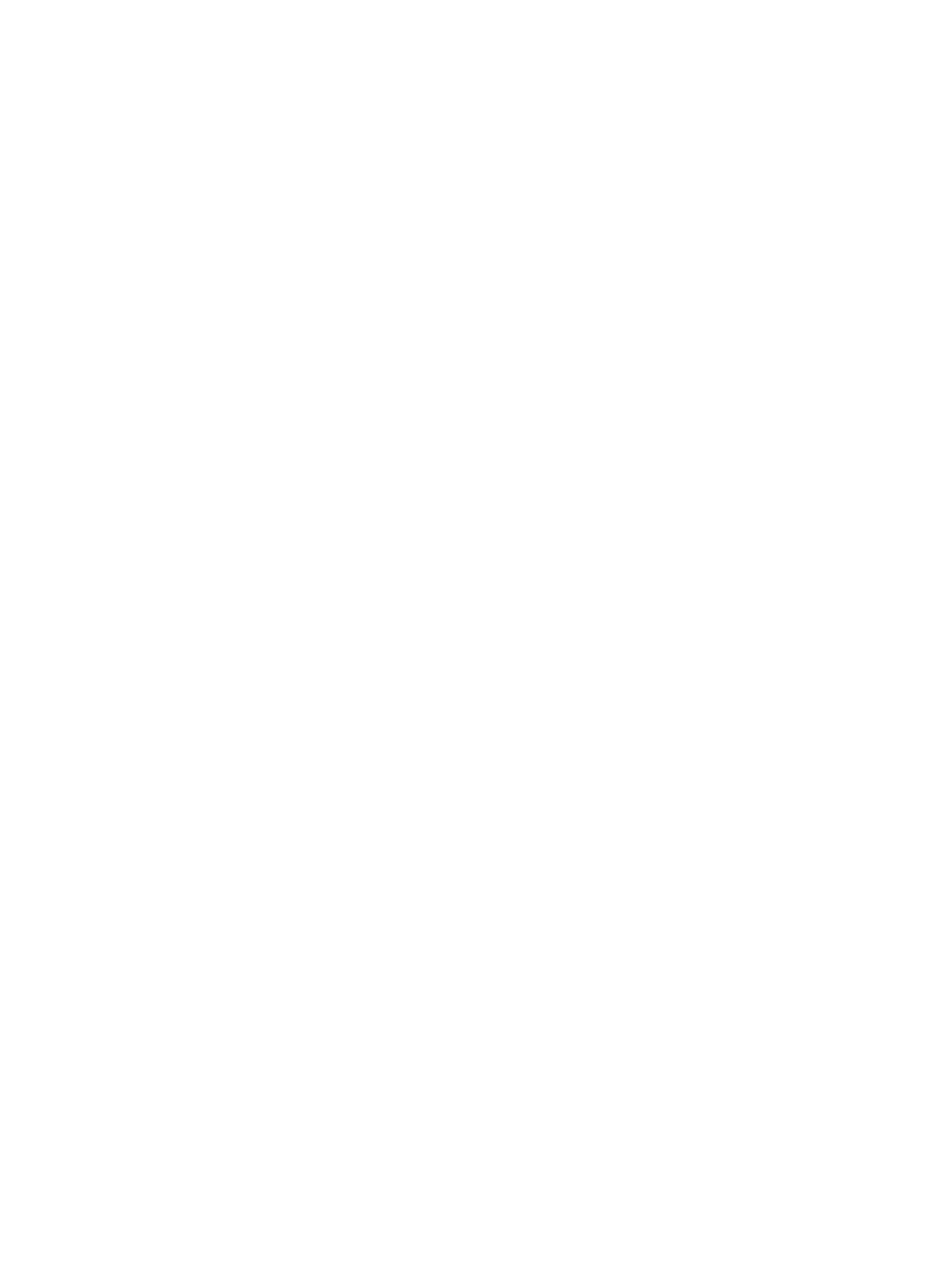
78
Eos Titanium, Eos, and Gio Operations Manual
each component in the list, you can specify the desired range by pressing the proper area in the
table and entering numbers from the keypad. The columns in the table are:
•
List - The list you are taking data from (such as a cue list).
•
List Target - The list you are adding the data to.
•
Start - The first in a range of components (such as a range of cues).
•
End - The last in a range of components.
•
Target - The desired location of the components in the new show file (for ranges, this
will be the location in the new show of the first component in the range, the others will
follow in order).
To merge only partial components:
Step 1:
From the browser, navigate to the desired show file (see
).
Step 2:
When the merge show load screen appears, press the {Advanced} button. The
partial components selection screen will appear in the CIA.
Step 3:
Select the show components that you wish to merge by pressing on their respective
buttons on the left side of the CIA. The components will appear in the list to the right
as you select them.
Step 4:
Press any fields for which you want to enter specific numbers. The field (if editable)
will highlight in gold.
Step 5:
Enter the numbers using the keypad to specify the desired cues/groups/effects and so
on.
Step 6:
Press {OK} to load the components to the current show
Partial Patch Merging
You have the option to selectively merge partial patch information or fixtures into a show file by
selecting the {Advanced} button in the partial show merge screen. Select {Patch} or {Fixtures}.
You can specify the desired range by selecting the proper area in the table and entering numbers
from the keypad. The columns in the table that relate to patch are:
•
Start - The first in a range of components.
•
End - The last in a range of components.
•
Target - The desired location of the components in the new show file (for ranges, this
will be the location in the new show of the first component in the range, the others will
follow in order).
