ETC Eos Titanium, Eos, and Gio v2.0.0 User Manual
Page 49
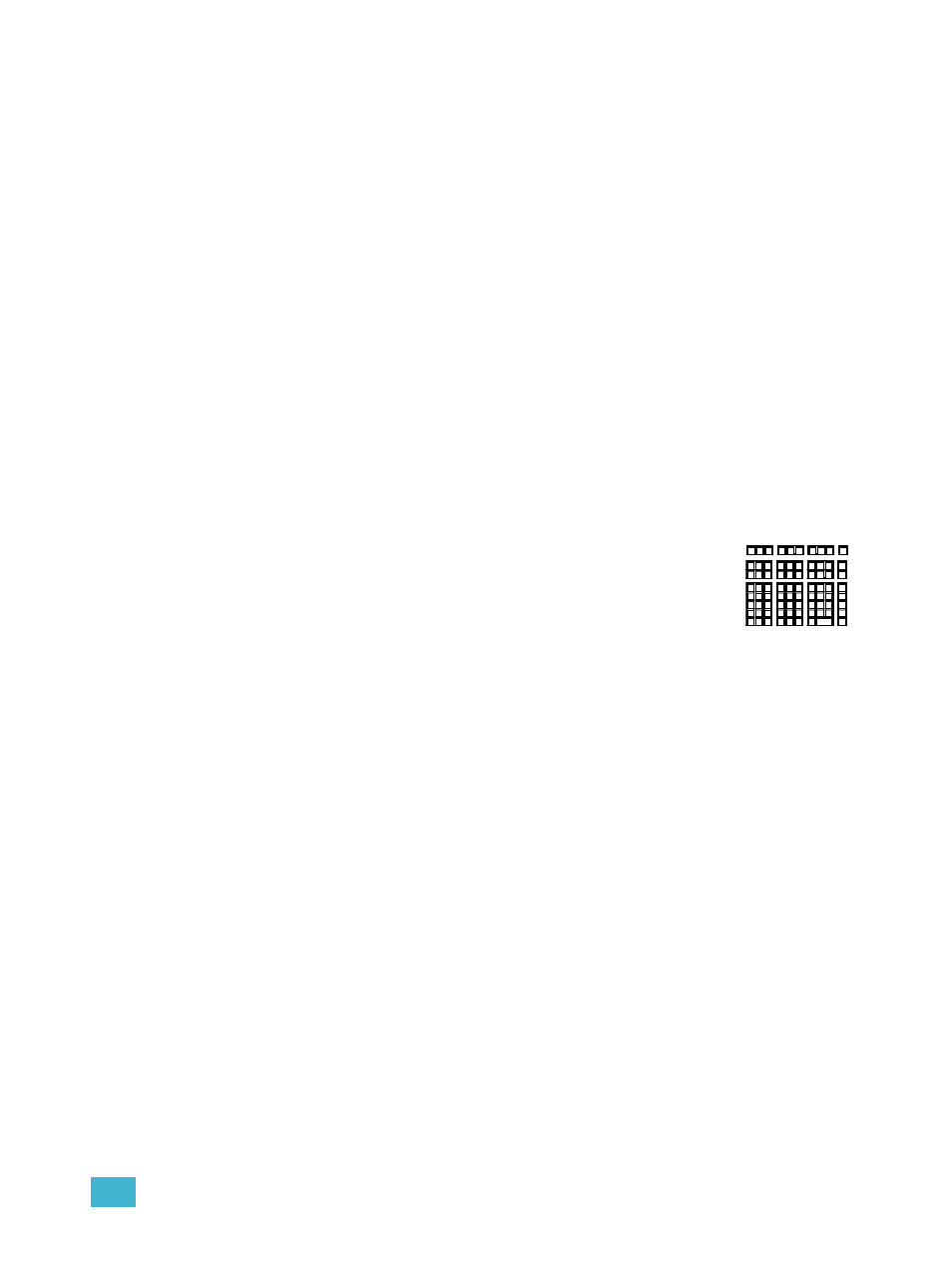
3
Eos Titanium System Overview
31
Fader Control Buttons
Fader control buttons are provided for easy local control of fader behavior. Control buttons include:
[Manual Override], [Spread], [Release], [Off], [Assert], [Go to Cue 0], [Stop Effect], [Freeze],
[Filter], and [Timing Disable]. Individual faders are provided with immediate controls including:
Go, Stop and Back (for playbacks), bump and assert/group control (when submasters), or blackout
and blackout enable when configured as grandmasters.
Customizable Hardkeys
Eos Ti has twenty customizable hardkeys.They are located between the two main touchscreens.
They will default to being macros 801-820.
Functionality for the hardkeys can be defined in ECU> Buttons> Ti Face Panel Buttons.
Face Panel Buttons” on page 381.
Rate and Fader Page
[Rate] and [Fader Page] buttons are provided for use with the faders.
Load
Load buttons are located above the faders and are used to load the specified cue or submaster to
the associated fader or place special conditions on that fader.
Control Keypad
The control keypad area is divided into four general sections including record
targets, numeric keypad, modifiers, and special function controls.
Level Wheel
Adjusts intensity for selected channels. It also provides scrolling/zoom functions in
various modes.
Navigation Keypad
Used for quick access to the Live and Blind displays, tab selection, location, paging and navigation
within displays.
Parameter / Category Buttons
Parameter buttons are posted in the Central Information Area (CIA). When certain functions need
to be accessed, a group of related parameters will populate in the parameter category display.
Ethernet Ports
Ethernet port 1 and 2 are for connection to a network switch, network gateways, and accessory
devices. Each port is on a separate NIC.
