Littlites, Cleaning gio, Navigation keypad – ETC Eos Titanium, Eos, and Gio v2.0.0 User Manual
Page 42: Parameter / category buttons, Ethernet ports, Dimming littlites
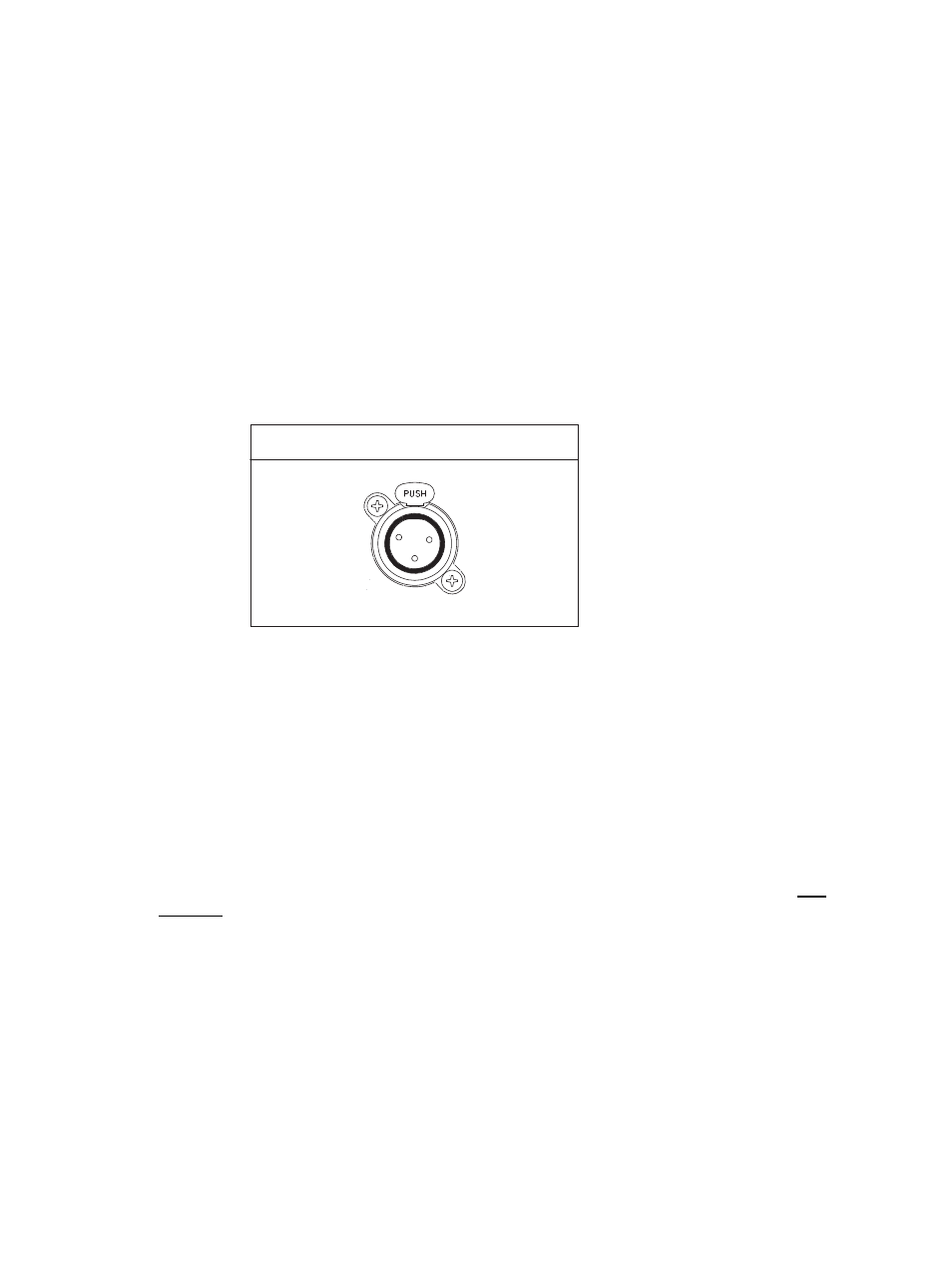
24
Eos Titanium, Eos, and Gio Operations Manual
Navigation Keypad
Used for quick access to the Live and Blind displays, tab selection, location, paging and navigation
within displays.
Parameter / Category Buttons
Parameter buttons are posted in the Central Information Area (CIA). When certain functions need
to be accessed, a group of related parameters will populate in the parameter category display.
Ethernet Ports
Ethernet port 1 and 2 are for connection to a network switch, network gateways, and accessory
devices. Each port is on a separate NIC.
See “Local Area Connection/ Port 1 and Port 2” on
Littlites
®
You may connect two Littlites to the back of your Gio console.
Dimming Littlites
Attached desk lamps can be dimmed either with the desk lamp control knob on the rear panel, or
from the software.
Desk lamp controls are found in Setup> Desk> Brightness Settings. The {Desk Lamp} slider has
a range of 0% (dimmest) to 100% (brightest). The default setting is 0%. The console will set the
desk lamp to this setting on startup of the application.
See “{Brightness Settings}” on page 131.
The desk lamps can also be controlled by holding down [Displays] and rolling the level wheel if
controlled by the live master.
Cleaning Gio
Should the exterior of your Gio require cleaning, you may gently wipe it with a dampened (not
dripping), non-abrasive paper towel or soft cloth.
If this does not clean the console sufficiently, you may apply some window cleaner (containing
ammonia is fine) to the cloth and repeat the process until clean.
Littlite XLR 3-Pin Female Connector
1
2
3
