Creating multi-part and compound channels – ETC Eos Titanium, Eos, and Gio v2.0.0 User Manual
Page 109
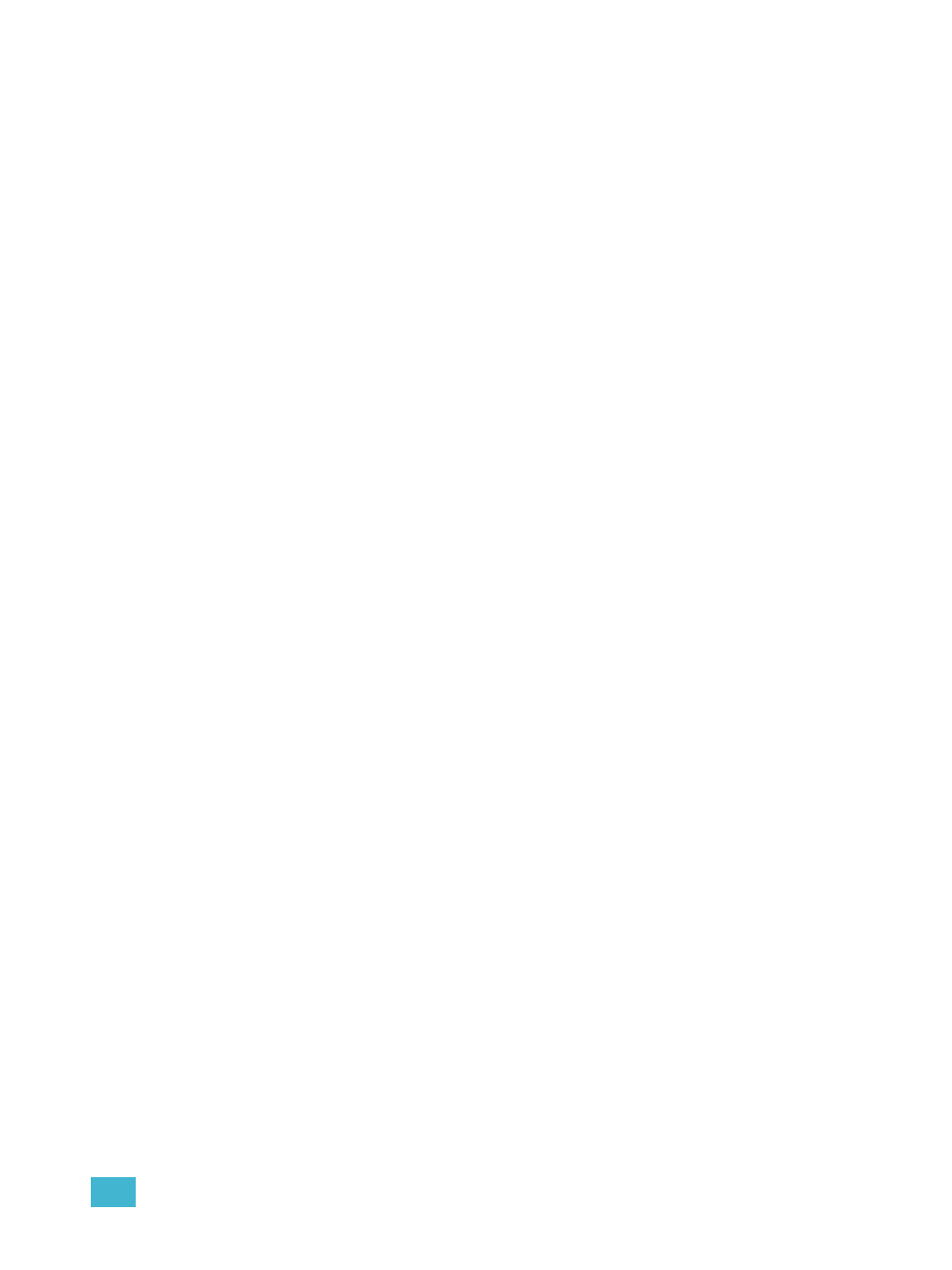
6
Patch
91
Creating multi-part and compound channels
A multi-part channel is any channel that has more than one dimmer patched to it. A compound
channel has multiple profiles patched to it that make up one channel, an example would be a
dimmer with a scroller and auto-yoke. By default, Eos will add a part if you are trying to patch to a
channel that has already been assigned an address.
To patch a multi-part channel in address format:
•
[5] [1] [3] [At] [8] [Enter]
Assuming channel 8 was previously patched to an address, this will create a part 2 and
address it at 513.
To patch a multi-part channel in channel format:
•
[9] [At] [5] [4] [0] [Enter]
Assuming that channel 9 is already patched to an address, this will create a part 2 and
address it at 540.
•
[8] [Part] [2] [At] [5] [1] [3] [Enter]
This will create a part 2 for channel 8 and address it at 513. If you wish to patch by address
while in the channel view, press:
•
[Address] [5] [1] [3] [At] [8] [Enter]
This will perform the same action as the previous example, assuming channel 8 was
previously patched to an address.
To select multiple parts for editing:
•
[1] [Part] [1] [Thru] [5]
This is useful for deleting or assigning new addresses to existing parts.
To patch a compound channel in channel format:
•
[1] [Part] [2] [At] [5] {Type}
Creates a part 2 for channel 1 and assigns it the selected scroller profile. See
Display and Settings, page 100
for more information on using {Type}.
