Recalling snapshots, Editing snapshots, Deleting snapshots – ETC Eos Titanium, Eos, and Gio v2.0.0 User Manual
Page 333
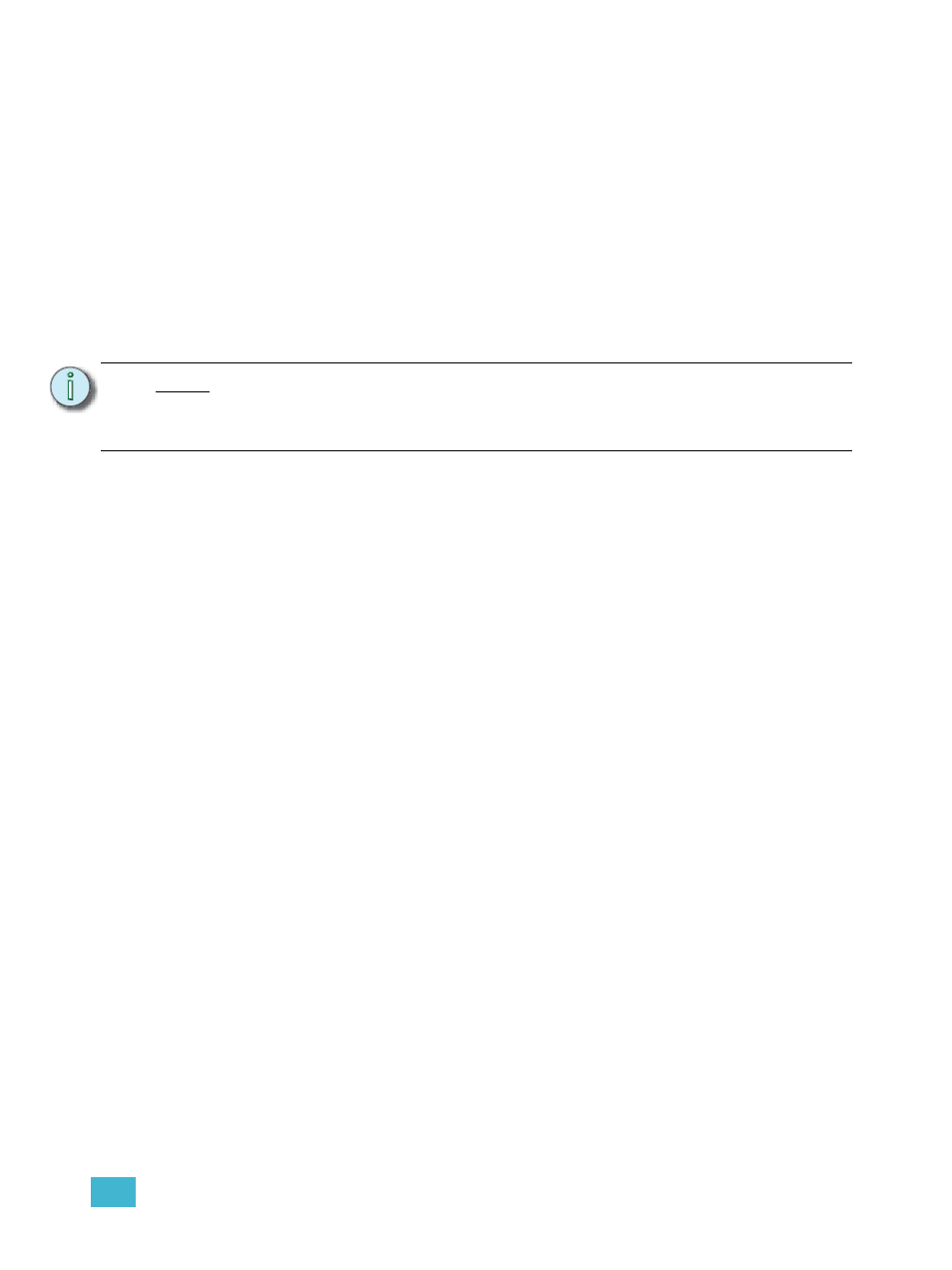
25
Storing and Using Snapshots
315
Recalling Snapshots
Snapshots can be recalled in the following ways:
• from the keypad/command line - [Snapshots] [5] [Enter]
• from cues using the execute list
• from a recorded macro instruction
• from the direct selects - {Snapshot 4}
Since snapshots can be recalled from any device (except RFRs) on the Eos network, snapshots
may be affected by the type of device they are recalled on. If the recalling device does not have the
same physical layout or has other limitations that differ from the recording device, Eos will map the
snapshot to the best of its ability.
Editing Snapshots
To edit or preview the contents of a snapshot, open the snapshot list.
• press [Snapshots] [Snapshots]
-or-
• navigate to Browser>Record Target Lists>Snapshots
You can use [Next] and [Last] to navigate the list or you may specify a snapshot in the command
line.
Once a snapshot is specified, the list displays five columns, one for each element. You may change
the enabled elements by pressing the CIA buttons or the softkeys found beneath the CIA. If an
element is added to the command line using the softkeys, it will be enabled when [Enter] is
pressed. All other elements will be disabled.
For Example:
•
This command will enable the monitors for snapshot 3 and disable any other elements.
Deleting Snapshots
You may delete snapshots using the following syntax:
•
[Delete] [Snapshots] [2] [Enter]
•
[Delete] {Snapshot 5}
N o t e :
In a system with multiple users, it is recommended that you allot discrete snapshot
numbers for each user. Since snapshots are global and can be recorded/recalled
from most devices, assigning numbers for each user will ensure their snapshots
are stored and edited properly for their device.
