N o t e – ETC Eos Titanium, Eos, and Gio v2.0.0 User Manual
Page 427
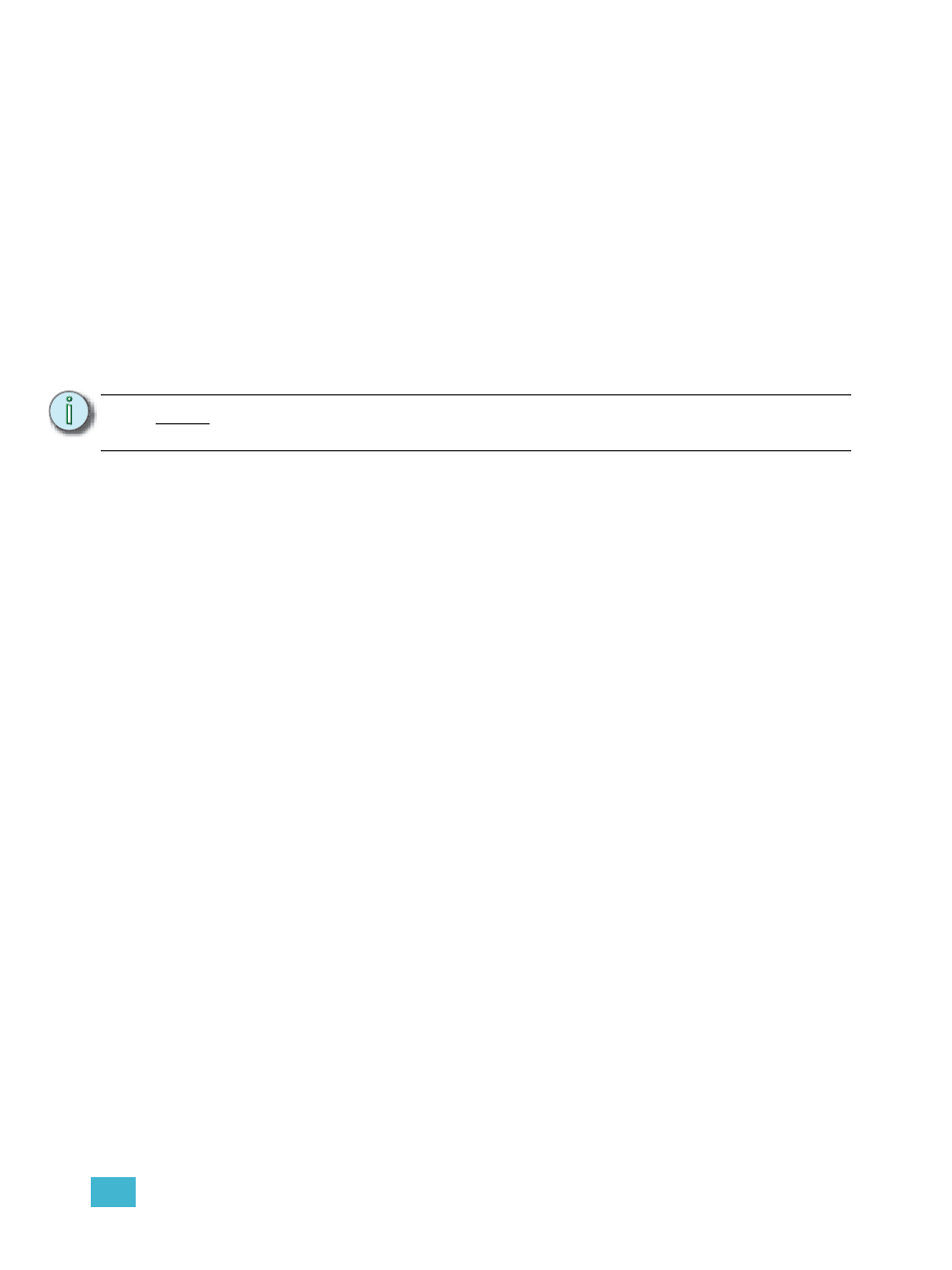
D
Using the RPU and RVI
409
To configure the RVI buttons:
Step 1:
In the Eos browser, select File>Exit and confirm the selection. Eos will close and you
will enter the Eos welcome screen.
Step 2:
Click on the {Settings} button. This will open the ECU.
Step 3:
On the right side of the screen, click on {Buttons} to enter the RPU/RVI button setup.
A virtual display of the RPU/RVI buttons is displayed with the current button settings
labeled on each button.
Step 4:
Click on a button you wish to alter. A button popup window will open.
Step 5:
Click on the type of button you want it to be (Macro or Hard Key).
•
If Macro - Click on the Macro # box and enter the desired macro number from the
keyboard and press enter. Then click {Accept}.
•
If Hard Key - Click on the {HardKey} drop down menu and select the hard key you
wish to use. Then click {Accept}.
Step 6:
Repeat this process for any other buttons you wish to reconfigure.
Step 7:
To restore the default buttons at any time, click the {Restore Defaults} button.
To import a button configuration:
You may import an RVI button configuration file from a USB device.
Step 1:
Click the {Import} button in the RPU/RVI area of the Buttons section of the ECU. The
RVI will search for valid RVI/RPU button files.
Step 2:
If a valid file is found, the ECU will ask you if you want to import the settings. Click
{Yes}. The settings will be imported.
Step 3:
Click {Ok}.
For more information, see
RPU Face Panel Buttons, page 381
.
To export a button configuration:
You may export your RPI button configuration to a USB device.
Step 1:
Click the {Export} button in the RPU/RVI area of the Buttons section of the ECU.
Step 2:
If a USB drive is available, the ECU will ask you to choose the desired drive from the
drop down menu. Click on the desired USB drive.
Step 3:
Click {Accept}. The button configuration will be saved to the USB drive.
Step 4:
Click {Ok}.
For more information on settings in the ECU, please see
Eos Configuration Utility, page 363
N o t e :
RVI and RPU button configurations are interchangeable. Therefore you can
import button configurations from one to the other.
