N o t e – ETC Eos Titanium, Eos, and Gio v2.0.0 User Manual
Page 321
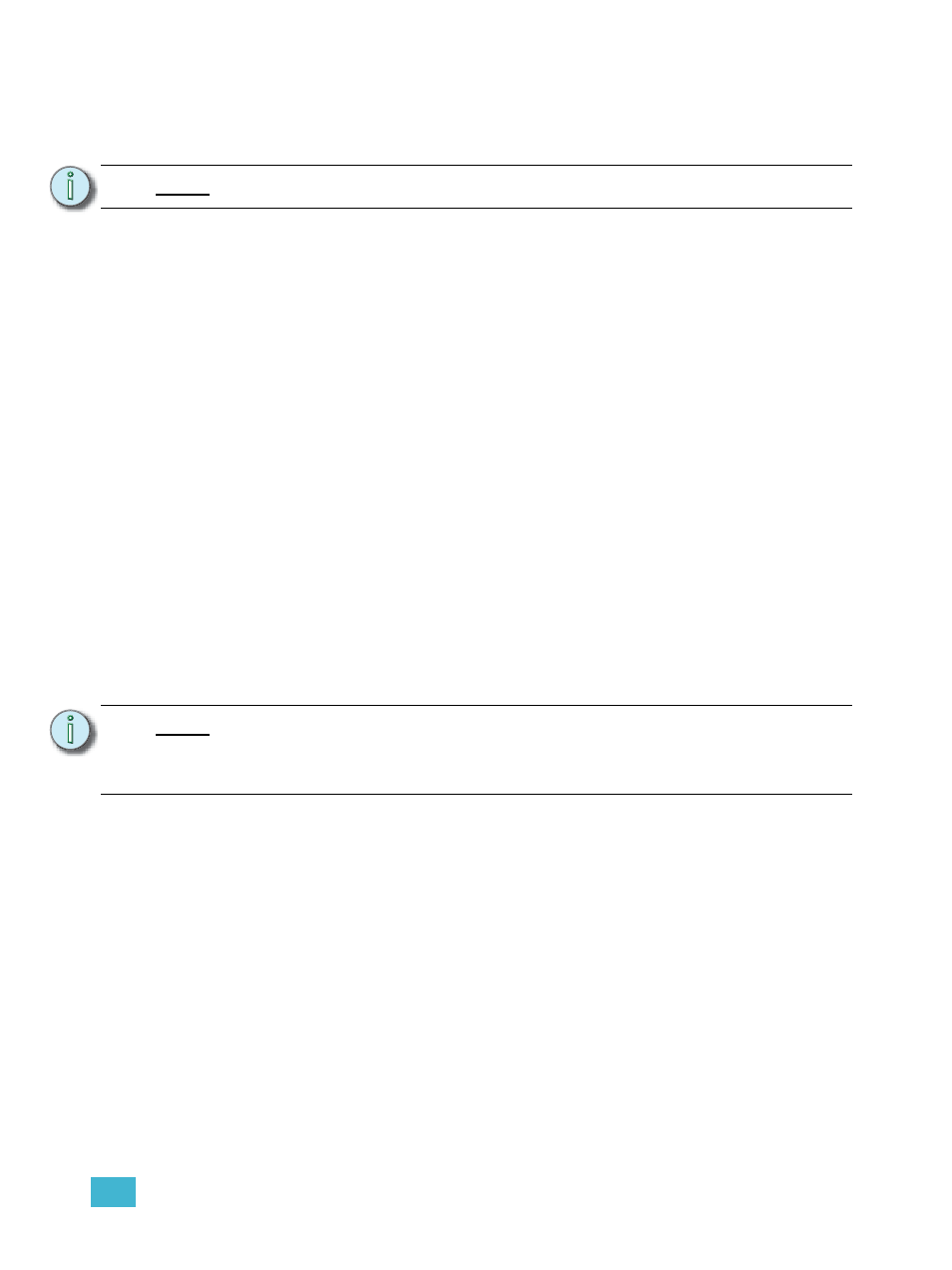
23
Using About
303
{Dimmer Feedback} - appears when the current address is patched to a dimmer in an ETC Sensor
rack with a CEM+ or CEM3. Sensor feedback must be enabled. See
and
for more information.
{Dimmer Feedback} displays the following information:
•
Name (dimmer name)
•
Module type
•
Rack/Position
•
Rack dimmer level (displayed as a percentage)
•
Rack dimmer source
•
Recorded load
•
Actual load
{Dimmer Feedback} displays the following information, which can be modified from Eos by clicking
on the value and entering in a new value:
•
Firing Mode
•
Control Mode
•
Curve
•
Threshold
•
Scale Minimum
•
Scale Maximum
•
Preheat Enable
•
Preheat Timing
•
Advanced Features (AF) Enable
Eos support the following softkey commands from this display:
•
{Ignore Errors}
•
{Clear Errors}
N o t e :
For Sensor feedback, the CEM+ must be running software version 3.0 or later.
N o t e :
Clearing CEM+ or CEM3 errors from Eos will be temporary unless the errors have
been fixed at the CEM+ or CEM3. Errors displayed on Eos will clear on their own
once they have been cleared from the CEM+ or CEM3. Some CEM+ or CEM3
errors can only be cleared at the CEM+ or CEM3.
