Using [+%] and, Channel intensity, Non-intensity parameters – ETC Eos Titanium, Eos, and Gio v2.0.0 User Manual
Page 171: Channel intensity non-intensity parameters
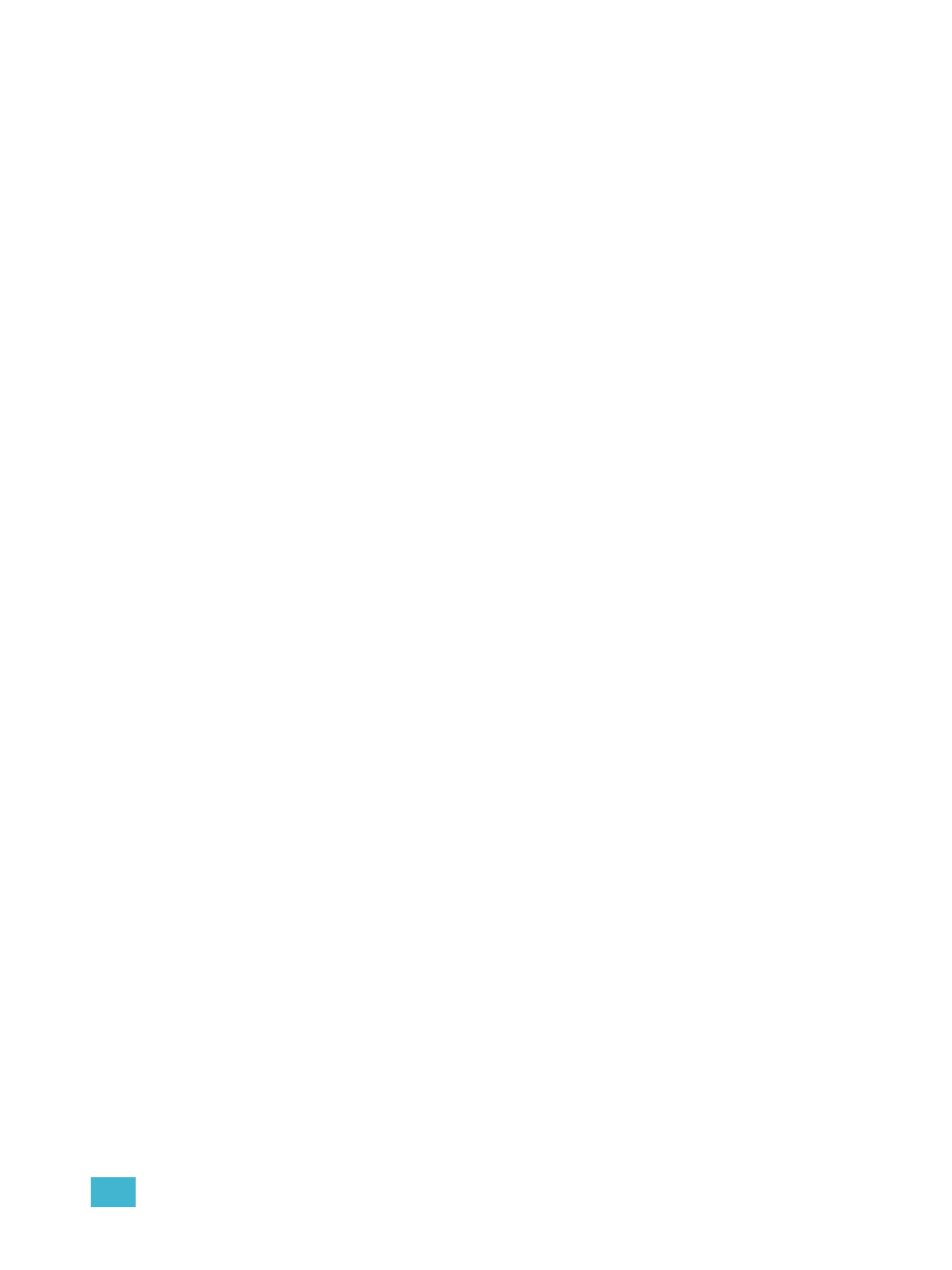
8
Basic Manual Control
153
Using [+%] and [-%]
Use [+%] and [-%] keys to incrementally change parameter values. By default, the [+%] and [-%]
keys are assigned a value of 10. This can be changed in Setup.
Channel Intensity
When channels are selected, pressing [+%] increments the intensity level by 10 (or by the value
established in setup, see
). Alternatively, you may press [-%] to
decrement the intensity level by 10. You may use these keys consecutively to “add to” or “subtract
from” the intensity level.
For Example:
Select channels 1 through 10 and set them to an intensity level of 45% from the keypad.
•
[1] [Thru] [1] [0] [at] [4] [5] [Enter]
Change the intensity level to 65% using the [+%] key, which is set to its default value of 10%
in the setup menu.
•
[+%] [+%]
Non-intensity Parameters
The [+%] and [-%] keys may be used to incrementally adjust non-intensity parameters as well.
For Example:
•
[1] {Iris} [+%] [+%]
•
{Zoom} [-%] [-%]
