Display control and navigation, Opening and closing displays – ETC Eos Titanium, Eos, and Gio v2.0.0 User Manual
Page 65
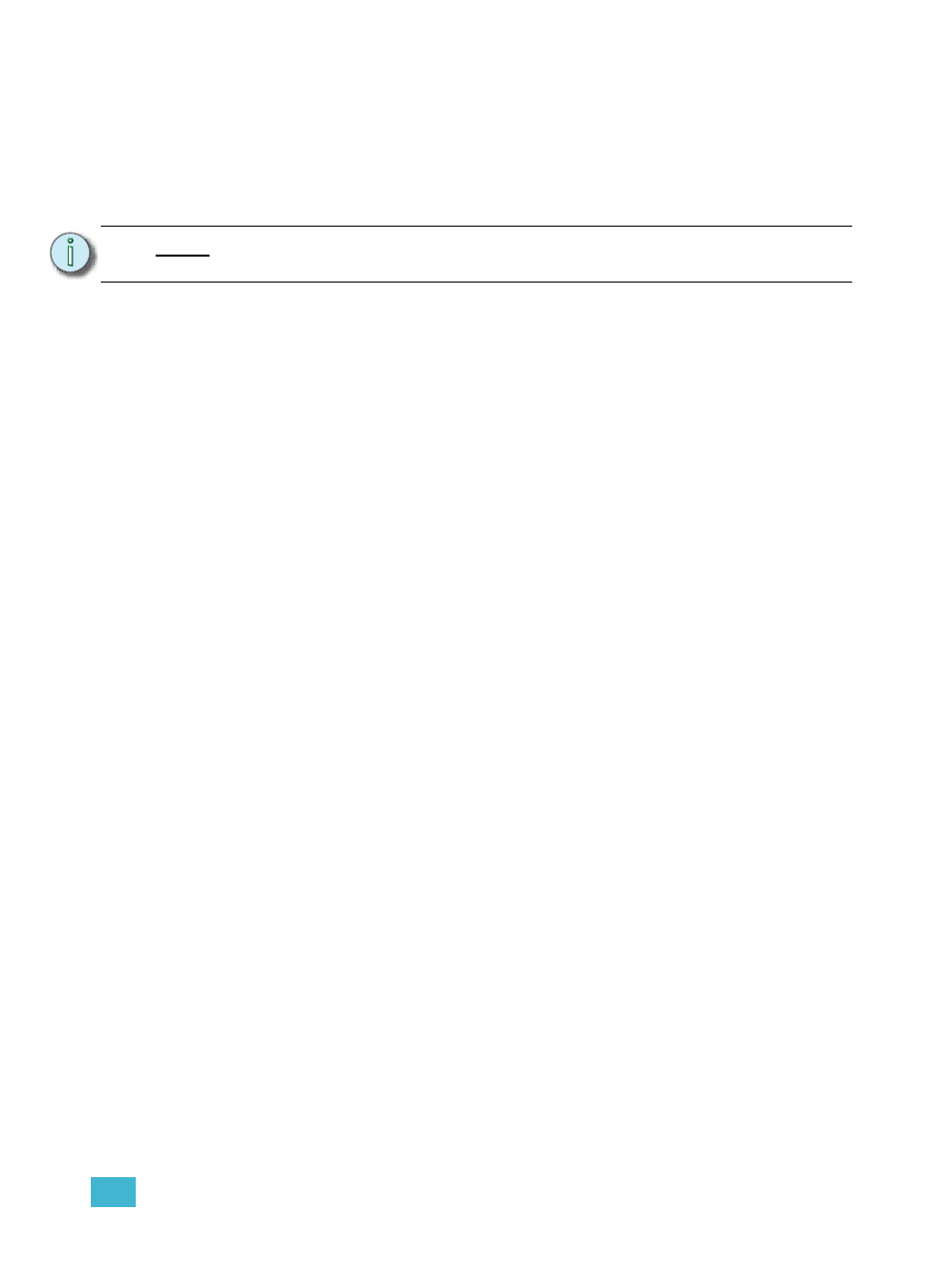
4
System Basics
47
Display Control and Navigation
Opening and Closing Displays
The Live/Blind display is open as tab 1. The playback status display is always open as tab 2.
Neither of these displays can be closed.
Other displays are numbered as they are opened. Tab numbering is useful for navigating to views.
Displays can be opened and closed in different ways, depending on the display. Many displays are
accessible from the browser, while other displays are accessible from the softkeys. The blind
displays of record targets (also called “lists”) can be quickly accessed by double pressing the record
target button (for example, [Preset] [Preset] opens the preset list).
From the Browser
Open and navigate the browser as described in
. When you open a new
display (such as the cue list index, group list, or patch) and it is posted in a tab view, it will open on
monitor 2. If the display does not open as a tab view (such as “setup” or the browser) it will open in
the CIA.
Again, any time you wish to return to the browser, simply press [Displays] and then {Browser} and
it will be made available.
From the Hardkeys
You can open list views of any record target by double-pressing the key for the desired record
target.
From the Softkeys
To open any displays accessible from the softkeys, press [Displays]. The softkeys will repaint to
display:
•
Effect Status
•
Color Picker
•
Patch
•
Setup
•
Browser
•
Magic Sheet
•
Command History
•
Curves
•
Pixel Maps
•
Show Control
•
Mirror
Any of these softkeys will open the associated display with a single press.
Closing Displays
To close any tab display, select the display by using the [Tab] key or other means of navigation.
When the desired display is active, press [Escape] to close it.
To close a display in the CIA, press the [Display] key and the browser will reappear.
To close all displays except for the live/blind display and the playback status display (tabs 1 and 2),
press [Shift] & [Tab].
N o t e :
It is possible to open up additional Live/Blind displays. From the browser, go to
Displays> Live/Blind> New, which will open up a new Live/Blind tab.
