Using [go to cue] with multiple cue lists, Using go to cue 0, Using go to cue out – ETC Eos Titanium, Eos, and Gio v2.0.0 User Manual
Page 253: Using go to cue 0 using go to cue out
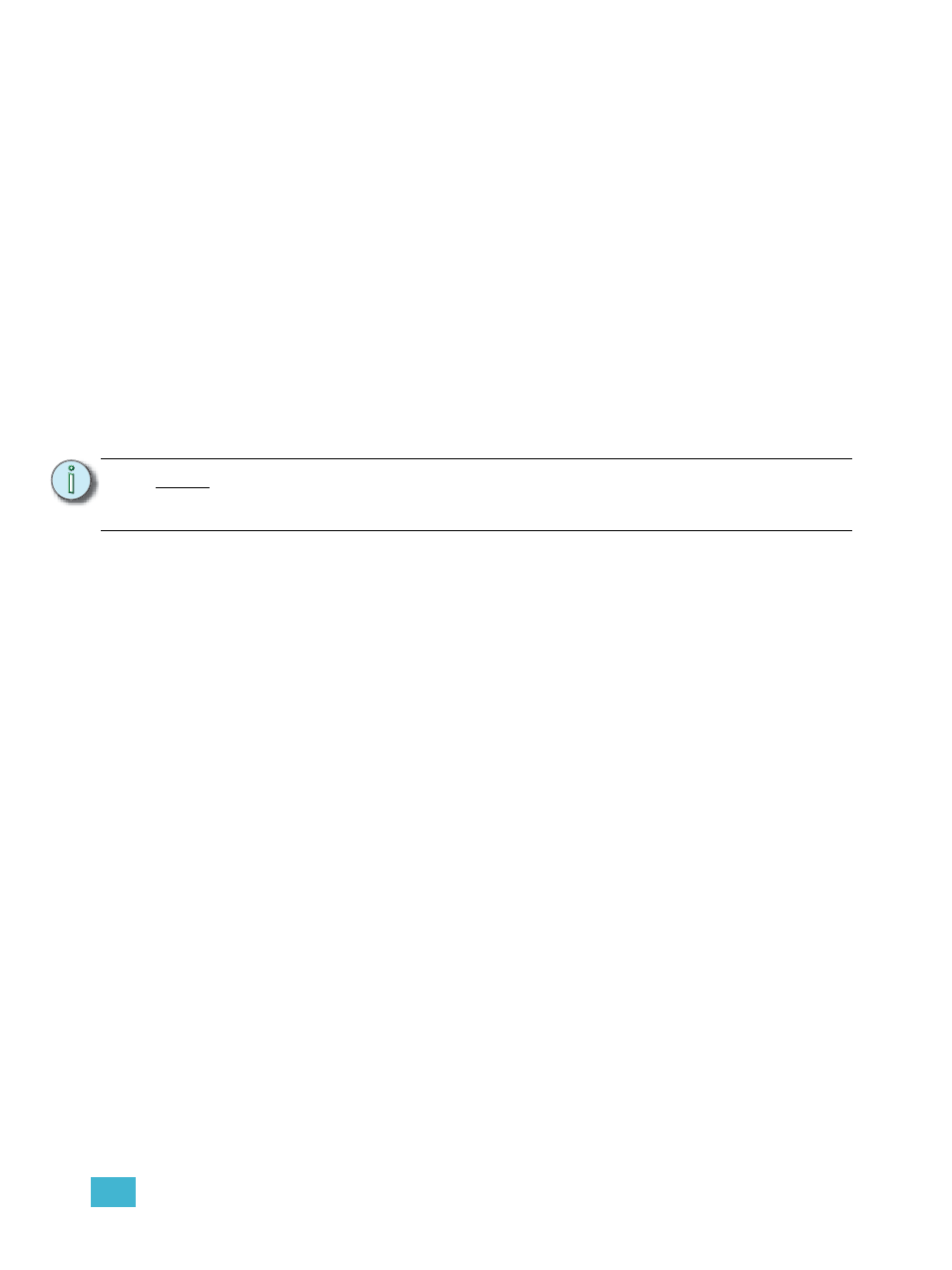
16
Working with Multiple Cue Lists
235
Using [Go To Cue] with Multiple Cue Lists
[Go To Cue] defaults to the currently selected cue list. [Go to Cue] is a live function. It can not be
used to change cues in blind. [Go to Cue] instructions can be executed from any operating mode,
without returning to live.
By default, a Go to Cue instruction is an out-of-sequence cue and will follow the rules of such (see
Out-of-Sequence Cues, page 243
For examples of how to use [Go To Cue] in playback, please see
Using Go To Cue 0
[Go To Cue] [0] is a command line instruction that resets all intensity values not owned by another
fader to default, including any manual values that are not an override to another active fader value.
[Go To Cue] [0] [Enter] also resets the selected cue list to the top of the list, with the first cue
pending.
To [Go To Cue] [0] on another cue list, press:
• [Go To Cue] [2] [/] [0] [Enter]
Captured channels, independent values and values from other faders running a different cue list
are not affected by a [Go To Cue] [0] command.
When [Go To Cue] [0] is executed, any intensity values owned by the associated cue will fade out,
while all non-intensity parameters remain in the current state. A [Go To Cue] [0] instruction does
not impact the input from other programmers using partitioned control, unless the channels/
parameters are shared.
[GoTo Q0] & [Load]
You can use the [GoTo Q0] button on Eos or the [Go To Cue 0] on Eos Ti and Gio, located with the
playback controls, in conjunction with a fader load button to send a specific cue list to cue 0. This
action does not use the command line. On the desired fader, simply press:
• [Goto Q0] & [Load]
Using Go To Cue Out
To reset all parameters to their default state (unless they are controlled by a submaster) and reset
all cue lists that are loaded to faders so that the first cue of each list is pending, press:
• [Go To Cue] [Out] [Enter]
N o t e :
Eos has an added intensity parameter for LED fixtures, that by manufacturer
default, have only RGB parameters but no intensity parameter. With this added
control, the LED fixture will respond to the [Go To Cue] [0] command.
